- Top Results
- Bosch Building Technologies
- Security and Safety Knowledge
- Security: Video
- How can I access my DIVAR Network or Hybrid web GUI given that Internet Explorer has been ...
How can I access my DIVAR Network or Hybrid web GUI given that Internet Explorer has been retired?
- Subscribe to RSS Feed
- Bookmark
- Subscribe
- Printer Friendly Page
- Report Inappropriate Content
Question
How can I access my DIVAR network/hybrid 2000/3000/5000 web GUI given that Internet Explorer has been retired?
Answer
Given that the Internet Explorer 11 desktop application has retired and is out of support as of June 15, 2022 for certain versions of Windows 10, the new PCs have only Microsoft Edge installed on them or Microsoft rolled out the New Edge browser automatically via Windows Update.
If you have a DIVAR network/hybrid 2000/3000/5000 recorder and you want to connect and configure it, you can do it with the internet explorer compatibility mode in Microsoft Edge and you can use the system as before.
There is an Internet Explorer extension for Microsoft Edge and you can enable it as following:
Enable IE mode on Microsoft Edge
- Open Microsoft Edge on Windows 10.
- Click the Settings and More (ellipsis) button on the top-right corner.
- Select the Settings option.
- Click on Default browser.
- Under the “Internet Explorer compatibility” section, turn on the “Allow sites to be reloaded in Internet Explorer mode” toggle switch.
- Click the Restart button.
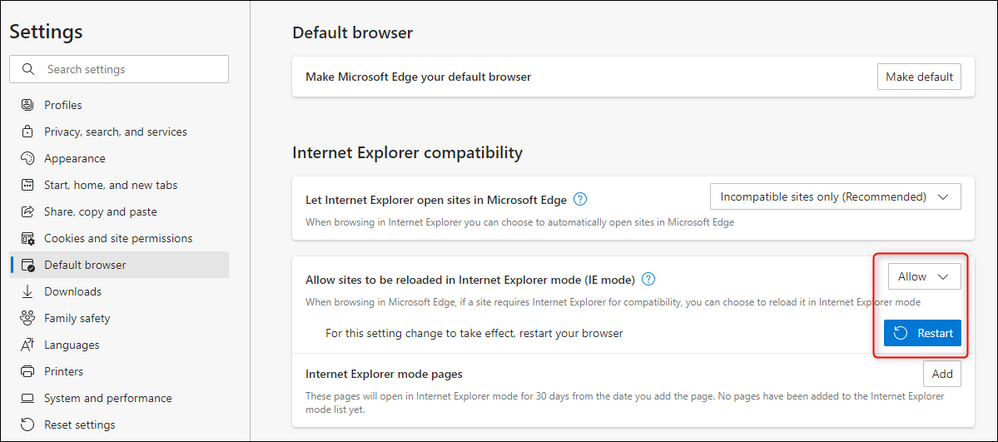
More details here: What is Internet Explorer (IE) mode?
You can also add the IP address of your DIVAR to the IE mode list:
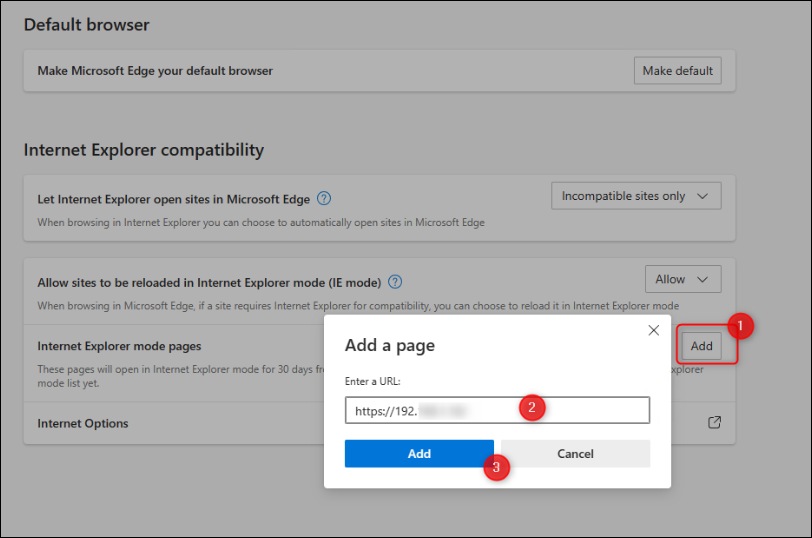
When DIVAR is accessed for the first time using web interface, the URL for downloading the prerequisites (addon) remain the same.
Click "Install":
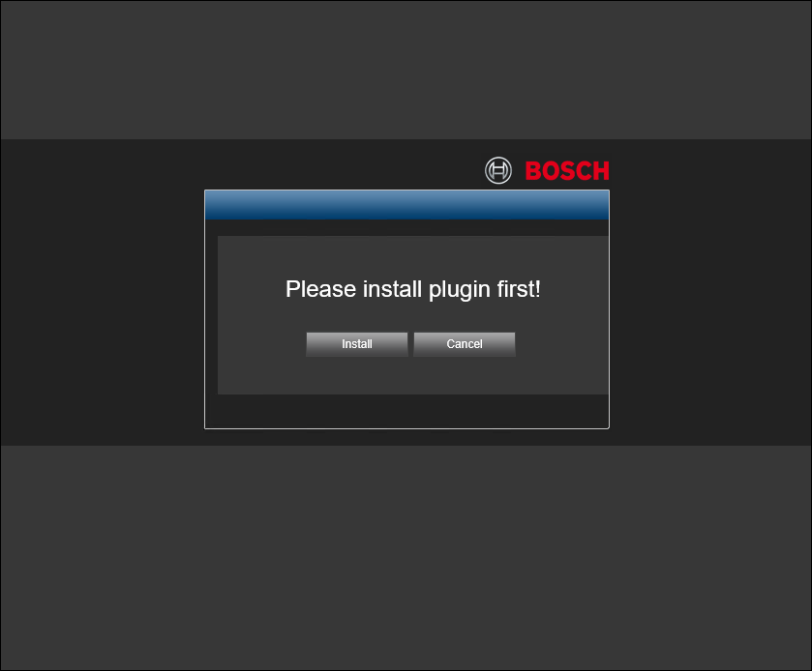
Click "Run":
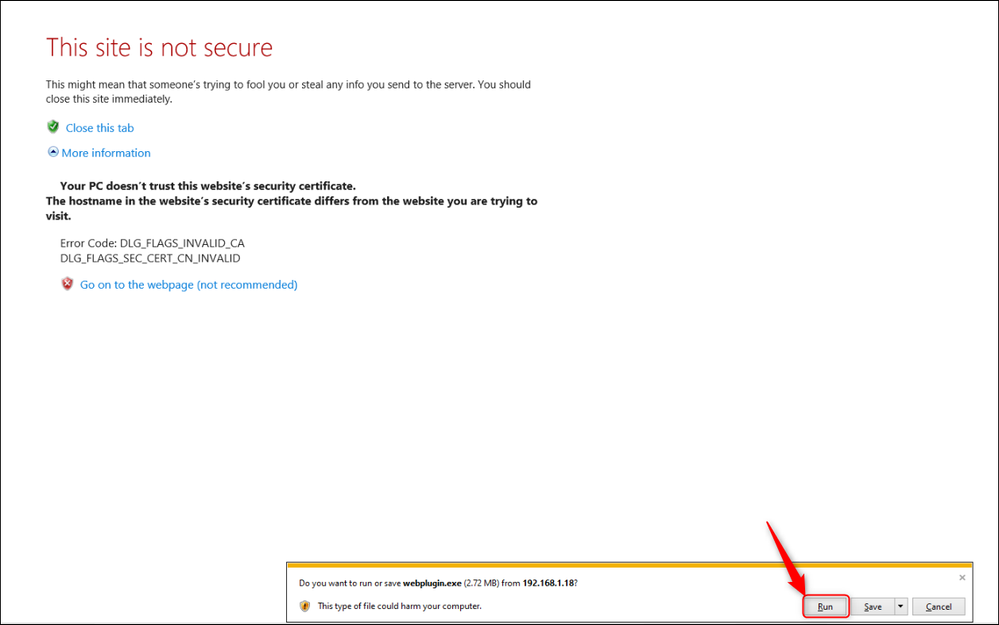
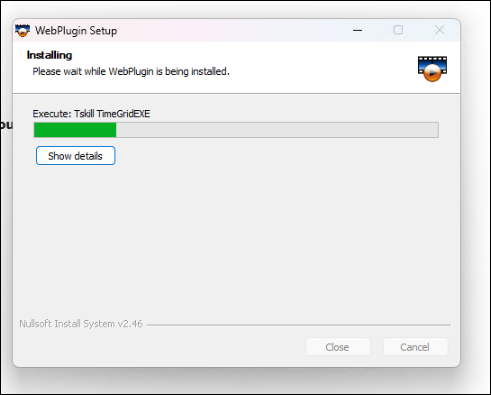
Be aware that after installing the WebPlugin Setup, you will be redirected again to the webplugin.exe link to be downloaded. Select the "webplugin.exe" and remove it from the URL.
Type only the IP address of your DIVAR > press ENTER and click "Allow" for the add-on to run:
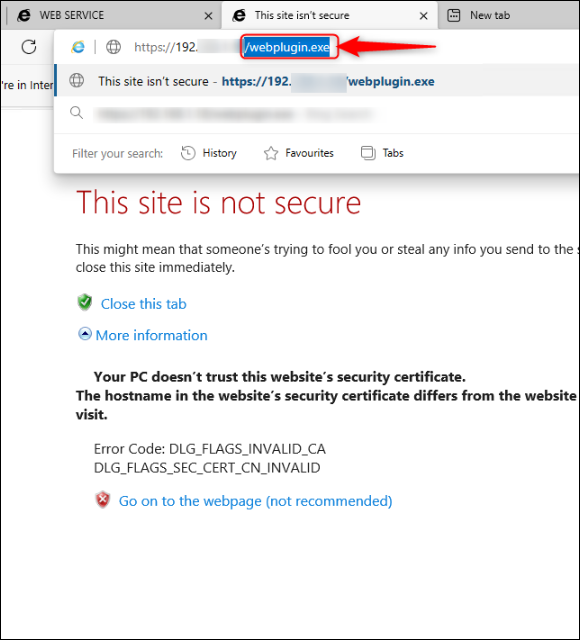
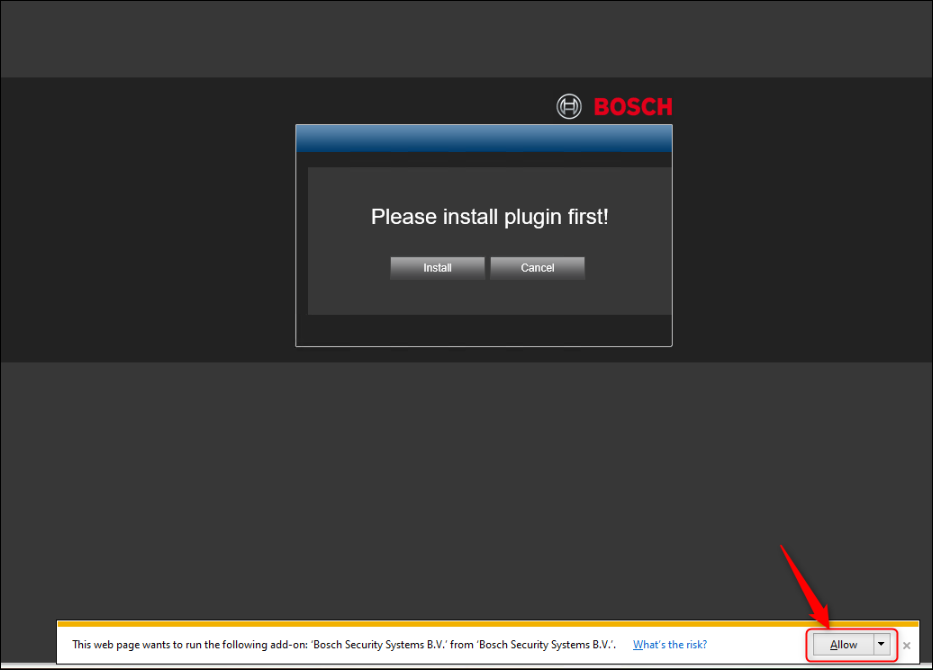
Tick the checkbox and click "Allow":
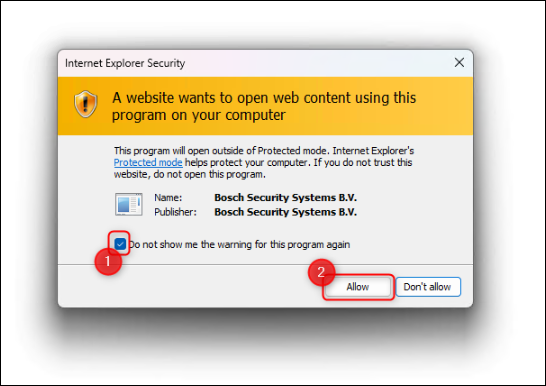
Now, your DIVAR is accessible from the Microsoft Edge in IE mode.
Insert the credentials and start using your DIVAR:
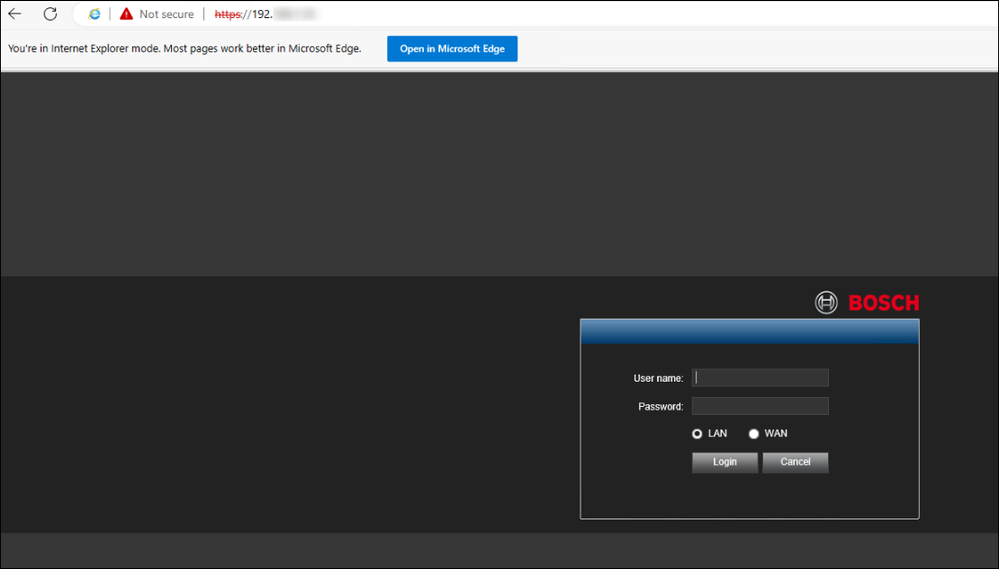
Also, if you need a software to view and monitor the cameras, you can try *BVMS viewer.
*applicable for DIVAR AN as well
Still looking for something?
- Top Results