- Top Results
- Bosch Building Technologies
- Security and Safety Knowledge
- Security: Video
- How to configure an alarm to be triggered when motion is detected on DIVAR network 2000?
How to configure an alarm to be triggered when motion is detected on DIVAR network 2000?
- Subscribe to RSS Feed
- Bookmark
- Subscribe
- Printer Friendly Page
- Report Inappropriate Content
Alarm functions include local inputs and relay outputs, plus motion detection in user-defined areas. If an alarm is detected, the DIVAR can:
- send an e-mail notification and/or FTP push
- sound a buzzer and/or display a warning
- activate local alarm output
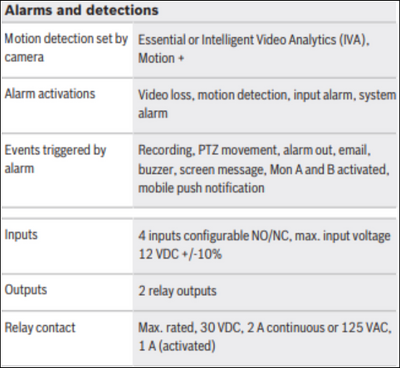
Step-by-step guide
Motion detect: Here you can set events that can be used to trigger motion detection alarms.
Channel: Recording mode will be activated for the selected channels if the event occurs (make sure you have selected “Motion” for the corresponding cameras in Main Menu > Setting > Schedule to actually allow motion recording).
- Enable: Select to enable motion detection from the camera.
- Period: Click <Set> for a new interface screen where you can organize time periods for detect activation as follows:
- Select the check box on the left for the day where you require detection (or ‘All’ for all days).
- If you do not require motion detection for the whole day, hold down the left mouse button and drag it over segments of the time bar to assign begin and end times for deactivating motion detection (the default is a colored bar for 24-hour detection). Use the <Set> button to assign precise deactivate times if required.
- When you have correctly assigned a day, continue with the next day. If the time periods are the same as the first day, then a quick way to do this is:
– click <Set> for the time bar to copy
– Under the ‘Copy’ line, select each of the days that have a similar setup (checkbox is ticked) and click <Save>. Use ‘All’ to select all days.
– the same time periods for the first day now apply to all selected days
4. When ready, click <OK> to return to the Alarm or Detect screen. Do not forget to click <Save> here to save your settings.
Please check for more information (like setting PTZ movement, setting a pop up a message, activate the buzzer when an alarm occurs etc.) on page 56 from Operation Manual: https://resources-boschsecurity-cdn.azureedge.net/public/documents/DIVAR_2000_3000_5000_Operation_Ma...
Still looking for something?
- Top Results