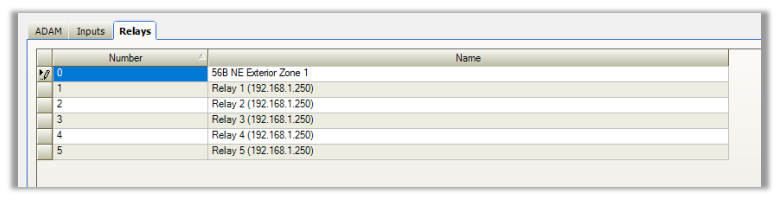- Top Results
- Bosch Building Technologies
- Security and Safety Knowledge
- Security: Video
- How to configure the full screen action in BVMS Op Client when the relay of Adam is opened...
How to configure the full screen action in BVMS Op Client when the relay of Adam is opened/ closed?
- Subscribe to RSS Feed
- Bookmark
- Subscribe
- Printer Friendly Page
- Report Inappropriate Content
Scenario:
Integrating and configuring the Adam 6051 units with alarm buttons into BVMS installation.
An alarm button is connected to the Adam unit and when this input is activated (close or open), a full screen camera image shows on the display. The display is always logged in the Operator Client for live camera view on the DIVAR IP 7000 AIO.
The Adam 6051 unit is seated in the same data cabinet, and all devices plugged in the same network switch with no VLANS - a basic network configuration. There are not used any decoders to switch any of the camera views.
Step-by-step guide
1. BVMS configuration - Adding the ADAM module
Once logged in to BVMS Configuration Client, navigate to Devices > Other Devices > Right click on "I/O Modules" and you can either scan for the ADAM module, or add it manually using the IP address and specifying the type.
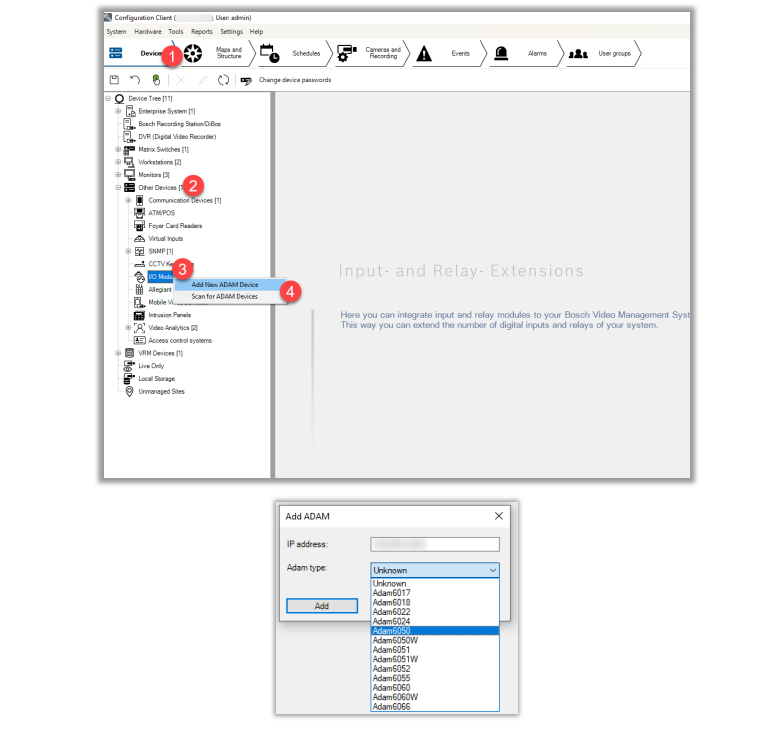
2. Once added, you will see tabs for the ADAM module, Inputs, and Relays.
If you added an ADAM-6050, you will have a total of 12 inputs and 6 relays that you can use within the system.
Each of the relays and/or inputs used for this configuration should have a unique name so that they can be easily identified later.
3. Afterwards, configure the desired state in the Events tab.
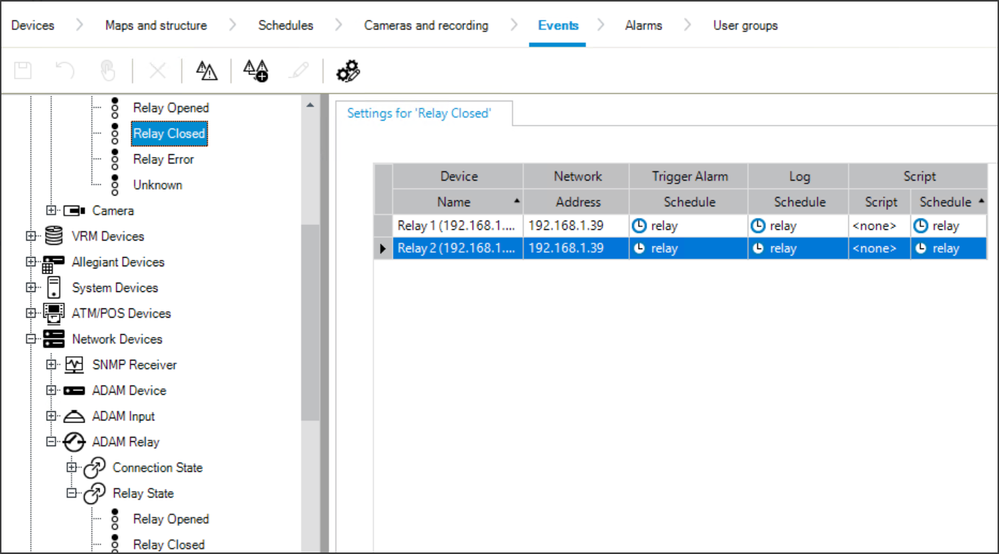
4. Configure the Alarm afterwards.
Please note that the Priority will have to be maximum 9 in order to trigger the full screen action. Otherwise, you will receive the alarm in Operator Client, but the cameo will not display the camera's image in full screen.
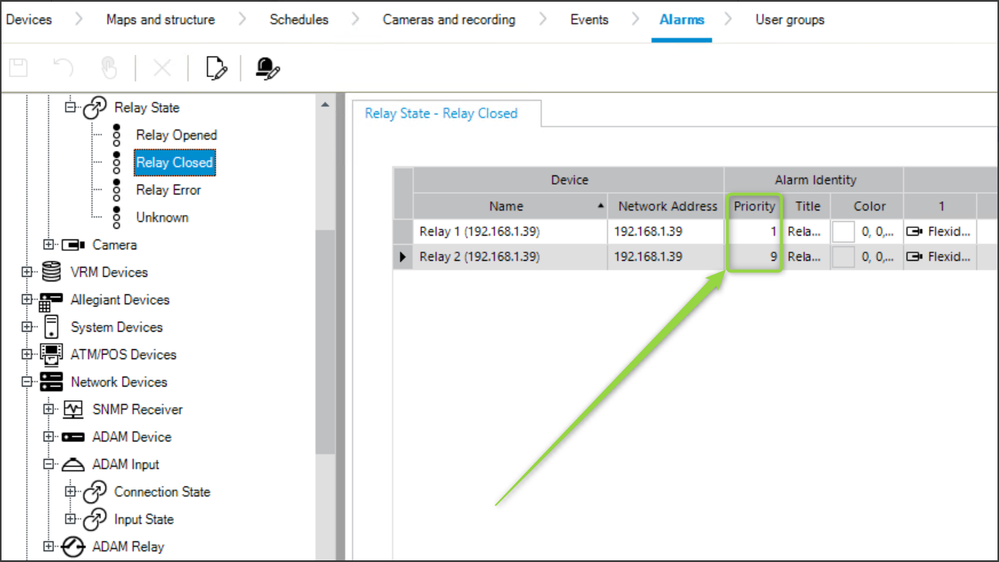
|
If the alarm events have the same priority set (e.g. 1), the 1st triggered alarm will have to be accepted or lower priority alarm can be displayed. |
In the attached video there is a screen recording of the behavior seen on the Monitor. The relays are closed. Relay 2 was first triggered, and the Alarm event displayed the configured camera full screen on the monitor, afterwards Relay 1 was triggered and the camera configured for that Alarm is displayed over the previous one.
Still looking for something?
- Top Results