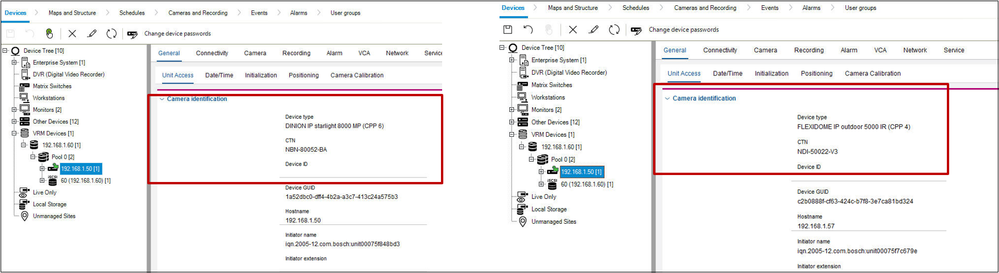- Top Results
- Bosch Building Technologies
- Security and Safety Knowledge
- Security: Video
- What is GUID and what is its role for VRM configuration and recording (replacing defective...
What is GUID and what is its role for VRM configuration and recording (replacing defective camera)?
- Subscribe to RSS Feed
- Bookmark
- Subscribe
- Printer Friendly Page
- Report Inappropriate Content
Question
What is GUID and what is its role for VRM configuration and recording (replacing defective camera)?
Answer

The camera identifiers include the Physical ID (~ MAC address), Camera ID (system designated UUID), and Logical ID (a simplified version of the Camera ID). Camera identifiers are important for performing tasks involving the cameras in a System
- The Camera ID is a UUID that the system assigns to each camera, usually in a format that looks similar to 1c32a29a-dec7-418a-ad5d-a154f92393c3
- The Logical ID simplifies device identification when integrating with third-party systems and is necessary for environments with input fields that are not capable of entering the full Camera ID due to a limitation in the maximum number of characters.
- GUID was a term first used by Microsoft to refer to a specific variant of a similar term, Universally Unique Identifier, or UUID. Since then, the terms have been combined, with the RFC 4122 specification using them synonymously. Different versions of GUIDs follow the RFC 4122 specification.
If two devices have the same instance ID, they might generate identical MAC addresses (duplicate MAC address) for them. This can cause conflicts if they are on the same network, leading to packet loss and other problems.

VRM is a Windows service, which manages recordings (storage distribution, monitoring, replay) of Bosch cameras or 3rd party cameras (using the Video Streaming Gateway).
There are 2 types of VRM's:
- Standalone
- Once configured, does not change as there are no outside influences.
- VRM does not manage the recording parameters set in the camera.
- Managed by a VMS (Video Management System)
- A Managed VRM acts in a slightly different way as compared to standalone.
- In the case of Bosch VMS, this VMS is responsible for pushing the configuration to the VRM.
- Add devices, Remove devices, set retention times in camera's, creates the GUID, etc.
- The VMS manages the Licensing. E.g. BVMS & Genetec
- The VMS can influence the recording behavior of the camera.
- I.e. the camera is not always managing the recording tasks as the VMS can start and stop recording based on it's programming.

An example of a faulty VRM configuration and recording issue could be caused by a camera HW that was replaced with a new camera HW with the same IP, containing a GUID from a different VRM. This will cause recording problems, or the camera may not record at all.
This indication can be seen in the Warning message from the VRM logs, similar with the one below:
VRM logs
| Warning;Cannot connect to device xxxxxxxx-xxxx-xxxx-xxxx-xxxxxxxxxxxx because of MAC address mismatch. Please check if you need to reconfigure the system. 2022-04-12 16:24:03.523; deviceId=xxx.xxx.xx.xx\0;Sysinfo;Internal;No Guid set on device xxx.xxx.xx.xx, expected was xxxxxxxx-xxxx-xxxx-xxxx-xxxxxxxxxxxx. Checking if mac address matches. |
where xxxxxxxx-xxxx-xxxx-xxxx-xxxxxxxxxxxx is the GUID and xxx.xxx.xx.xx is the camera IP address
In this case, you have to check in the VRM webpage showCameras: which are the cameras that are not recording.
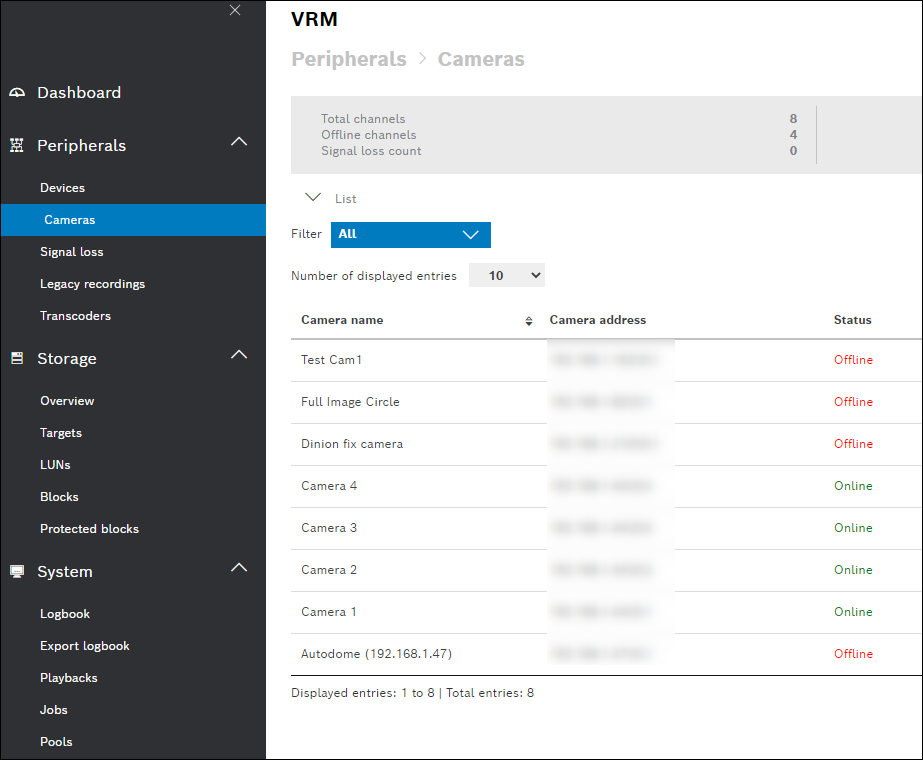
- Delete them from BVMS (save, activate)
- Factory default all the removed cameras
- Add them to BVMS and reconfigure them
If replacing a defective camera, the camera must be the same IP address as the defective device, and it cannot contain a GUID from a different VRM:
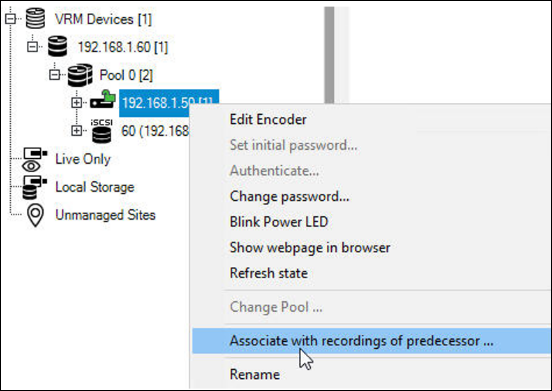
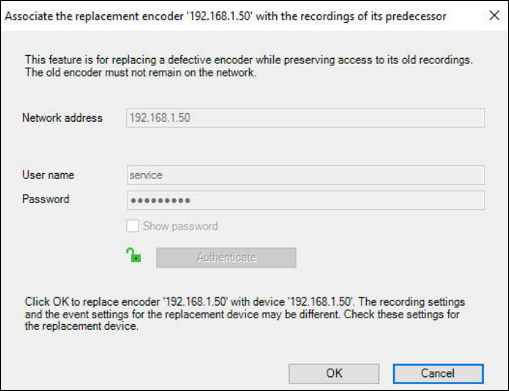
Still looking for something?
- Top Results