- Top Results
- Bosch Building Technologies
- Security and Safety Knowledge
- Conference & Discussion
- How to enable web server configuration for PRA-ES8P2S?
How to enable web server configuration for PRA-ES8P2S?
- Subscribe to RSS Feed
- Bookmark
- Subscribe
- Printer Friendly Page
- Report Inappropriate Content
In order to prevent security breaks, the PRA-ES8P2S network switch is by default not reachable via web interface.
If needed, it can be configured via the serial console port. Additionally via this console port, the web server can be activated, so the switch can be configured via the web GUI.
Please disable the web server after the configuration was completed!
This description is also available in the configuration manual v1.60, chapter 5.3.7.
Step-by-step guide
- connect your PC to the Console Port of the powered switch, the PC most probably won't have a serial port, in that case use an USB-to serial convertor. The console port of the switch is a RS-232 serial port, but it is a RJ-45 socket. Here is the pinning of an adapter cable
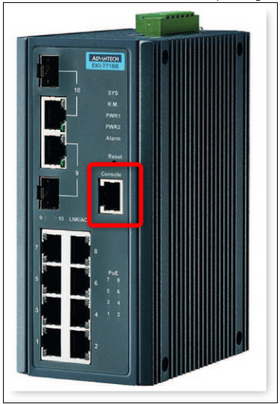
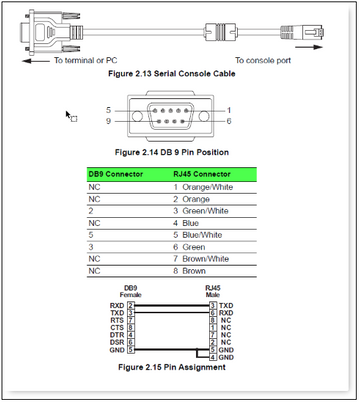
3 Locate the COM Port of the converter (at Computer Management, Device Manager), in this example, it is COM5.
4 Setup the connection with following settings:
– Bits per second (BAUD): 115,200.
– Number of bits: 8.
– Parity: None.
– Stop bits: 1.
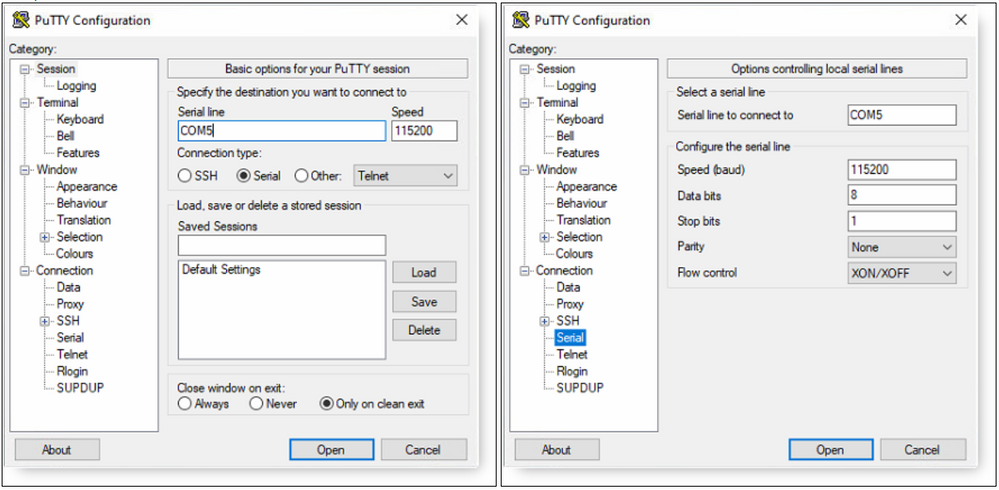
5 Open the connection, "Welcome to L2 Management Switch" should appear
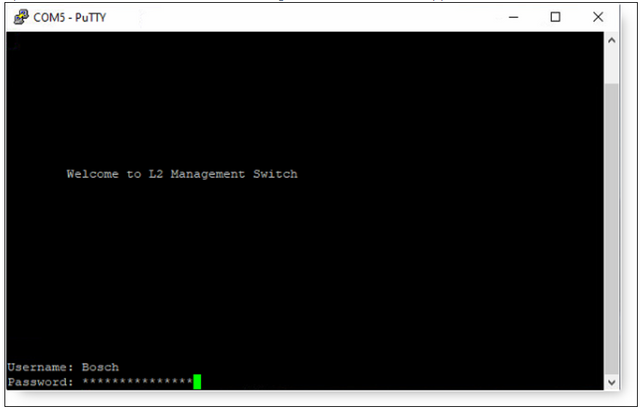
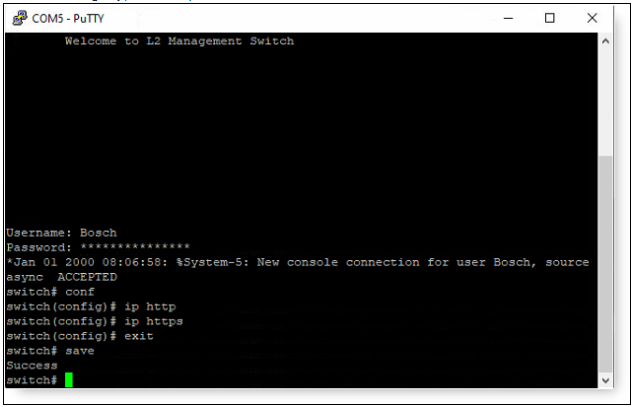
Still looking for something?
- Top Results