- Top Results
See all results
- Bosch Building Technologies
- Security and Safety Knowledge
- Security: Intrusion
- How to Capture and Save a DX4020-G Log file for troubleshooting
Turn on suggestions
Auto-suggest helps you quickly narrow down your search results by suggesting possible matches as you type.
Showing results for
How to Capture and Save a DX4020-G Log file for troubleshooting
Options
- Subscribe to RSS Feed
- Bookmark
- Subscribe
- Printer Friendly Page
- Report Inappropriate Content
When troubleshooting the DX4020-G it can be very helpful to have a copy of the log file.
The following steps will describe how to capture and save the log from the DX4020-G
1. place a jumper across the config mode pins and connect a usb mini cable between the pc and the usb mini port on the its-dx4020-g.
2. go to device manager and look under ports (comm & lpt) for the its-dx4020-g.
note: the picture below displays the com6 as the selected comm port however this may be different for each computer configuration.
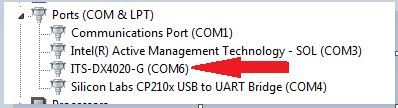
3. open tera-term, select the serial radio button and select the comm port for the dx4020-g as determined with device manager in step 2.
2. enter the log in password for the dx4020-g (default= 4020g)
3. press [3 + enter] to start the log. the log begins to run and will stop when any key is pressed. let the log run for about 10 minutes.
4. from the tera-term drop-down menus select edit and select screen.
5. open a text editor such as note-pad and paste the saved log.
6. select file and save-as to save the log file.
2. go to device manager and look under ports (comm & lpt) for the its-dx4020-g.
note: the picture below displays the com6 as the selected comm port however this may be different for each computer configuration.
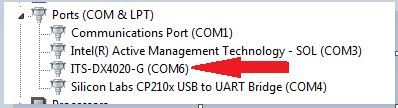
3. open tera-term, select the serial radio button and select the comm port for the dx4020-g as determined with device manager in step 2.
2. enter the log in password for the dx4020-g (default= 4020g)
3. press [3 + enter] to start the log. the log begins to run and will stop when any key is pressed. let the log run for about 10 minutes.
4. from the tera-term drop-down menus select edit and select screen.
5. open a text editor such as note-pad and paste the saved log.
6. select file and save-as to save the log file.
Version history
Last update:
07-27-2018
07:32 PM
Updated by:
Anonymous
Rate this article:
Still looking for something?
- Top Results
See all results