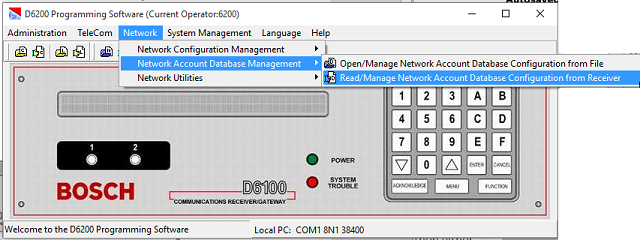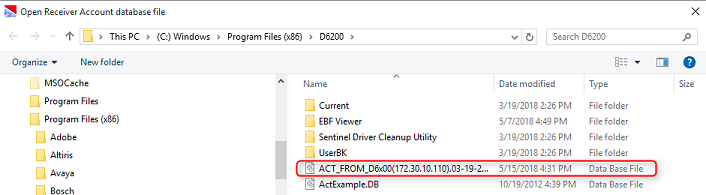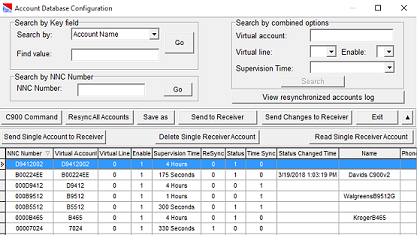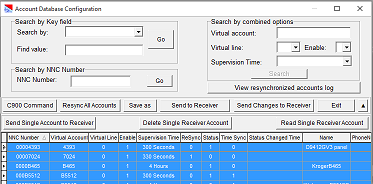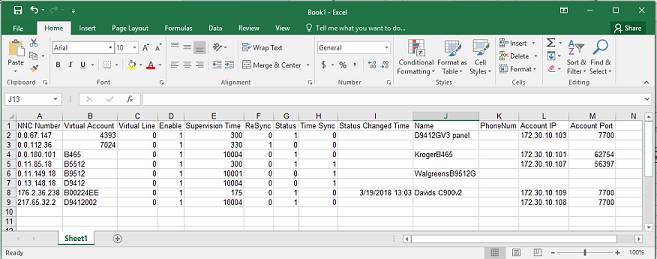- Top Results
- Bosch Building Technologies
- Security and Safety Knowledge
- Security: Intrusion
- How to Export a Network Account Database into Excel.
How to Export a Network Account Database into Excel.
- Subscribe to RSS Feed
- Bookmark
- Subscribe
- Printer Friendly Page
- Report Inappropriate Content
1. The D6200 software does not provide functionality for migrating data into Excel however this can be done using Windows’ built-in copy/paste functions.
2. Open The D6200 software and access the network account database. Connecting to the receiver is recommended to ensure the complete current database is accessed. Otherwise accessing the database is another option.This can be done either by accessing the database file or by connecting to the receiver.
- Access the network account database from the receiver by selecting Network > Network Account Database Management and “Read/Manage Network Account Database Configuration from Receiver”.
- Access the network account database from the database file by selecting Network > Network Account Database Management and “Open/Manage Network Account Database Configuration from File”. When accessing from a file, select the filename and click Open.
- When opening from a File, select the file that starts with ACT; i.e. ACT_FROM_D6x00(172.30.10.110).03-19-2018.13_06_05.
5. The account list will appear as below with the list of accounts used in the receiver.
6. Once you are looking at the account list, Highlight the 1st Row and press CTRL - A to highlight the entire table.
7. The press CTRL - C to copy the entries.
8. Open a new workbook in Excel, and Press CTRL-V.
9. The D6200 account database is now in the desired format. Adjust column widths as desired, and please notice that the designated NNC number will not look exactly as it did in the D6200 software.
Note: This is a one-way process for extracting the data from the Account Database. The reverse process will not work to update the data from Excel to the Account Database.
Still looking for something?
- Top Results