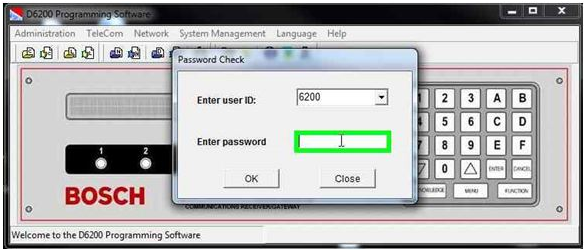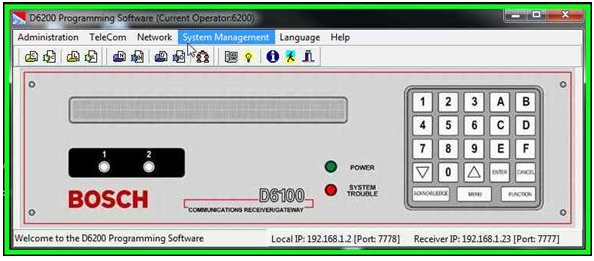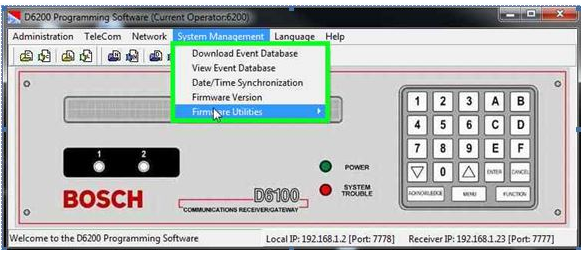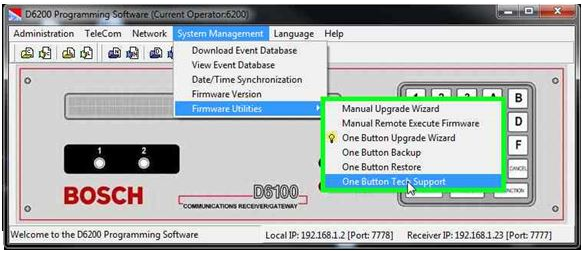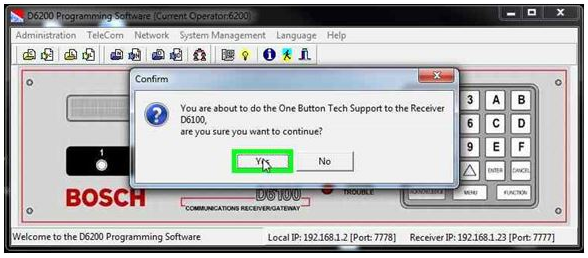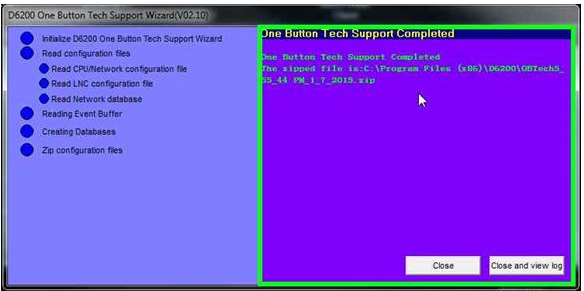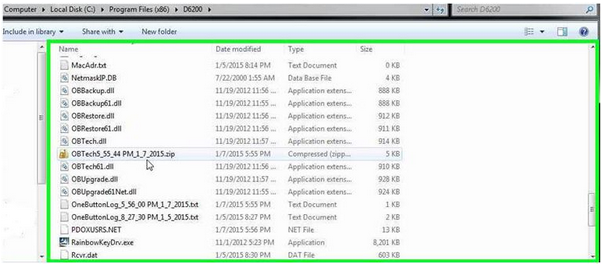- Top Results
See all results
- Bosch Building Technologies
- Security and Safety Knowledge
- Security: Intrusion
- How to: Properly obtain a One Button Tech Support file for submission to Technical Support
Turn on suggestions
Auto-suggest helps you quickly narrow down your search results by suggesting possible matches as you type.
Showing results for
How to: Properly obtain a One Button Tech Support file for submission to Technical Support
Options
- Subscribe to RSS Feed
- Bookmark
- Subscribe
- Printer Friendly Page
- Report Inappropriate Content
- Log into the D6200 Software (D6100 receiver configuration shown)
2. Go to the System Management Menu
3. Select the firmware Utilities Sub-Menu
4. Select "One Button Tech Support" from that menu.
5. When prompted for confirmation, select "Yes".
6. This will begin the process of gathering all relevant data from the receiver, and is more comprehensive than the base files normally found in the D6200 program directory.
7. This generates a new file that is to be sent to the Technical Support Representative. The screen indicates the location and filename of the generated file. In this case, it has generated a file called OBTech5_55_44_PM_1_7_2015.zip (this is because the file was generated at 5:55 PM on 1/7/2015) and placed that file in the C:\Program Files (x86)\D6200 folder.
8. Maneuver to that location and attach the OBTech zip file to an email and send to the email address provided to you by the agent.
Version history
Last update:
05-15-2018
05:10 PM
Updated by:
Anonymous
Rate this article:
Still looking for something?
- Top Results
See all results