- Top Results
See all results
- Bosch Building Technologies
- Security and Safety Knowledge
- Security: Intrusion
- How to capture a diagnostic log from the B450 Plug-in Communicator Interface.
Turn on suggestions
Auto-suggest helps you quickly narrow down your search results by suggesting possible matches as you type.
Showing results for
How to capture a diagnostic log from the B450 Plug-in Communicator Interface.
Options
- Subscribe to RSS Feed
- Bookmark
- Subscribe
- Printer Friendly Page
- Report Inappropriate Content
- Connect a USB A to USB A cable (Bosch p/n B99) between a computer and the B450. This must be a ‘Computer to Peripheral ‘cable and not a ‘Computer to Computer’ cable.
- Open TeraTerm.
- The New connection dialogue opens.
- Select Serial and select the port configured for the B450 and press OK.
Figure 1 New Connection Page
- Configure the Terminal Setup.
- From the drop-down menus, select Setup and Terminal to access the Terminal Setup Page described in figure 2.
- Select a terminal size adequate to easily view the log file such as Terminal Size=120 x 80 and check the box for Terminal size=win size.
- Select New-line: Receive= LF, Transmit= CR.
- Select Terminal ID: VT100.
Figure 2 TeraTerm Terminal Setup
- Press the ENTER key, the display reads [Enter Passcode]. Enter the default Log-in password: B450.
- Select 6: Diagnostic Log (see figure 3).
- Select 1 Modify Diagnostic Settings.
- Enable Verbose Modes.
- Select 1: Cellular Modem Verbose Mode.
- Enter Y to Enable.
- Repeat to enable items 2-5;
- Bus Communications Verbose Mode.
- Network Communications Verbose Mode.
- Network Operations Verbose Mode.
- Module Operations Verbose Mode.
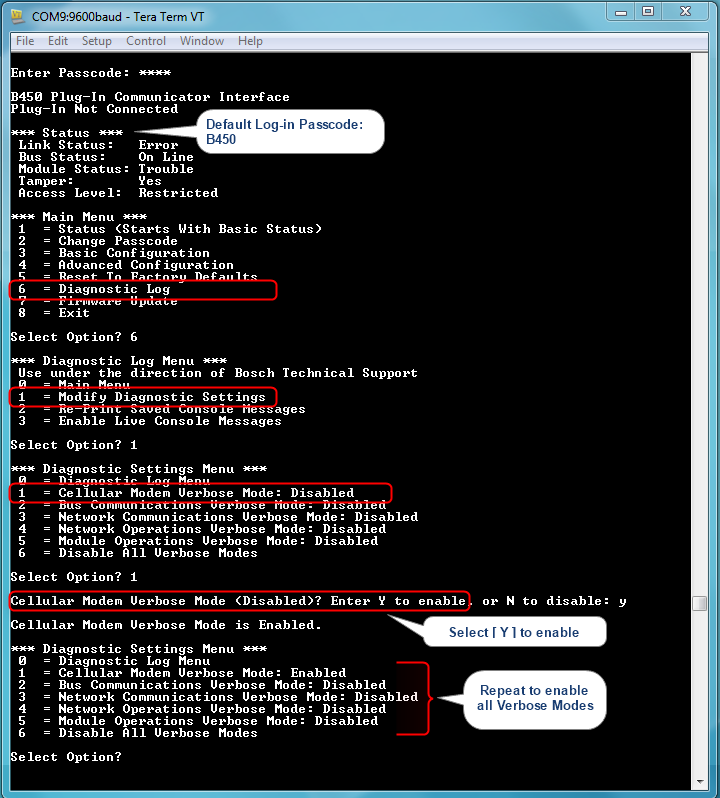
- Select 0 to return to the Diagnostic Log Menu.
- Select 3: Enable Live Console Messages. This will start the log file running. Allow the log to run for 10-15 minutes to capture data. Whenever possible, reproduce any issues related to ongoing troubleshooting while the log is running. This permits the log file to capture data needed for evaluation by engineering. The log file should look as described in figure 4.
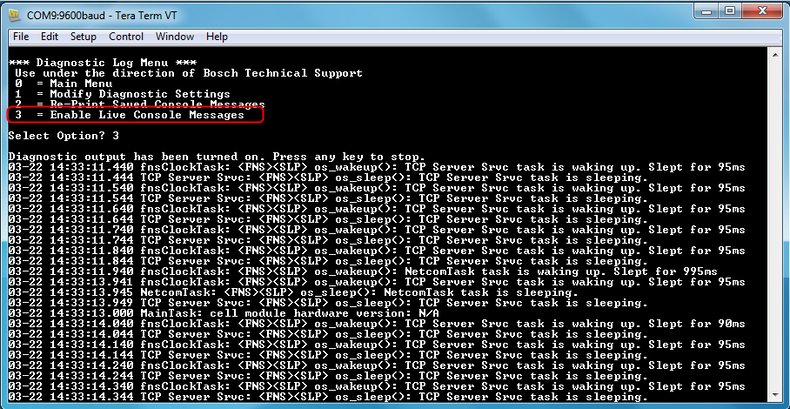
- Press any key to stop the diagnostic log from running.
- Press Escape to go back to the Diagnostic Settings menu and select 6: Disable All Verbose Modes.
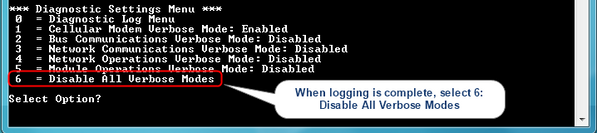
- Capture the log file to send to Bosch Technical Support.
- Select Edit > Select All to copy the whole TeraTerm screen.
- Open a Text File and select Edit and Paste (or [Ctrl + V]) to paste the TeraTerm screen into the file.
- Email the Text File to Technical Support.
Rate this article:
Still looking for something?
- Top Results
See all results
