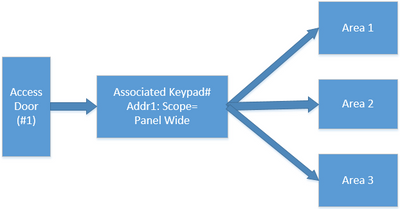- Top Results
- Bosch Building Technologies
- Security and Safety Knowledge
- Security: Intrusion
- How to configure Intrusion panel door control for multiple users and access doors Part 1
How to configure Intrusion panel door control for multiple users and access doors Part 1
- Subscribe to RSS Feed
- Bookmark
- Subscribe
- Printer Friendly Page
- Report Inappropriate Content
Multiple Authority Levels, Users and Areas:
Intrusion panels contain multiple authority levels to configure and assign to users, granting permission to use keypad commands and control doors. Users are assigned a specific authority level in each area that they use, depending on the permissions required for a particular area. Assigning different authority levels to a user in various areas associates different permissions with each area. For example, employees use panel commands in areas 1 and 2 but the disarm command should only work in area 1. In this case the user is assigned a different authority level in each area.
Door control is managed similarly with permissions for Security Level and Disarm Level selected in the authority assigned to a user. Users may be granted permission to use credentials to open doors, depending on their Security Level setting and the arming level of the area where the door is assigned. Areas may also be disarmed when a user opens the door depending on their Disarm Level setting.
Use Multiple Areas:
Assign doors to different areas so that only users with an adequate security level setting in the area where the door is assigned are granted access to the door. For example, assigning security level= [A] to a user in area 1 permits access granted to any door assigned to area 1 regardless of the area’s arming level. Assigning security level= [D] in area 2 permits access granted to doors in area 2 only when the area is disarmed. Assign [ - ] in any area where access to doors is not permitted.
Options for Security Level:
- A (All On): Users have authority to use doors assigned to this area while in any armed level.
- P (Part On): Users have authority to use doors assigned to this area when Part On or disarmed, but not when the area is all on Armed.
- D (Disarmed): Users have authority to use doors assigned to this area only when it is disarmed.
- [ - ] (No Access): Users do have authority to use doors assigned to this area.
Using Door Control to Disarm:
Occasionally it’s desirable to disarm when a credential is used to open a door. The Disarm Level setting in the user’s authority controls permission to disarm. Once the credential is presented by an authorized user, the assigned Disarm Level determines if the arming level of the assigned area will change. Select (-) in authority levels assigned to areas where the arming level should not change.
Options for Disarm Level:
- (I) Part On, Instant. When a user presents their access credential and the area is All On, Delay (or Instant) or Part On, Delay, the area arming level changes to Part On, Instant.
- (D) Disarm. When users present their access credential and the area is All On, Delay (or Instant) or Part On, Delay (or Instant), areas within the scope of the keypad and included in the user's authority level become disarmed.
- (-) No Disarm. When users present their access credential and the area is in any armed level, the area armed level remains unchanged.
“Disarm on Open=Yes” is not permission to disarm:
Note that the Disarm on Open setting, located in the Access area of the program does not control permission to disarm. The Disarm on Open setting only determines whether the door must first be opened before disarming. Disarm on Open is discussed in part II of this article.
Areas to Disarm:
When a user with permission to disarm is granted access to open a door it must be decided which areas will disarm. Disarming with door control functions in the same way as the ‘Passcode-Disarm’ command executed from a panel keypad. In this case the programmed scope of the keypad address is followed. Keypad scope is defined as;
- Area Wide: Controls only the single area that was selected in the Area Assignment parameter.
- Panel Wide: Can be used to control and view information in any area enabled in the panel.
- Account wide: Can be used to control and view information in any area with the same account number as the assigned area.
- Custom: Can be used to control and view information in any of the areas selected as Areas in Scope in keypad assignments.
Executing ‘Passcode-Disarm’ at a panel keypad ([passcode] + [Enter]) disarms each of the areas where the user has permission to disarm, that are included in the scope of the keypad. For example areas 1-3 are enabled in a panel program and a user has disarm permission in only areas 1 & 2. Executing ‘Passcode-Disarm’ from a keypad with panel wide scope disarms areas 1 & 2, but area 3 remains armed. Door control operates likewise by disarming all of the areas where a user is assigned disarm level= [D] which are included in the scope of the Associated Keypad#. The Associated Keypad# is the address of a keypad whose scope is associated with the door. Access doors are assigned an Associated Keypad# in the Access area of the program.
In the example below, access door #1 is assigned Associated Keypad# 1. Keypad address 1 was programmed with scope=Panel Wide. The door is opened by a user with disarm level= [D] authority assigned in areas 1 & 2, but Disarm=[ - ] is assigned in area 3. Presenting the credential to door 1 disarms areas 1 and 2 but area 3 remains armed.
Still looking for something?
- Top Results