- Top Results
- Bosch Building Technologies
- Security and Safety Knowledge
- Security: Intrusion
- How to configure door control for multiple users with Intrusion panels Part II
How to configure door control for multiple users with Intrusion panels Part II
- Subscribe to RSS Feed
- Bookmark
- Subscribe
- Printer Friendly Page
- Report Inappropriate Content
How to configure door control for multiple users with Intrusion panels Part II
Part I discussed how to configure multi-door configurations with varied permissions for users to access doors. Part II explains the door configuration in greater detail for enhanced operation and proper security.
Why the Access Control Module’s ‘Door Point’ should always be used:

The access control module integrates a zone to monitor a set of contacts wired to the access door, as well as a Form-C relay for switching voltage to a door-strike or mag-lock. Bosch intrusion panels provide a number of features that use the monitored status of the access door when connected to ZN+ and COM of the access control module. These features are only available when the access door is monitored by the access control module.
1. Deactivate on Open: This programmable setting in the Access area of the panel program determines when the onboard Form-C relay, used to operate the door locking device, will deactivate after access is granted. When deactivated the door will relock.
a. NO: The door remains unlocked for the duration of the programmed Strike Time whether the door is opened or not. The ‘No’ setting may be undesirable in applications where the door may remain unlocked long enough to allow a passerby to enter a secure area without a credential.
b. YES: The door relocks immediately after the access control module detects the door opening by faulting the door point.
2. Disarm on Open: This programmable setting in the Access area of the panel program determines when the area will disarm after access is granted to a user who has permission to disarm.
a. NO: The area disarms immediately when access is granted to the user. This may be undesirable in secure applications where a user may be granted access but never enters the secure area.
b. YES: The access control module must first detect the door opening by the door point becoming faulted, before the area disarms.
3. Disarming or changing an area’s armed state when access is granted: Users can optionally disarm one or more areas or lower an areas armed state to Part-On, Instant when access is granted. The Disarm Level selection in the user’s authority in each area determines if any change is made to an area’s arming state when access is granted. 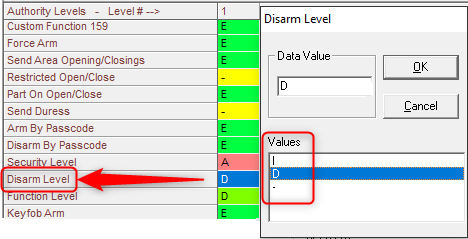
- Note:
- Set the Disarm Level to [ - ] in all areas where the arming state should remain unchanged after the user is granted access.
- The entry selected in Disarm on Open only controls whether users with Disarm Level= (D) are required to open the access door before the area will disarm. It does not control any user’s permission to disarm.
- Selections for Disarm Level:
- (I) All On or Part On to Part On, Instant: When users present their access credential (card or token) and the area is All On, Delay (or Instant) or Part On, Delay, the area arming state changes to Part On, Instant.
- (D) Disarm: When users present their access credential (card or token) and the area is All On, Delay (or Instant) or Part On, Delay (or Instant), areas within the scope of the keypad and included in the user's authority level change to disarmed.
- (-) No Disarm: Users cannot present their access credential (card or token) to disarm.
- Default selections for GV4 Version 2+ thru B9512G:
- Authority Levels 1-5 set as: (D) Disarm
- Authority Levels 6-15 set as: (-) No Disarm Rights
- Default selections for G through GV4 version 1.x:
- Authority Levels 1-5 set as: (I) All On or Part On to Part On, Instant
- Authority Levels 1-5 set as: (D) Disarm
- Authority Levels 6-15 set as: (-) No Disarm Rights
4. Configuring for multiple areas to disarm by presenting an access credential. When the Multiple area panels
Still looking for something?
- Top Results