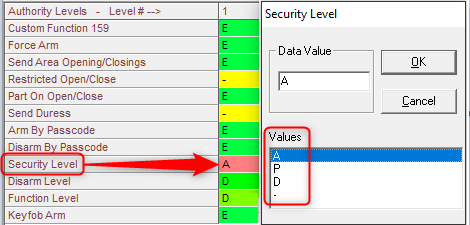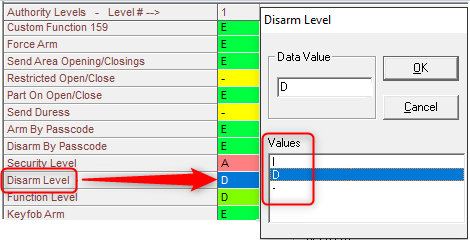- Top Results
- Bosch Building Technologies
- Security and Safety Knowledge
- Security: Intrusion
- How to configure door control in intrusion panels.
How to configure door control in intrusion panels.
- Subscribe to RSS Feed
- Bookmark
- Subscribe
- Printer Friendly Page
- Report Inappropriate Content
G-Series and B6512 control panels have an ability to control doors in addition to providing intrusion protection. Doors are assigned to an area and users are assigned an authority level in each area. When the credential is presented, access is granted depending on the Security Level selected in the assigned authority along with the area’s current arming level. This selection permits access to be granted either when the area assigned to the door is armed at a specified level (or lower), only when disarmed, or never for this area (see figure 1 below). Assigning each door to a different area and various authority levels to users in each area provides programmers the ability to control which doors that a particular user can or cannot open.
- Note that door control with Intrusion control panels is different than access control with dedicated Access control panels. Intrusion panels control permissions to use doors, arming or disarming areas as well as keypad commands. Access panels only control permissions to use doors. Therefore the steps for authenticating a user are vastly different.
Security Level Options:
- [A] All On: Users have access rights for this area in any armed state.
- [P] Part On: Users have access rights for this area when armed Part-On or Disarmed, but not when armed All-On.
- [D] Disarmed: Users have access rights for this area only when it is disarmed.
- [ -] No Access: Users do not have access rights to this area.
Figure 1 Security Level selection in the Authority Level
Configuring authority levels is simplified for the programmer when user categories such as managers, general workers or cleaning crew are created. General keypad operations and permission to use doors can be pre-determined for each category and assigned to users by area as required. There are 15 available authority levels in the control panel of which 14 can be modified to suit the needs of all users.
Disarm Level: Because access may be granted to open a door while an area is armed, a method of disarming must be considered in order to prevent false alarms. Disarming may be performed at a nearby keypad or automatically when access is granted. The Disarm Level, also selected in the authority level, determines if the armed state changes from All-On to Part-On Instant, or Disarmed or is not changed at all.
Disarm Level Options:
- [ I ]: When the area is armed All-On Delay (or Instant) and access is granted, the armed state is modified to Part-On-Instant.
- [D]: When the area is armed All-On Delay (or Instant) or Part-On-Delay (or Instant) and access is granted, the armed state is modified to Disarmed.
- [ - ]: The area arming state remains unchanged when access is granted during any arming state.
Figure 2 Disarm Level selection in the Authority Level
How to plan for configuring permission settings.1. Determine the user categories operating on the site and which doors each type will need access to. Examples of user categories could be managers, cash-room workers, general workers and a cleaning crew.
2. Divide the site into the areas normally accessed by each category. Examples could be main area, cash-room and manages office. Managers may need full access to doors in all areas where cleaning crew may only access the main entrance.
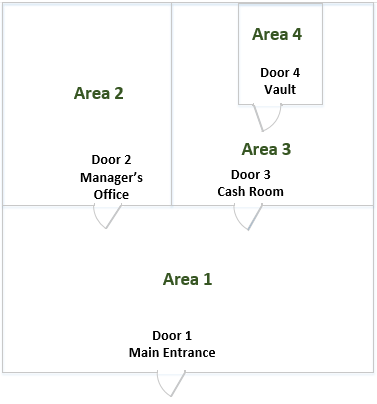
Figure 3 Example with Multiple Doors and Areas
3. Assign each access door to an area according to the site floorplan determined in step 2 above.
4. Determine the maximum arming level allowed for the users to be granted access.
5. Create authority levels to be assigned to user categories occupying each area.
a. Select E for the general panel operations to be permitted by the user.
b. Select Security Level= [A], [P], [D] or [ - ] for the maximum arming state when the user is granted access.
c. Select Disarm Level= [ I ], [D] or [ - ] to determine if the user is permitted to modify the arming state when access is granted. If the area arming state should not be modified, select [ - ].
Still looking for something?
- Top Results