- Top Results
- Bosch Building Technologies
- Security and Safety Knowledge
- Security: Intrusion
- How to configure door control with multiple Users and Doors Part 2.
How to configure door control with multiple Users and Doors Part 2.
- Subscribe to RSS Feed
- Bookmark
- Subscribe
- Printer Friendly Page
- Report Inappropriate Content
Access to doors is controlled by a Security Level selection in the user’s authority, assigned to the area where the door is assigned. Depending on the security level, access is granted when the area is armed, disarmed or not at all. It is selected in the same location as all user permissions and may be different from area to area if different authority levels were assigned to each area. For example, a user may be permitted use keypad commands in two areas but door control in only one and still limited to the current arming state.
Security Level Options:
- [A] All On: Users have access rights for this area in any armed state.
- [P] Part On: Users have access rights for this area when armed Part On or disarmed, but not when the area is armed All On.
- [D] Disarmed: Users have access rights for this area only when it is disarmed.
- [ -] No Access: Users do not have access rights to this area.
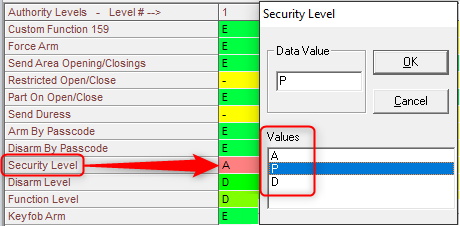 Figure 1 Security Level selection in the Authority Level
Figure 1 Security Level selection in the Authority Level
Disarming after access is granted while an area armed: Because access may be granted to open a door while an area is armed, a method of disarming must be considered in order to prevent false alarms. Disarming may be performed at a nearby keypad or automatically when access is granted. A selection for Disarm Level is also made in each authority level along with Security Level and other permissions. Depending on the selection the area may be either disarmed or reduced from All-On to Part-On Instant, thereby maintaining a level of protection for occupants in the area.
Disarm Level Options:
- [ I ]: When the area is armed All-On Delay (or Instant) and access is granted, the armed state is modified to Part-On-Instant.
- [D]: When the area is armed All-On Delay (or Instant) or Part-On-Delay (or Instant) and access is granted, the armed state is modified to Disarmed.
- [ - ]: The area arming state remains unchanged when access is granted during any arming state.
Figure 2 Disarm Level selection in the Authority Level
How to prepare a site to grant access to only selected doors for different levels of users.
- Determine the types of users operating on the site and which doors each type will need access to. Examples of user types could be managers, cash-room workers, general workers and possibly a cleaning crew.
- Divide the site into the areas normally accessed by each type of user. Examples could be main area, cash-room and manages office. Managers may need full access to doors in all areas where cleaning crew may only access the main entrance.
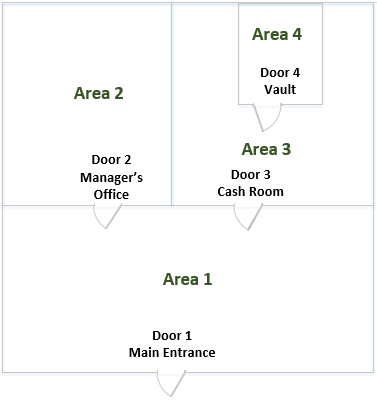
- Assign each access door to an area according to the site floorplan determined in step 2 above.
- Create authority levels to be used by the types of users using each particular areas.
- Select E for the general panel operations to be permitted by the user.
- Select Security Level= [A], [P], [D] or [ - ] to determine the maximum arming state when the user will be granted access.
- Select Disarm Level= [ I ], [D] or [ - ] to determine if the user is permitted to modify the arming state when access is granted. If the area arming state should not be modified, select [ - ].
How to use schedules to restrict when access credentials may be used to control doors.
- Create an Access Control Level Sked ON time.
- Go to Schedules > Skeds and select an available Sked.
- Double-click on Function and select Access Ctrl Level.
- In the Functions dialogue Parameter1 select ON.
- In the Functions dialogue Parameter2 select the level to be controlled and OK.
- Double-click the Time selection, uncheck Disabled and enter the time when the selected Access Level turns on.
- Select the week days when the sked will execute. Note that Date selections override days of week.
- Create an Access Control Level Sked OFF time.
- Repeat steps 1a and 1b.
- In the Functions dialogue Parameter1 select OFF.
- Repeat steps 1d thru 1f.
Door Control Features (controlled in Access programing):
- Auto Door: (default=No). Controls the door locking state according to the area armed state.
- YES: The door locking state follows the assigned area’s arming state. When disarmed the relay is activated to unlock the door, when armed the relay is always deactivated to lock the door.
- No: The door state is not affected by the area’s arming state.
-
Note: Intrusion panels always automatically lock any previously unlocked access door when the assigned area is armed.
- Fire Unlock: (default=No).
- Yes: Fire or Gas alarm activates the output to unlock the door and shunts the door point.
- No: Door remains in its current mode upon a Fire or Gas alarm.
- Disarm on Open: (default=No). Determines when the area disarms after access is granted. Note that this setting only pertains to users with permission to disarm.
- YES: Users with disarm permission will disarm the area only after the door point is faulted by opening the door.
- NO: Users with disarm permission will disarm the area immediately upon access granted.
- Deactivate On Open: Determines when the output deactivates to relock the door after access is granted.
- YES: Output deactivates to relock the door when the door point is faulted (the door is opened) after access is granted.
- NO: Output remains activated for the programed strike time whether the door is opened or closed.
- Notification when an access door is left open: When a door is left open after the Shunt and Extend times expires, keypads can sound a warning tone and display Close Door when programed. Additionally, the point assigned to the door indicates a Trouble, Alarm, or Fault at the keypad. To configure in programming select;
- Extend Time: (default=10) Selected in the Access area, enter the amount of time (1 to 30 seconds) to prolong strike, buzz, and shunt activation when the shunt time expires and a door remains open.
- Close Door Warning Tone: (default=Yes) Selected in Keypad Assignments:
- YES: Keypads sound a warning tone and display Close Door when the access door is held open past the Shunt and Extend Time.
- No - this keypad does not activate a warning tone or show Close Door.
Still looking for something?
- Top Results