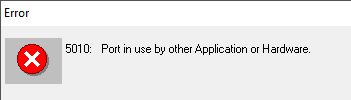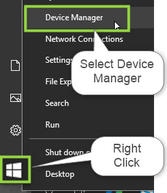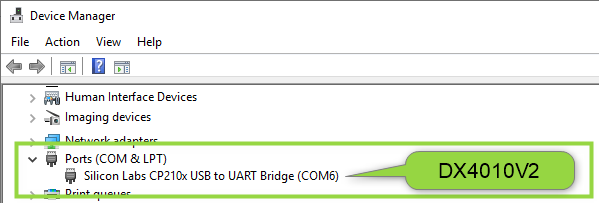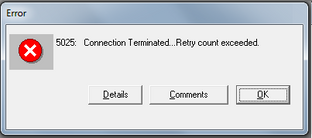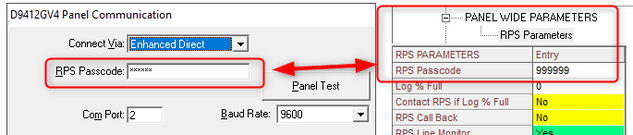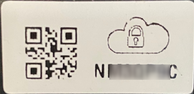- Top Results
See all results
- Bosch Building Technologies
- Security and Safety Knowledge
- Security: Intrusion
- How to troubleshoot common causes of DX4010V2 failing to connect to RPS.
Turn on suggestions
Auto-suggest helps you quickly narrow down your search results by suggesting possible matches as you type.
Showing results for
How to troubleshoot common causes of DX4010V2 failing to connect to RPS.
Options
- Subscribe to RSS Feed
- Bookmark
- Subscribe
- Printer Friendly Page
- Report Inappropriate Content
Verify the DX4010V2 is connected and addressed correctly:
- D7212/D7412/D9412, G-GV4 series:
- Connect the DX4010V2 to the SDI bus of the panel and not the Program port. Legacy panel types do not include the 4-pin molex connector. Use a 4-conductor wire and connect to SDI bus terminals 29-32.
- Set dip-switches 1, 2 & 3 Up/On and 4-8 Down/Off for SDI address 250, required for connecting to RPS.
- FPD-7024:
- Connect the DX4010V2 to the option bus located on the lower right corner of the panel. Note the option bus connections (R/B/G/Y) are different than DX4010V2 (R/Y/G/B). Incorrect wiring may damage the DX4010V2.
- Set all dip-switches 1 - 8 Up/On for option bus address 250, required for connecting to RPS.
- B8512G, B9512G and B-Panels:
- The DX4010V2 is not intended for B8512G, B9512G or B-Panels. Use the B99 USB-A to A cable and connect via USB instead. After-market cables must be ‘computer to peripheral’ type and not ‘computer to computer’ type.
Port in use by Other Device error display:
Figure 1 Port in use' error display
- The computer assigns a COM Port to the DX4010V2. The error displays when an incorrect COM Port has been selected in the Panel Communication dialogue. Use Device Manager to determine the correct Com Port assigned to the DX4010V2 (see figure 2).
- Right click on the Windows Icon and select Device Manager.
- Locate ‘Silicon Labs CP210x USB to UART Bridge (COMx)’ under Ports (Comm & LPT). Enter this Com Port in the Panel Communication dialogue (see figure 3).
Figure 2 Access Device Manager
Figure 3 DX4010V2 Determine selected Comm Port
- When ‘Silicon Labs CP210x USB to UART Bridge (COMx)’ is not listed under Ports (Comm & LPT):
- The driver is normally installed during the installation of RPS. When not listed it may be downloaded from https://commerce.boschsecurity.com/ by searching the DX4010V2 and downloads.
Check for a correct RPS Passcode used for the RPS connection:
- The RPS passcodes in the panel and in the RPS panel account must match in order for a successful connection. In most cases the error below; 5025: Connection Terminated Retry Count Exceeded is caused by a mismatch in the RPS passcode.
Figure 4 Connection Terminated Retry Count Exceeded
- The default RPS Passcode for GV4 and earlier panel types is 999999. Use keypad programming (when available) or another means must be used to determine the RPS Passcode stored in the panel. RPS connections to the panel will not be possible without the correct passcode and when unrecoverable panel replacement is required to resume RPS connections.
- Enter the correct RPS passcode in the panel communication dialogue. Note the [****] in the panel communication dialogue is populated with the RPS Passcode located in the RPS account under Panel Wide Parameters > RPS Passcode.
Figure 5 Verify Correct RPS Passcode
Address conflict or Interference on the SDI Bus:
- Check that only one device using SDI 88 is connected to the SDI bus while using the DX4010V2. Devices such as the B426, B420 or DX4020 will conflict with the DX4010V2 and block the RPS connection if addressed as SDI 88.
- Isolate any possible noise/interference by removing all other wiring from the SDI bus except for the DX4010V2.
GV3 and GV4 panel types:
- Ensure the panel account was created for the correct panel firmware version.
- Press [Command] + [59] on a panel keypad and note the firmware revision.
- Right-Click on the panel account in RPS and select Open Panel Data-View. Verify a correct Panel Version selection (see figure 4 below).
Figure 6 Panel Version selection in the panel account
GV3 and Subscript out of Range:
- A “Subscript out of Range” message may display when connection is attempted with a GV3 type using an invalid RPS passcode. Verify the correct RPS passcode is used.
DX4010V2 compatibility with legacy D7212/D7412/D9412 G and Non-G types:
- Panel firmware must be version 6.0 or higher for compatibility. Press [Command] + [59] to verify panel firmware. EEprom chips are no longer available for upgrading firmware in these types.
Damage caused by power loss in legacy D7212/D7412/D9412 G and Non-G types:
- A 3V lithium battery was used to retain the panel firmware and all programming upon power loss in these legacy panel types. When this battery drops below ~2.9V, and both AC input power and the panel backup battery are lost, the panel will fail and must be replaced. This problem may apparent when the reset pin is open and all keypads read ‘Call for Service’.
- The following procedure may be used to verify adequate voltage exists in the lithium battery.
- Make sure a working D1640 AC transformer connected to terminals 1 & 2 and a working 12V backup battery connected to terminals 4 & 5.
- Remove the heat shield from the front of the panel and carefully remove the lithium battery. Check the lithium battery for at least 3V. If the voltage reads less than 3Vdc, the panel should be replaced.
Panels using the Cloud ID:
- Only B8512G/B9512G and B-Series types use the panel Cloud ID as the RPS passcode. These panels are not compatible with the DX4010V2 and RPS connections should use other means.
- Use the B99 USB-A to A cable and connection via USB is recommended. After-market cables must be ‘computer to peripheral’ type and not ‘computer to computer’ type.
- Cloud ID:
- B8512G/B9512G and B-Series types comply with the California Security of Connected Devices Act (see below) and therefore use the Cloud ID for the initial connection to RPS. Locate the Cloud ID sticker (see below) and use this in place of the default 999999.
- Figure 7 Cloud ID sticker
- California Security of Connected Devices Act
- In order to comply with the California Security of Connected Devices Act (TITLE 1.81.26. Security of Connected Devices) this product uses a unique connection password. The “RPS Passcode” for the initial connection to this product must match the unique Cloud ID of the product. Ensure your RPS Operator uses the unique Cloud ID that is labeled on the product and included on the card in the box of the product.
- B8512G/B9512G and B-Series types comply with the California Security of Connected Devices Act (see below) and therefore use the Cloud ID for the initial connection to RPS. Locate the Cloud ID sticker (see below) and use this in place of the default 999999.
Rate this article:
Still looking for something?
- Top Results
See all results