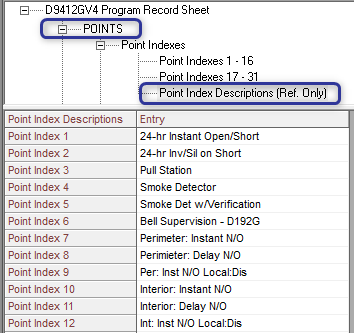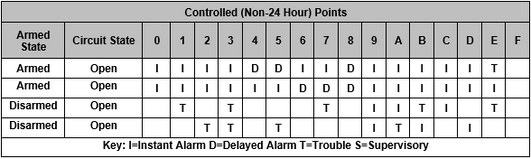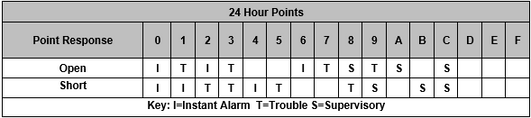- Top Results
- Bosch Building Technologies
- Security and Safety Knowledge
- Security: Intrusion
- How to use Point Indexes for programing points on D7212, D7412 or D9412 G-GV4 panels.
How to use Point Indexes for programing points on D7212, D7412 or D9412 G-GV4 panels.
- Subscribe to RSS Feed
- Bookmark
- Subscribe
- Printer Friendly Page
- Report Inappropriate Content
1. What are Point Indexes?
- Point Indexes are the set of parameters assigned to points that define how the control panel will behave when a point is faulted. The type of alarm or trouble report as well as a variety of additional options are configured in settings within the point index. This article’s primary focus is with how to configure the Point Type and Point Response and to quickly recognize which pre-configured index will work best for the point in use.
- Newer panels such as the B8512G/B9512G or B-series use the term Point Profile to define this set of parameters. Point Indexes and Point Profiles are more or less the same except for differences in features or options between panel types and firmware revisions.
- The panel’s response when a point changes state varies depending whether it changed from normal to open or from normal to short. For example, changing from normal to short may generate a Fire, Burg or Supervisory Alarm while the same point changing from normal to open may generate a trouble response. This behavior is determined by the point response selected in the index assigned to the input point.
- Each panel type contains a number of point indexes that are preconfigured for the most standard types of points such as door contacts, motion detectors or smoke detectors. Programmers should begin programming points by using one of these preconfigured indexes to avoid unnecessary errors.
2. How to work with Point Indexes and understand the settings with D7212, D7412 or D9412 G-GV4 panel types.
- The best practice when programming points is to identify an index with preconfigured settings which are appropriate for the point. Minor adjustments are acceptable where needed however major changes to the point type and response are generally not recommended.
- GV4 version 1.x panel types include a list of point index descriptions which describe the default settings in each index. Review this list first when selecting an appropriate index to use (see figure 1 below). The steps which follow in this article explain how the point type and point response are configured. Point Index descriptions should be updated whenever changes are made to always clearly describe the index.
Figure 1 GV4 ver1 Point Index Descriptions
- G-GV3 panel types do not include a list of point index descriptions. Therefore the programmer must review the available point types and point responses when selecting an appropriate index.
3. The Point Type and Point response are the primary settings which define the panel’s behavior. The Point Type determines how the panel behaves when the point changes state. For example, points may always be armed or follow an area arming state. The point may generate a Fire or Burglar type of event or even arm or disarm an area with the change in its normal, open or shorted state. A number of point types are available and programming instructions are available by pressing F1 on a selected field. Point types can be broken down into the following groups;
- Controlled or 24 hour point: The panel responds to controlled points depending on the armed or disarmed state of the assigned area. 24 hour points are always armed and the panel responds in the same way regardless of an arming state.
- Perimeter or Interior point: Perimeter points, typically doors and windows, are armed when the assigned area is armed Part-On Instant or Part-On Delay. Interior points, typically motion detectors, are armed along with Perimeter points when the assigned area is armed All-On Instant or All-On Delay.
- Keyswitch; Maintained or Momentary point: Keyswitch Maintained points are used to arm or disarm an area when the point changes from normal to open or from open to normal. Keyswitch Momentary points are used to toggle the area’s arming state when the point changes from normal-short-normal.
- Fire point or Non-Fire: The panel generates the appropriate response to an Alarm, Supervisory or Trouble condition based on the type of point such as Fire or Burg.
- AC Supervisory point: Used to monitor the AC power source of auxiliary power supply modules and incorporate a programmed delay before generating a trouble response.
- Open/Close point: Used for points that arm and disarm independently of an assigned area.
4. Point Response Tables: A point response of 0-9 or A-F is selected from the Point Response Table. Point response tables are available for both controlled points (figure 2) and 24 hour points (figure 3).
Figure 2 Point Response Table for Controlled Points
Figure 3 Point Response Table for 24-Hour Points
- Select an appropriate response to generate an instant alarm (I ), delayed alarm (D) or trouble event (T) for Open or Short conditions during both Armed and Disarmed states. For example response 4 selects [D on Open / I on Short] while Armed, and no response while Disarmed. Point response 4 is commonly used for perimeter delay doors with no trouble response. Opening the door while the area is armed generates an entry delay or an alarm is generated if the point becomes shorted. Point response 5 adds a Trouble condition while the area is disarmed, in case the point becomes shorted due to damaged wiring or a broken contact.
The remainder of settings in the Point Index are explained in RPS Help screens, accessible by selecting the field and pressing F1.
Still looking for something?
- Top Results