- Top Results
- Bosch Building Technologies
- Security and Safety Knowledge
- Conference & Discussion
- Can't see the DICENTIS Server Console in the Tab bar for control
Can't see the DICENTIS Server Console in the Tab bar for control
- Subscribe to RSS Feed
- Bookmark
- Subscribe
- Printer Friendly Page
- Report Inappropriate Content
Intro
If you can't see the DICENTIS Server Console Item in the right tab anymore this article will help you to surface them again.
DICENTIS server console icon:
With this icon you have a quick access to control the DICENTIS Server.
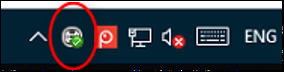
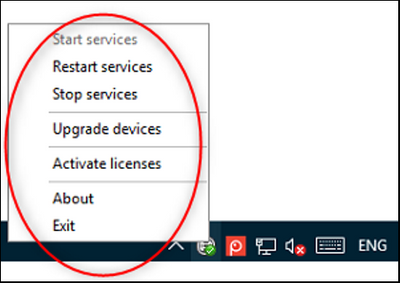
If you cannot see this the Server icon in the right corner of your display the DICENTIS Server service is most of the time still active but somehow not visible anymore.
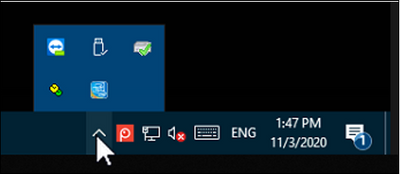
This is how the Bosch services normally look like.
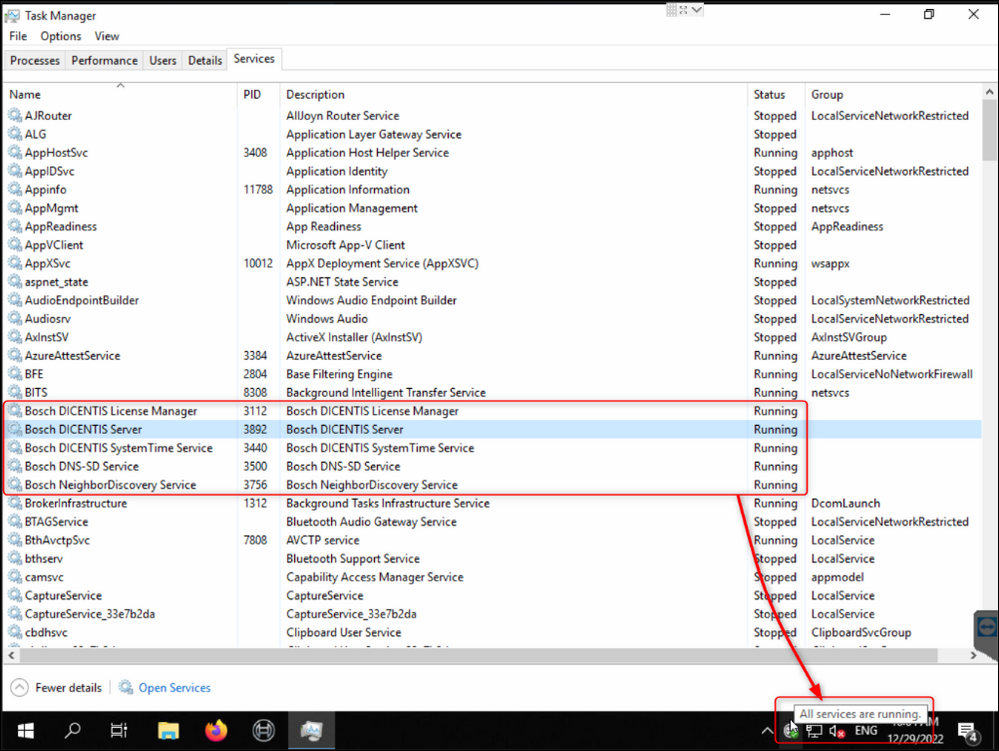
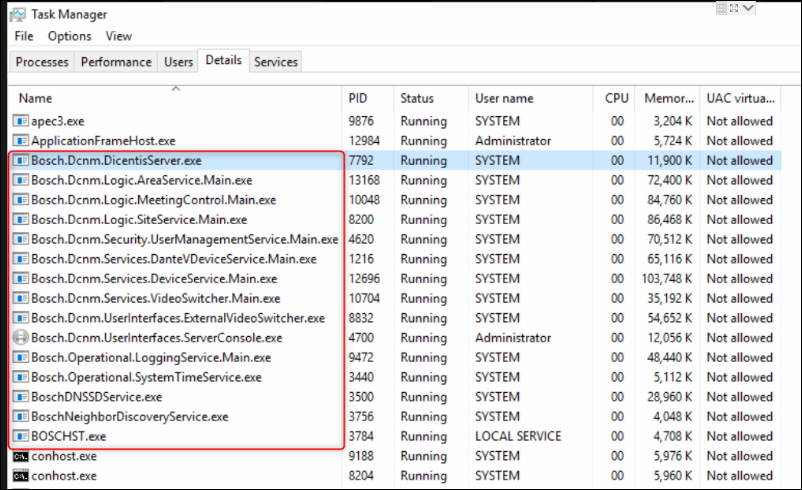
And even if you stop the services the icon will not disappear in the tab bar. Only the green check dot will disappear in the icon and you will get notification.
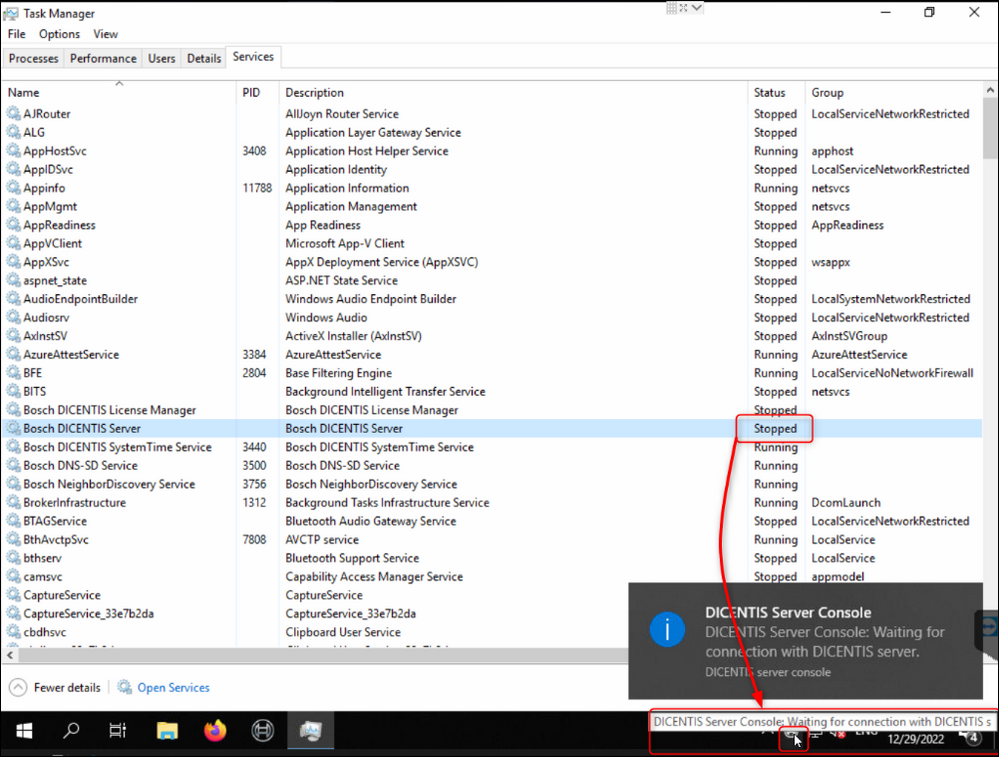
To solve this invisible icon problem do a right click on the tab and select Settings.

Go to the Taskbar settings and click on "Select which icons appear on the taskbar."
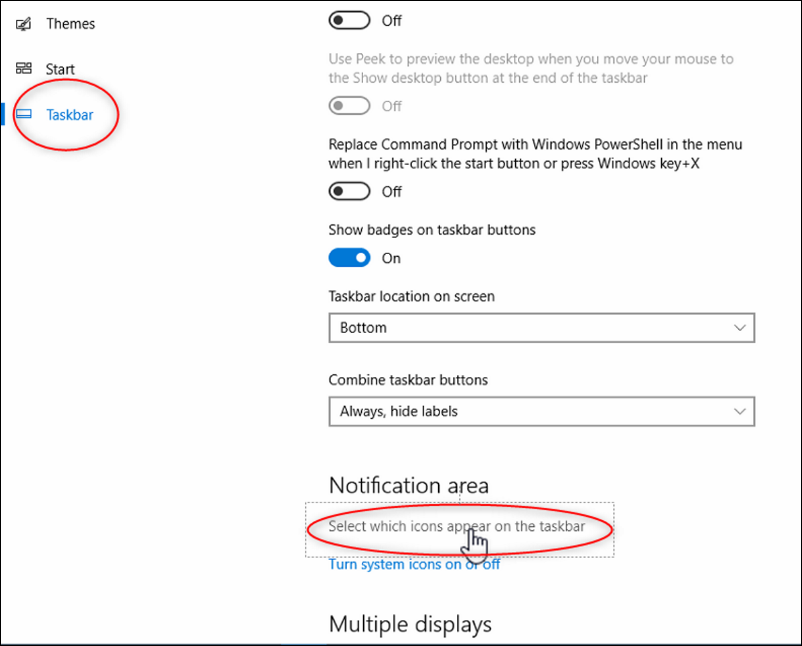
Now activate the DICENTIS server console.
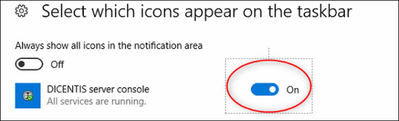
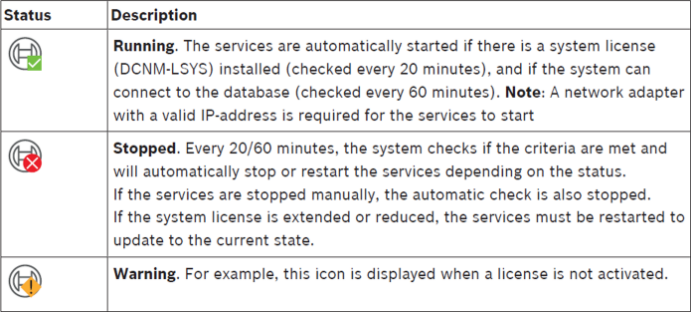
If the Server console is not starting by an reboot please check if it is placed in the StartUp.
C:\ProgramData\Microsoft\Windows\Start Menu\Programs\StartUp
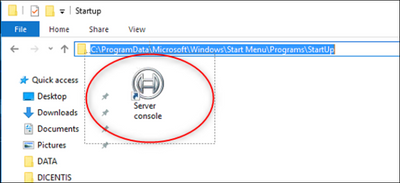
If you can't find ProgramData you have to activate "Show hidden files, folders, and drives"
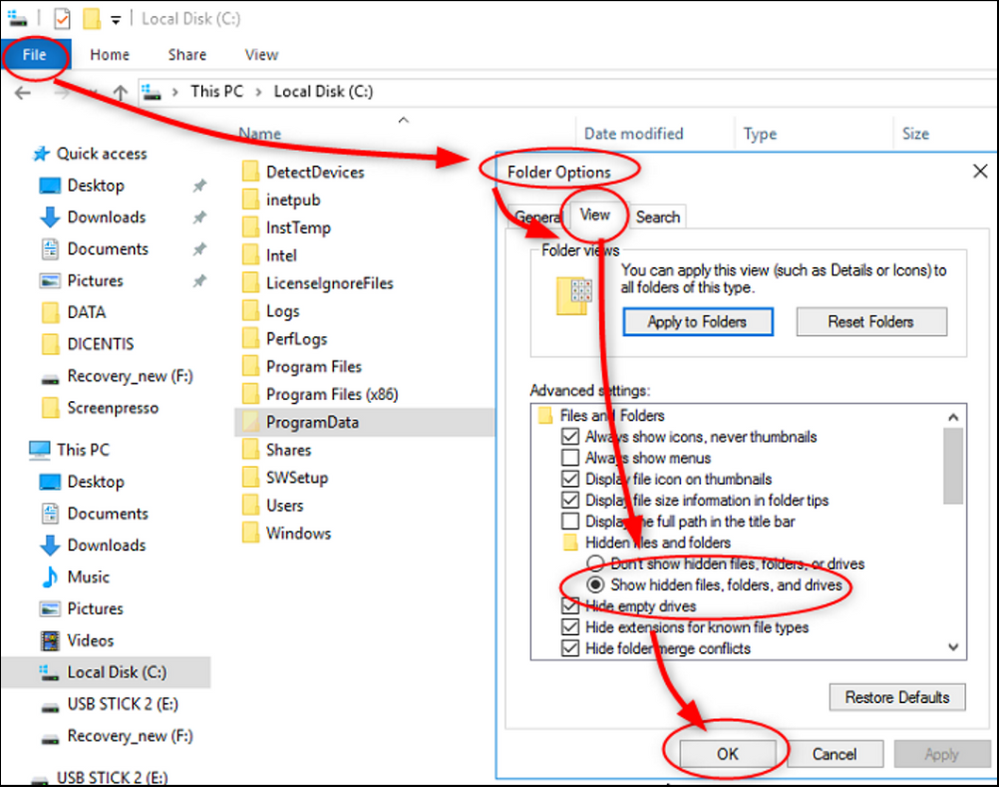
Additional
The Windows Notifications can be used to monitor and supervise all important programs. For example notifications from the DICENTIS Server Console.
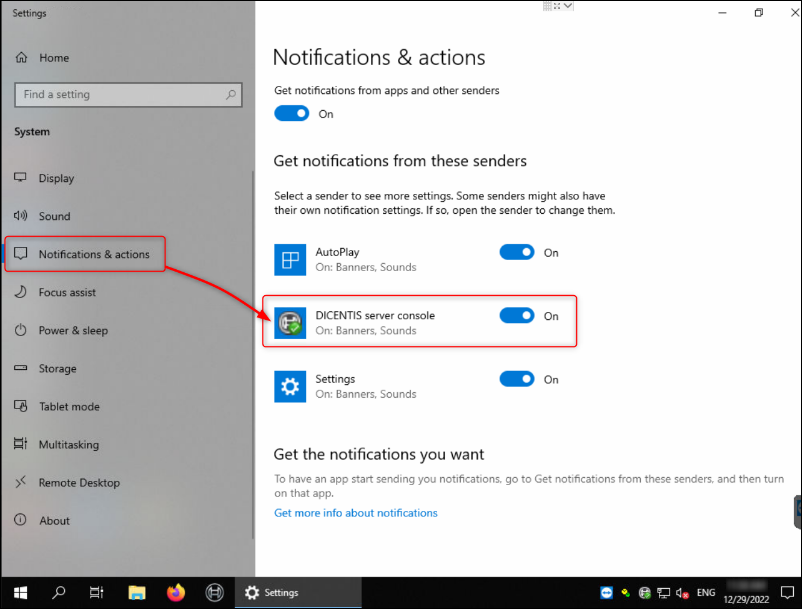
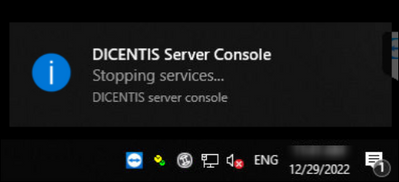
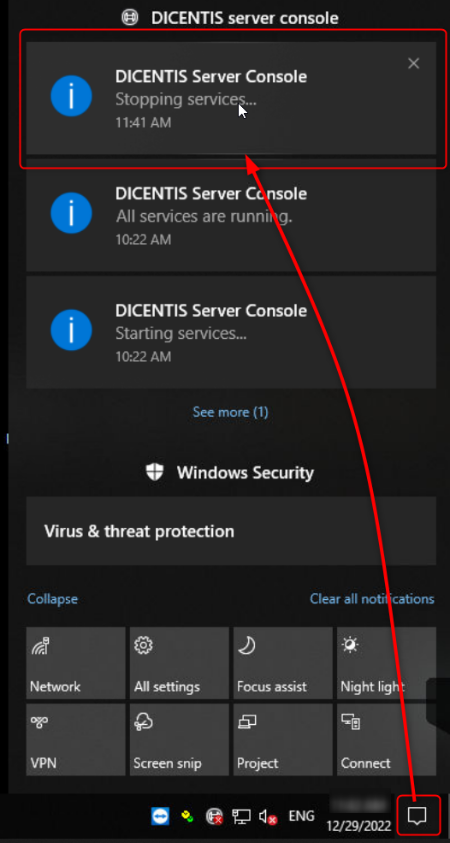
Still looking for something?
- Top Results