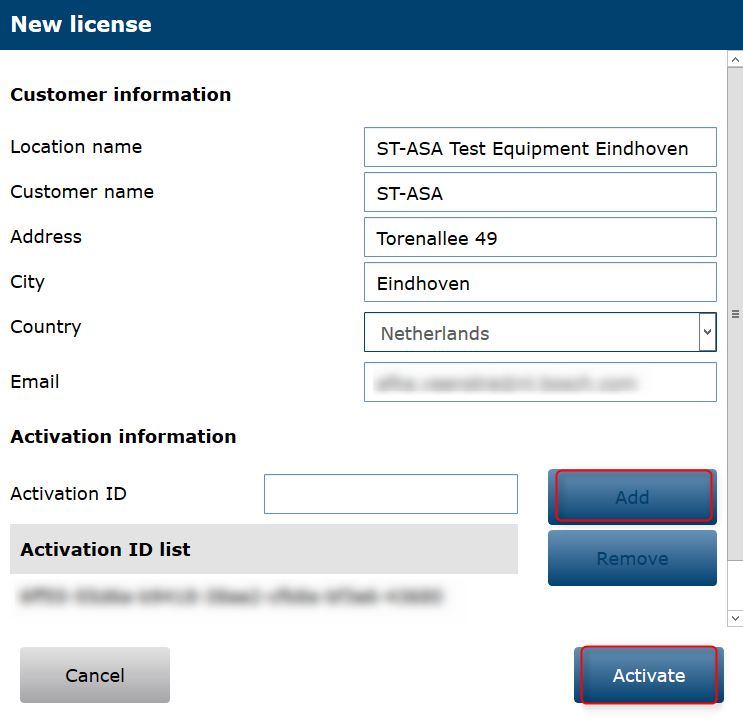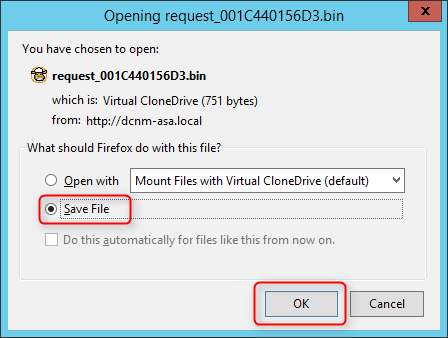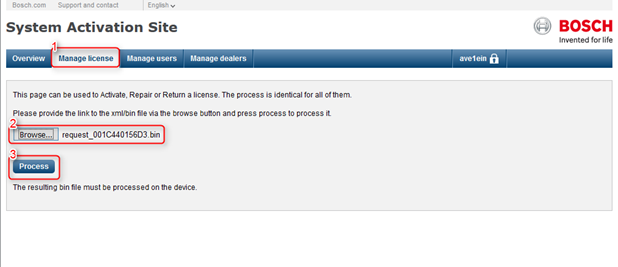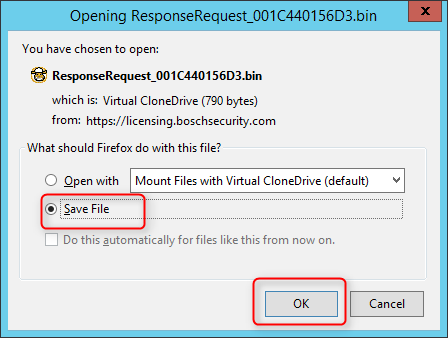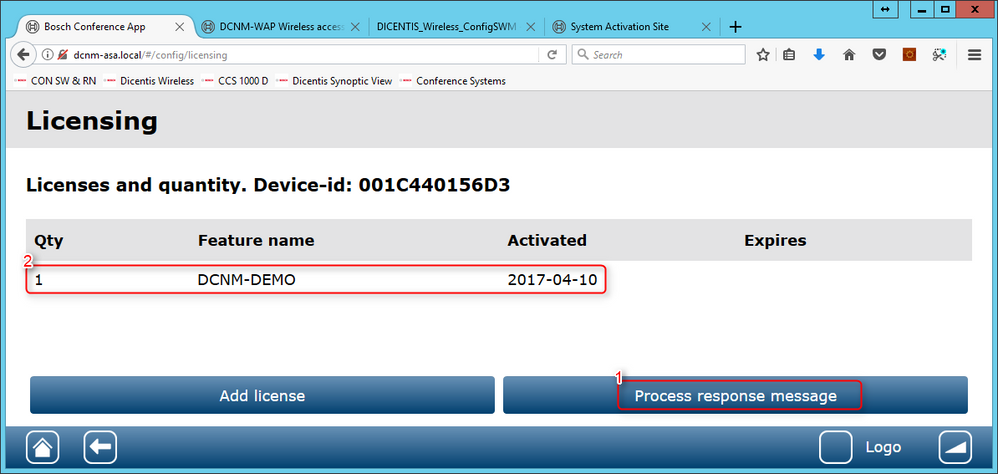- Top Results
- Bosch Building Technologies
- Security and Safety Knowledge
- Conference & Discussion
- How-to: Dicentis Wireless Licensing
How-to: Dicentis Wireless Licensing
- Subscribe to RSS Feed
- Bookmark
- Subscribe
- Printer Friendly Page
- Report Inappropriate Content
Click the Licensing button to open the Licensing page.
Licensing is only required when you purchase software licenses.
The Licensing page provides you with an overview of the activated licenses.
Activate a license:
To activate software you need to have an activation ID which was send by email after purchasing the software license. Activation requires a USB memory stick and any PC connected to the internet.
Note 1: License activation is not supported for tablets.
Note 2: While the same licenses are used by Dicentis Wired, the process to activate them on the Dicentis Wireless system are different, so please follow the below steps to activate the licenses on Dicentis Wireless.
- Insert the USB memory stick into the PC connected to the Wireless Access Point (DCNM‑WAP).
- Click the Add license button.
- Enter all required Customer information and Activation ID, click the Add license button and then the Activate button.
- Note: You can add more than one Activation ID. When all activation IDs are added, click the Activate button.
- A “save as“ dialog is shown. Save the “request file“ to your USB memory stick.
- Note: You can add more than one Activation ID. When all activation IDs are added, click the Activate button.
- Go to the website https://licensing.boschsecurity.com using a PC/Laptop which is connected to the internet, and login. If you do not have a username, contact your local Bosch representative to acquire an account.
- Go to “manage license” and upload the “request file” from the USB memory stick.
- Save the “response file“ to your USB memory stick.
- In the DICENTIS web browser interface application, click the Process response message button. Select the correct response file from the USB memory stick, and then click “Open”.
Now the license is activated.
New functionality is added and can be used by the system.
Still looking for something?
- Top Results