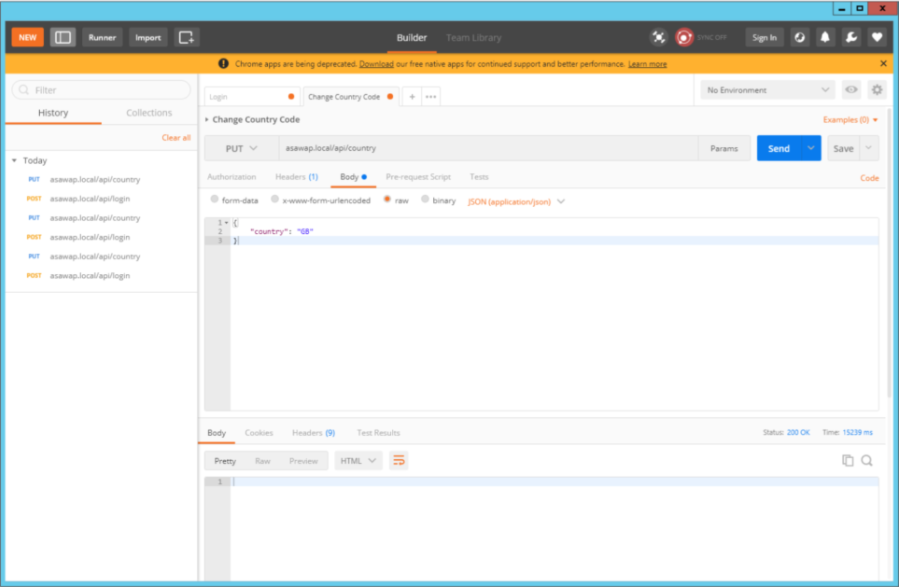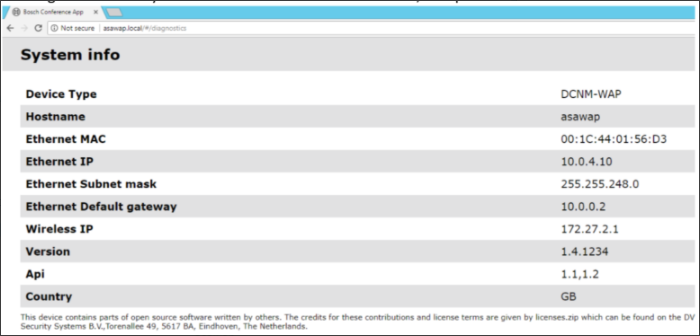- Top Results
- Bosch Building Technologies
- Security and Safety Knowledge
- Conference & Discussion
- How to change the Wi-Fi country code through REST – DICENTIS Wireless?
How to change the Wi-Fi country code through REST – DICENTIS Wireless?
- Subscribe to RSS Feed
- Bookmark
- Subscribe
- Printer Friendly Page
- Report Inappropriate Content
Description:
If accidentally a wrong country code is chosen during setup, there is no other way to change it in except for re-doing the setup, which in effect erases all prior changes made to the configuration.
This article describes a way to set the country code without having to re-run the setup completely.
Solution:
There is a way to make changes to the country setting after the fact by using the system’s RESTful API.
In order to do this, a REST Client is required. There are many freeware choices, usually the easiest is to choose a browser app, like for instance Postman for Chrome which was used for this document.
The REST code is as follows:
First log in:
POST [waphostname]/api/login
{
"override": true,
"username": "[username]",
"password": "[password]"
}
then change the country code:
PUT [waphostname]/api/country
{
"country": "GB"
}
For further country codes, check the following websites: https://countrycode.org/
To make these changes using Postman, follow the following steps:
- Start the Postman app in Chrome (or the standalone version), create a new request & add it to a collection.
- First log in to the WAP with the API.
- Create a request to login, choose “POST” as the action and add the command; [waphostname]/api/login.
- Select “body”, select “raw” as the type and in the drop-down select “JSON (application/json)”
- In the body, put in the code to send to the WAP & select “Send”
-
{ "override": true, "username": "[username]", "password": "[password]" } - In the pane at the middle bottom of the screen, the return data should be “id”: 1 and “sid”: with a very long ID string.
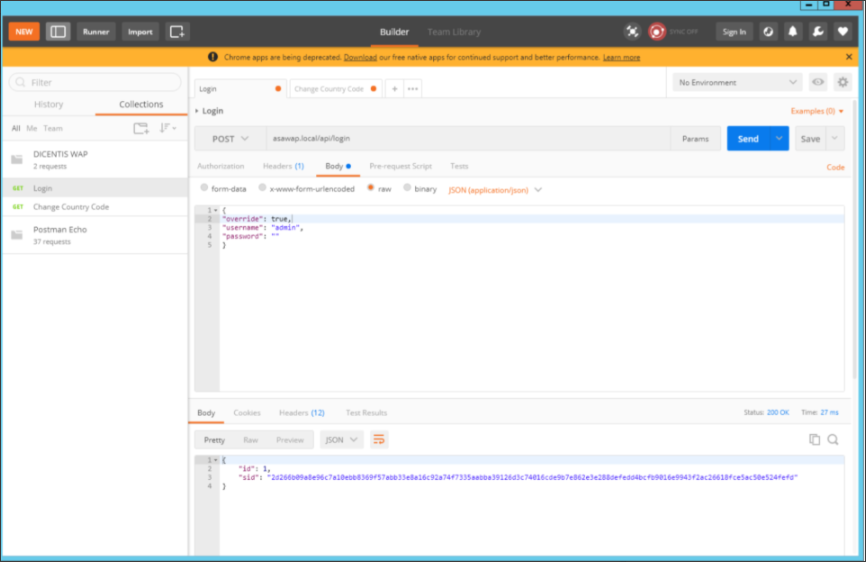
- Create a second request, choose “PUT” as the action and add the command; [waphostname]/api/country.
- Select “body”, select “raw” as the type and in the drop-down select “JSON (application/json)”
- In the body, put in the code (change the country code to the required one) to send to the WAP & select “Send”
-
{ "country": "GB" }- Sending the above may take a while. No code will be returned, except for a code “200 OK”.
In order to check if the settings were communicated correctly, log in to the WAP and select the “System Info” option. The Country should now be changed, in the sample case from “NL” to “GB”.
Still looking for something?
- Top Results