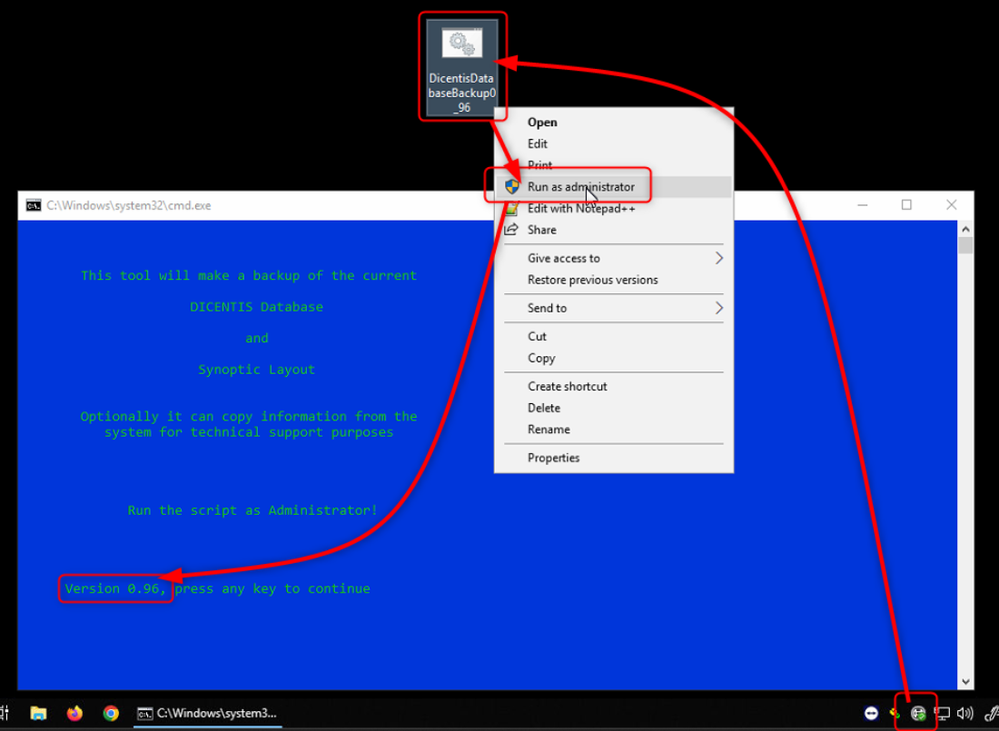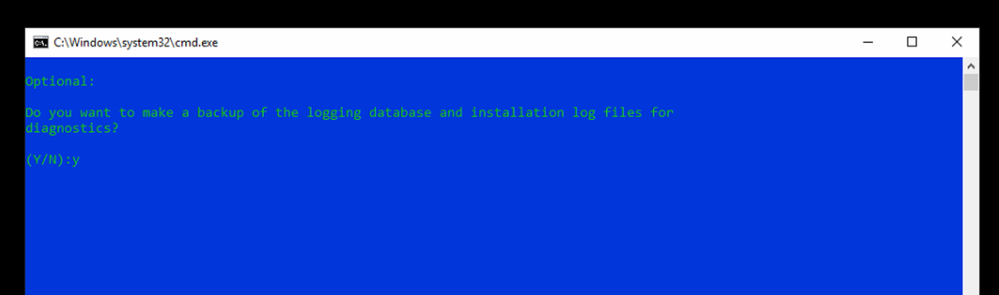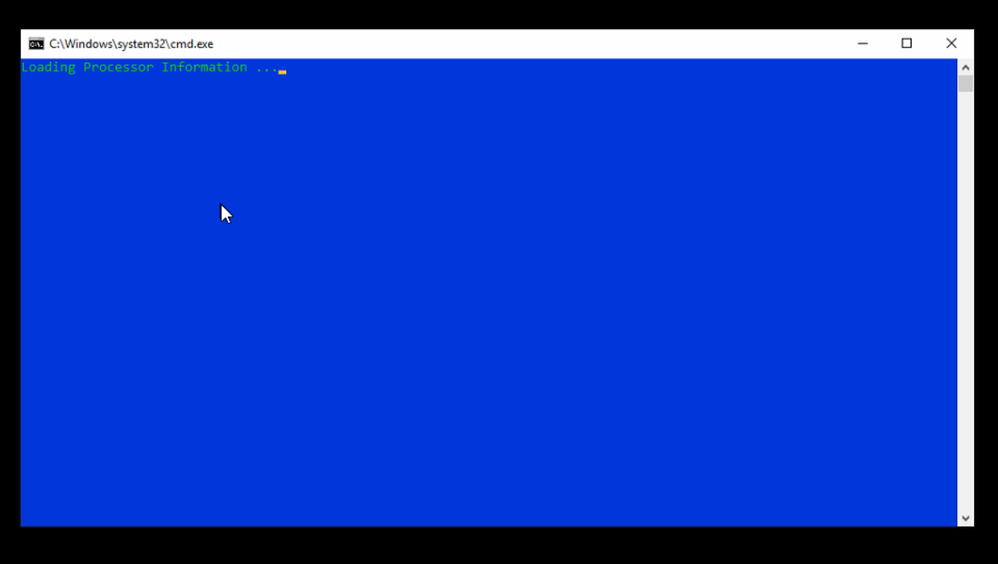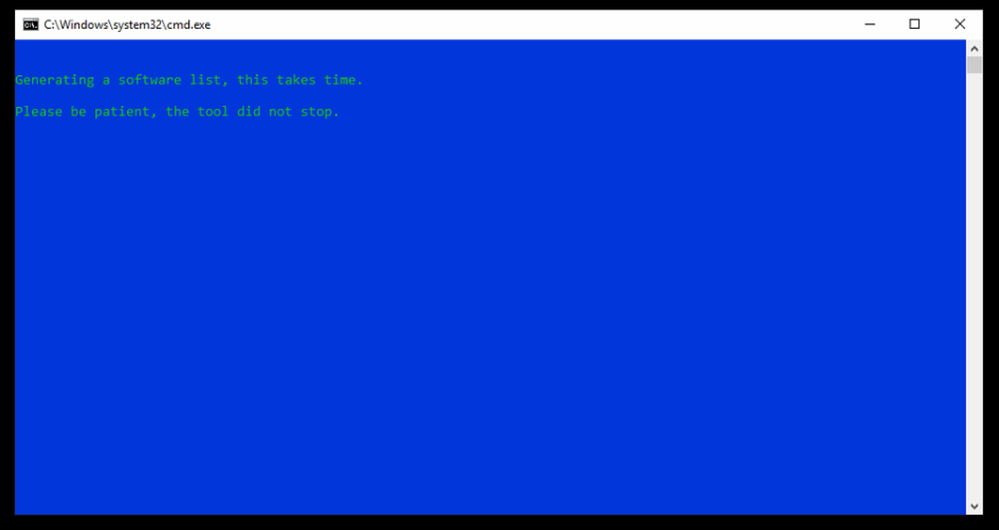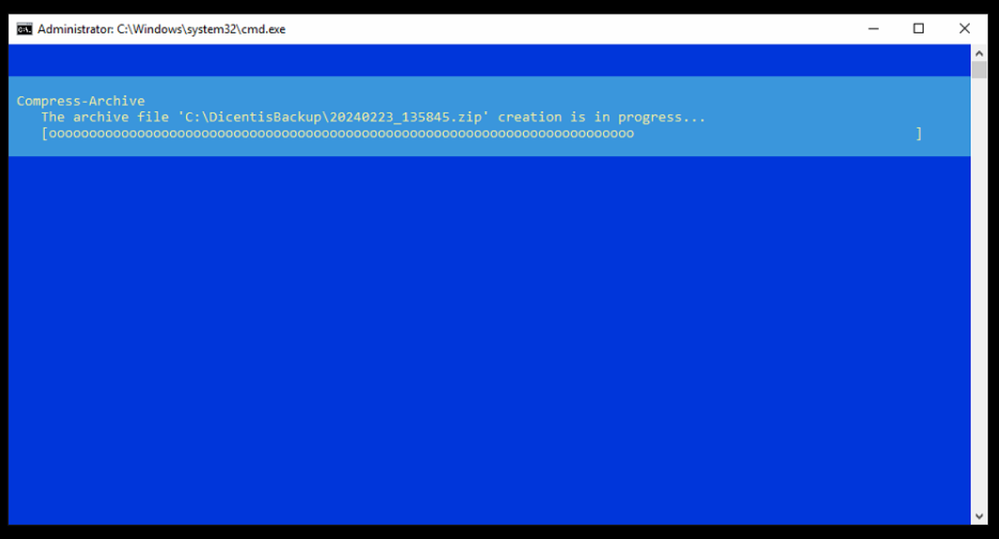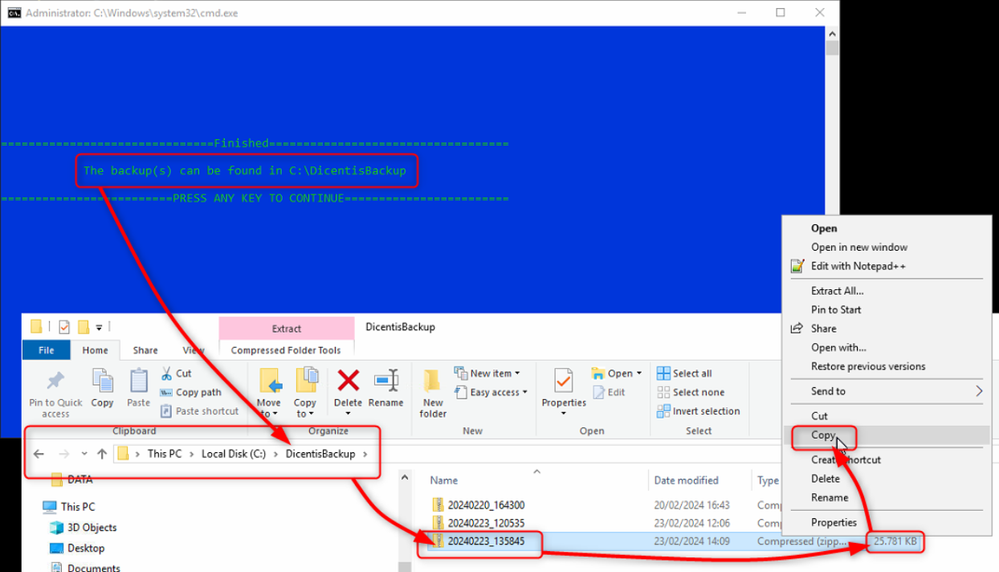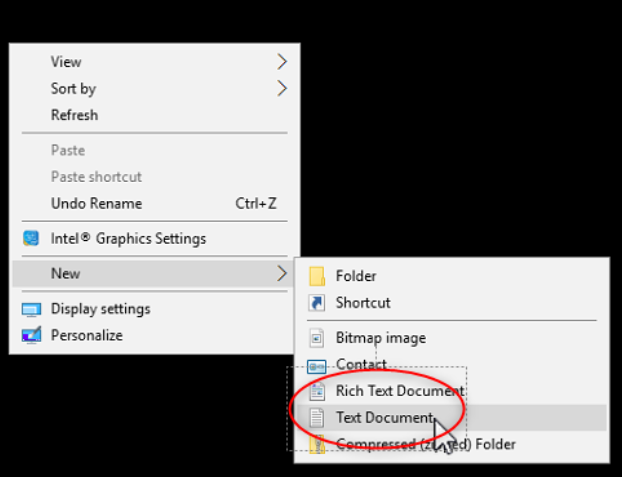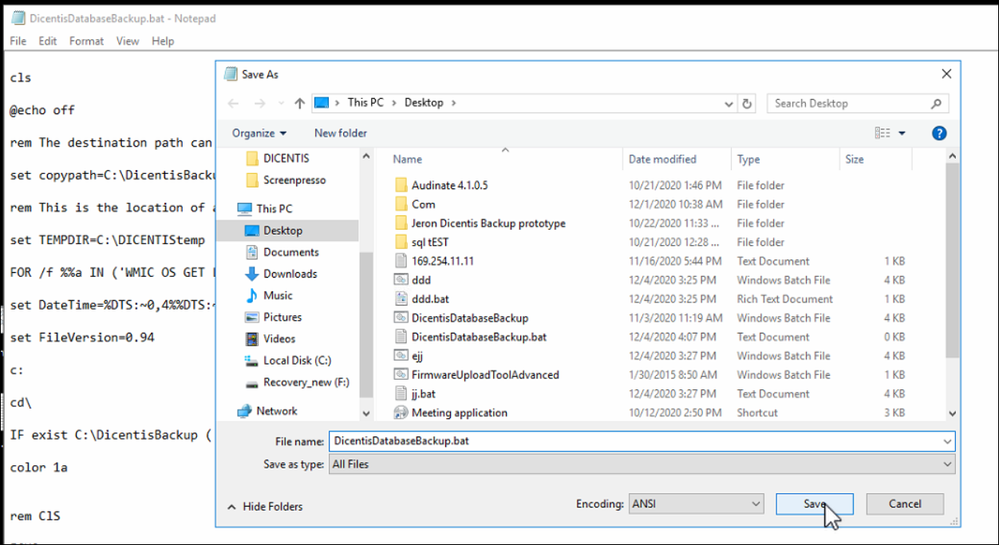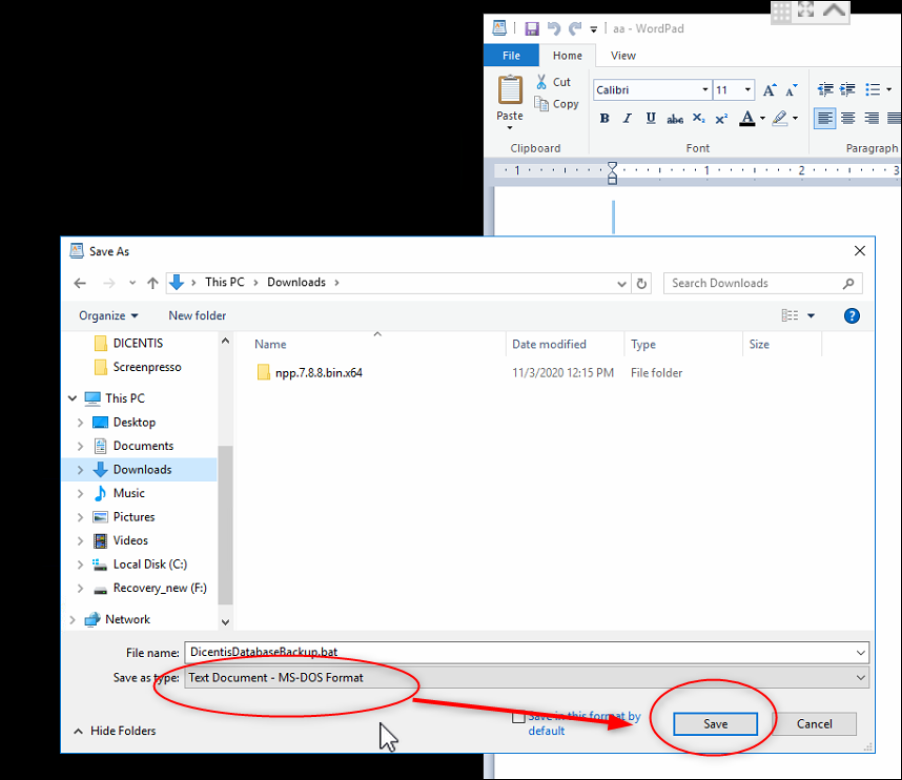If you are facing unknown problems with your DICENTIS wired system and you need advice from the technical support on that we will ask for log files and other information to start our analysis.
For that reason this little program was created to make the extraction of all needed log files, system settings and other data more easily to extract. In future it is planed to integrate this in our software.
1. Please copy this DicentisDatabaseBackup_0.99.bat (attached) to your DICENTIS Server were the DICENTIS software is installed on and "Run it as administrator".
It is also possible to run it on a client PC to get some limited client specified log files with and reduced data set for example without the important server log files.
If the system is off it will only capture then it was the last time switched on and had created log files.
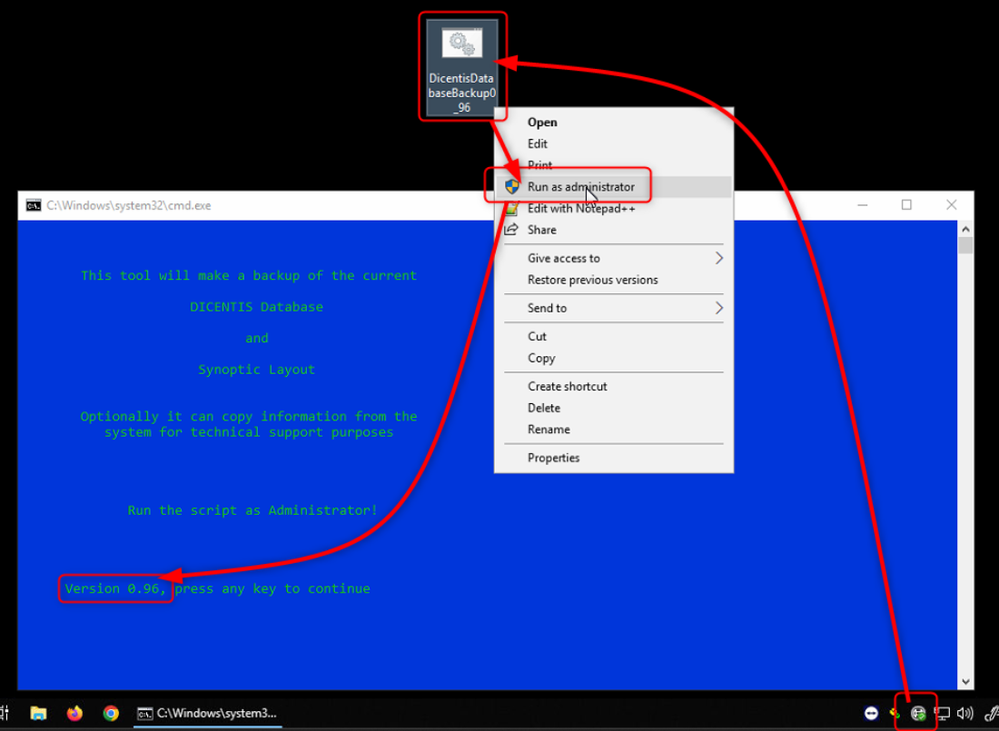
2. Please press "Y" and enter so that all information will be collected.
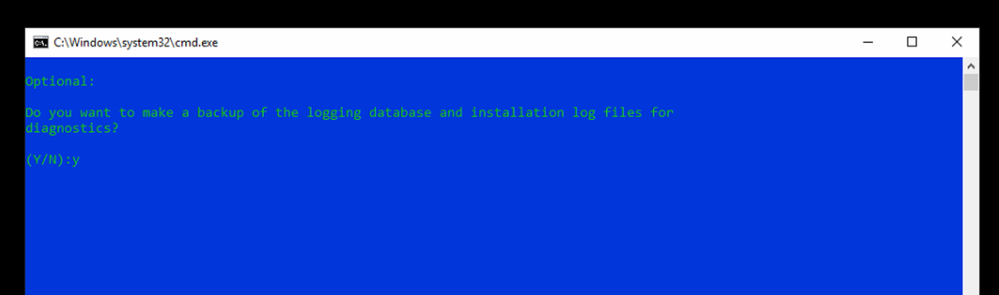
Program will run on it's own and collect all relevant data.
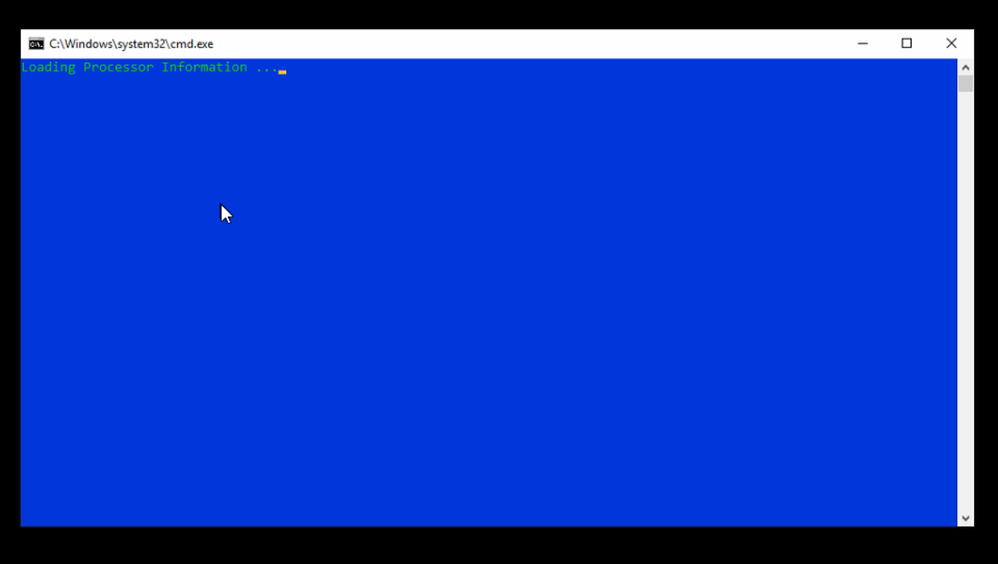
But it could take some minutes (2-3) to collect all data.
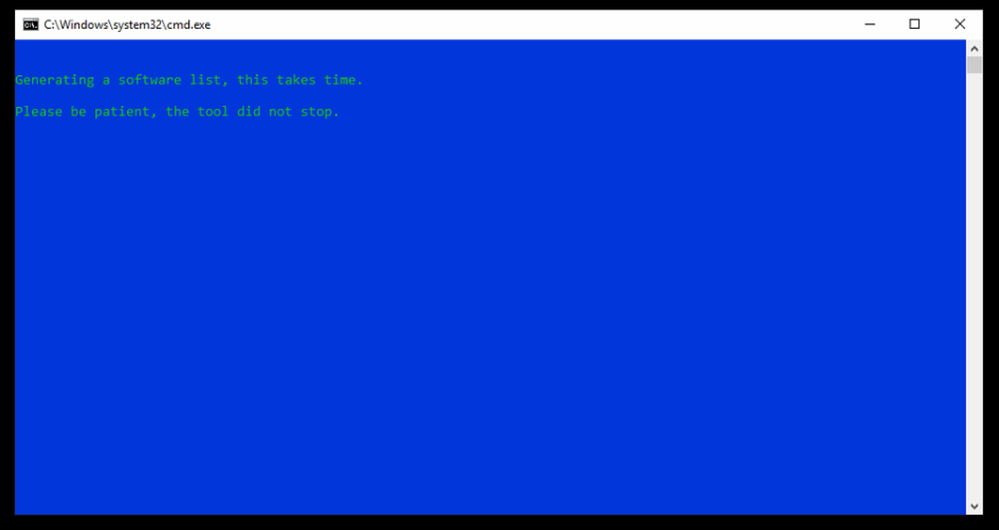
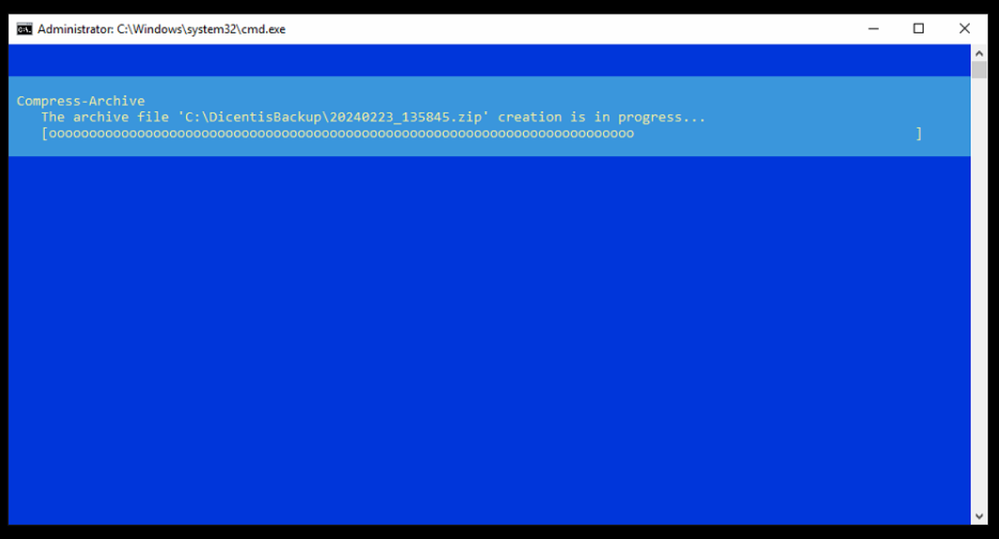
3. You can find this files in: C:\DicentisBackup
Please copy this zipp file and send it to the Technical support at best with data share link since the program logs will have more than 10MB up to 100MB and E-mail is no longer suitable for this data size.
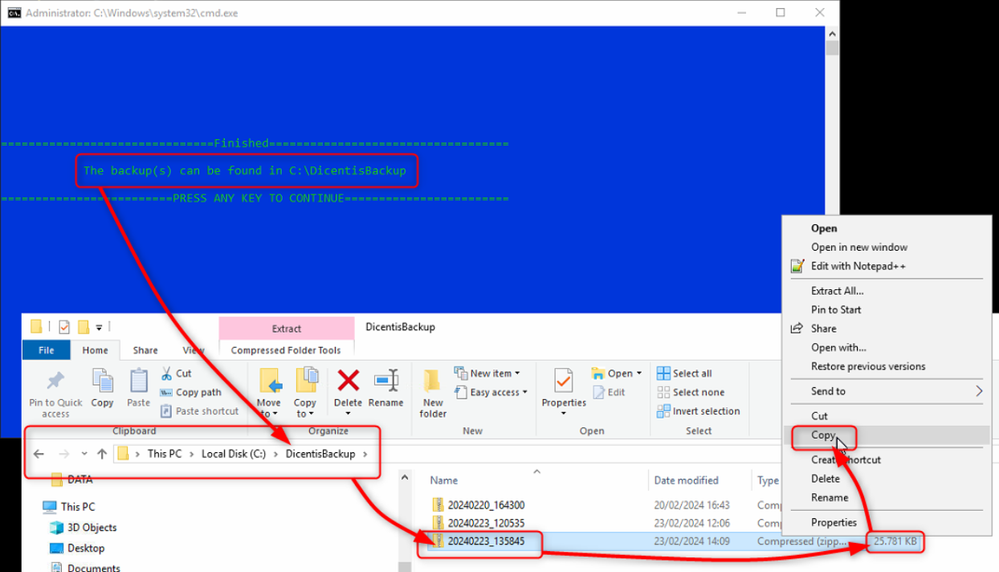
The .zip file may be missing within Windows Server 2012
Sometimes it is stored in: C:\InstTemp
If you have problems to send this .bat program via Mail due to security reasons you can as well send it as text and copy it later in text file to create a .bat out of it.
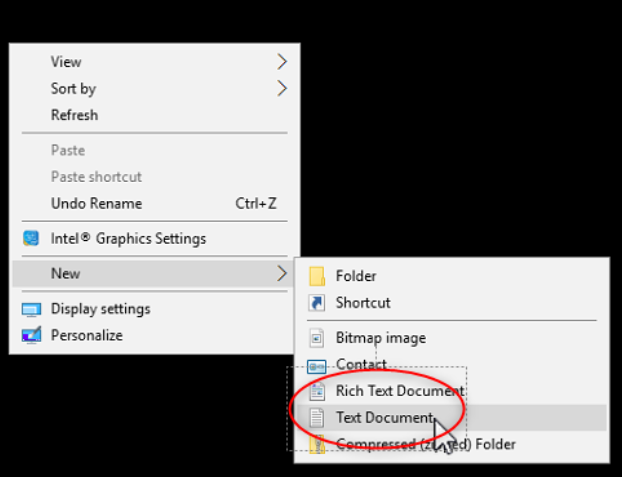
Name it .bat at the end like "DicentisDatabaseBackup0_96.bat"
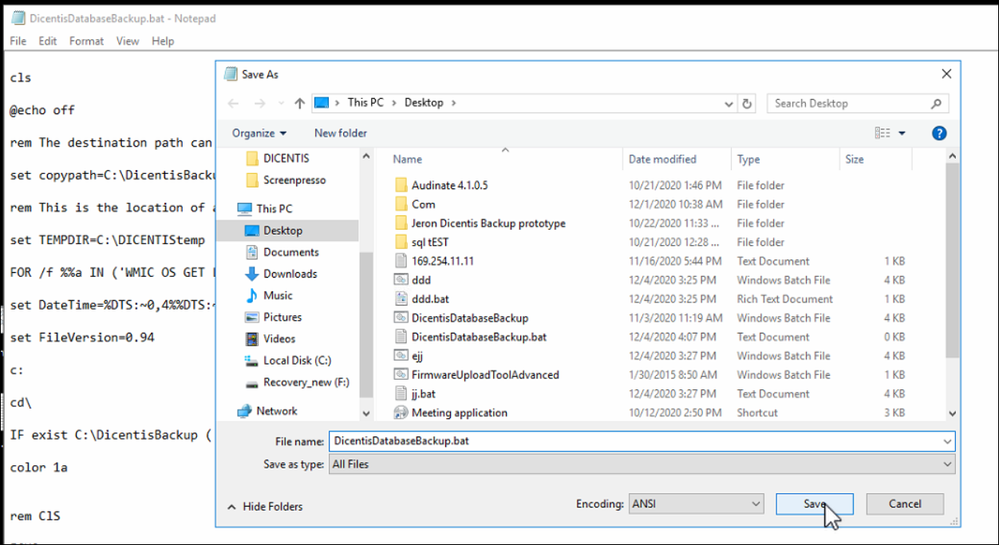
If you use WordPad you have to save it as MS-DOS Format.
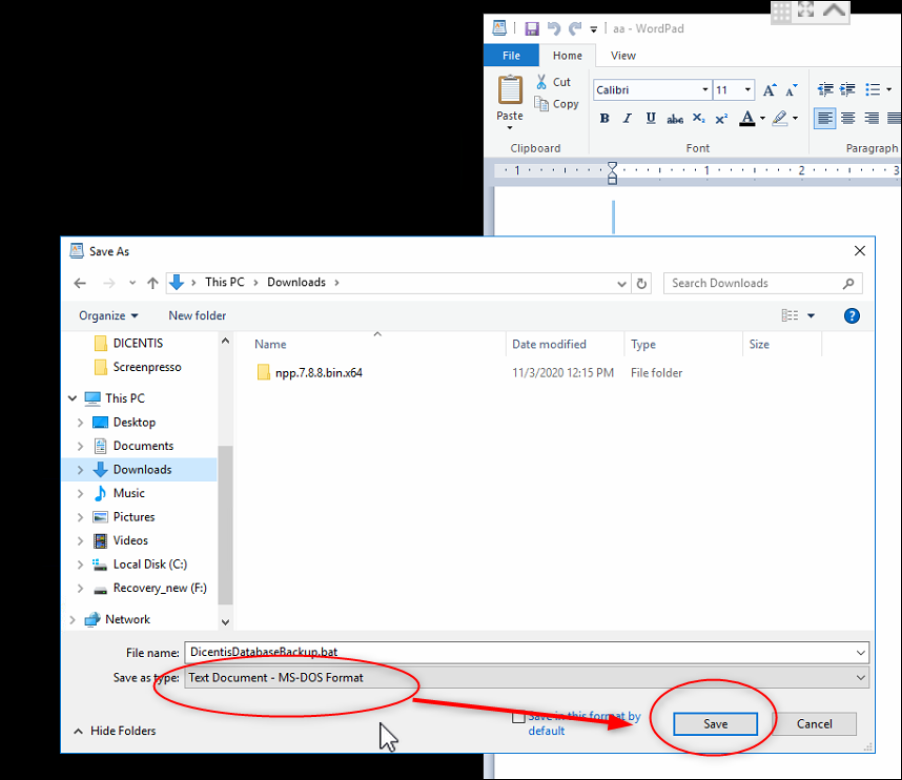
|
// copy this in the text file
cls
@echo off
rem The destination path can be defined here:
set copypath=C:\DicentisDiagData
rem This is the location of a temporary folder, this will be automatically deleted:
set TEMPDIR=C:\DICENTIStemp
FOR /f %%a IN ('WMIC OS GET LocalDateTime ^| find "."') do set DTS=%%a
set DateTime=%DTS:~0,4%%DTS:~4,2%%DTS:~6,2%_%DTS:~8,2%%DTS:~10,2%%DTS:~12,2%
set FileVersion=0.99
rem update 0.95(Date 01-02-2024): -added Logdump.exe to generate a logfile i.s.o. creating a backup with the SQL commandline.
rem : -added WMIC PRODUCT, to generate a list of installed software + version + install date
rem update 0.96(Date 21-02-2024): -added backup of MediaGateway Config
rem -added backup of %programdata%/Bosch/DICENTIS/*.*
rem update 0.97(Date 08-03-2024): -added CPU detail logging
rem
rem update 0.98(Date 16-04-2024): -added GPU detail logging
rem
rem update 0.99(Date 28-08-2024): -added Hotfix installation logging
rem
c:
cd\
IF exist C:\DicentisDiagData ( echo. ) ELSE ( mkdir %copypath% )
color F0
ClS
ECHO.
ECHO.
ECHO This tool will generate a zip archive in
ECHO which we include system information
ECHO extracted from your DICENTIS server
ECHO for trouble shouting purposes
ECHO.
ECHO.
ECHO.
ECHO.
ECHO Run the script with Administrator rights!
echo.
echo.
echo.
echo.
ECHO Version %FileVersion%
ECHO.
ECHO.
echo.
echo Do you want to continue? Y/N
echo.
SET INPUT=
SET /P INPUT=(Y/N):
ClS
IF /I '%INPUT%'=='Y' GOTO DiagData1
IF /I '%INPUT%'=='N' exit
:PrepareZipData
c:
cd\
cd data\tools
@echo off
rmdir %TEMPDIR% /s /q
mkdir %TEMPDIR%
cd "C:\Program Files\Bosch\DICENTIS"
cls
echo backup database serverconsole
DcnmDatabaseConsole.exe -b "%copypath%\DbBackup_%DateTime%.bak"
mkdir %TEMPDIR%\Data
xcopy C:\inetpub\wwwroot\DcnmSynopticControl\Data %TEMPDIR%\Data /S /E
echo .zip > %TEMPDIR%\zip.txt
echo off
xcopy /s %copypath% %TEMPDIR% /exclude:%TEMPDIR%\zip.txt
xcopy /s %copypath%/Data %TEMPDIR%/Data
echo Version_%FileVersion% > %TEMPDIR%\Tool_Version_%FileVersion%.txt
del /q %TEMPDIR%\zip.txt
del /q %copypath%\*.log
del /q %copypath%\*.bak
del /q %copypath%\*.txt
del /q %copypath%\*.htm
del /q %copypath%\*.html
del /q %copypath%\*.evtx
del /q %copypath%\*.json*
rd /s /q %copypath%\ProgramData
goto zip
:zip
rem This part archives the harvested data in a zip-file
cls
powershell Compress-Archive -path %TEMPDIR%\* %copypath%\%DateTime%.zip
rmdir /s /q %TEMPDIR%
goto quit
:DiagData1
CLS
@echo off
cd /D %Temp%
set lastChar=%TEMP:~-4%
if not %lastChar% == Temp cd..
copy Bosch_DICENTIS* %copypath%
copy OMNEO* %copypath%
copy Dante* %copypath%
copy Network* %copypath%
copy "C:\Program Files (x86)\Bosch\DICENTIS Hybrid\MediaGateway\MediaGatewaySettings.jsonc" %copypath%
CLS
systeminfo > %copypath%\SystemInfo_%Computername%.txt
ipconfig /all > %copypath%\IpConfig_%Computername%.txt
route print > %copypath%\RoutePrint_%Computername%.txt
set > %copypath%\EnvironmentVariables_%Computername%.txt
wevtutil epl Application %copypath%\Application_log_%Computername%.evtx
wevtutil epl System %copypath%\System_log_%Computername%.evtx
xcopy /S /E /Q %ProgramData%\Bosch\DICENTIS %copypath%\ProgramData\
del %copypath%\ProgramData\*.x*
del %copypath%\ProgramData\*.txt
CLS
ECHO.
ECHO.
ECHO Generating a software list, this takes time.
ECHO.
ECHO Please be patient, the tool did not stop.
wmic /output:"%copypath%\InstalledSW_%Computername%.txt" product get name,version,installdate
powershell "Get-WmiObject -Class Win32_Processor -ComputerName. | Select-Object -Property [a-z]*" > "%copypath%\InstalledCPU_%Computername%.txt"
powershell "Get-WmiObject -Class Win32_VideoController -ComputerName. | Select-Object -Property [a-z]*" > "%copypath%\InstalledGPU_%Computername%.txt"
powershell "Get-Hotfix" > "%copypath%\InstalledHotfix_%Computername%.txt"
CLS
if exist "C:\Program Files\BOSCH\DICENTIS\Logdump.exe" (goto Logdump)
else (goto SQL2014)
:SQL2014
rem For DICENTIS versions <3.60
SqlCmd -E -S .\SQLDICENTIS2014 -Q "BACKUP DATABASE [DcnmloggingDatabase] TO DISK='%copypath%\LoggingDbBackup_%DateTime%.bak'"
goto PrepareZipData
:Logdump
"C:\Program Files\BOSCH\DICENTIS\Logdump.exe" %copypath%\Logdump_%Computername%.txt
goto PrepareZipData
:quit
cls
ECHO.
ECHO.
ECHO.
ECHO.
ECHO.
ECHO.
ECHO.
ECHO.
ECHO ===============================Finished===================================
ECHO.
ECHO The backup(s) can be found in %copypath%
ECHO.
ECHO =========================PRESS ANY KEY TO CONTINUE========================
PAUSE>NUL
exit
|