- Top Results
- Bosch Building Technologies
- Security and Safety Knowledge
- Conference & Discussion
- How to select a network interface NIC to work with DICENTIS?
How to select a network interface NIC to work with DICENTIS?
- Subscribe to RSS Feed
- Bookmark
- Subscribe
- Printer Friendly Page
- Report Inappropriate Content
The DICENTIS cannot handle more than one enabled NIC at the same time and this could lead that it choose the "wrong NIC" and this delay can interrupt the system.
This will be specially important if you use your own custom made Server. To avoid this problem it is necessary to precisely define the DICENTIS network interface (NIC).
These next few steps will show you how to do that.
Step-by-step guide:
1. Open the "network connections "
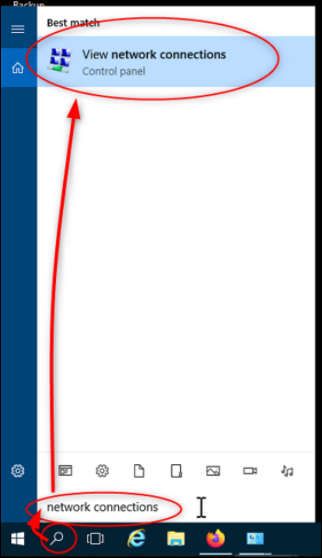
2.Check what Name your Server NIC has. In this example it is "DICENTIS" what is pre configured for all our DCNM-Server1-3 DICENTIS server.
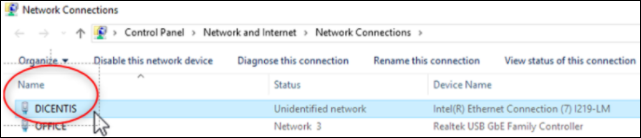
3. Now open the " advanced system settings "
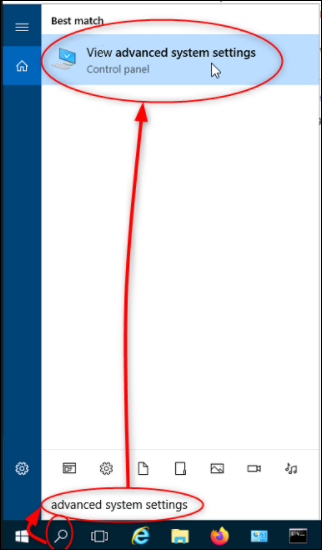
4. You can as well open these settings via Control Panel.
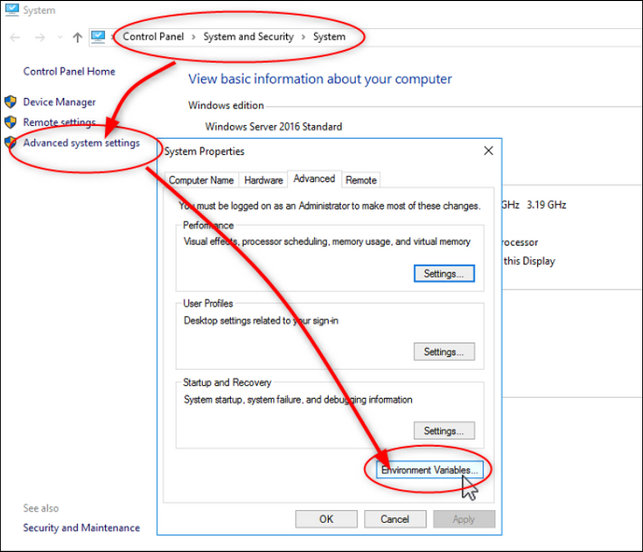
5. Now you need to enter
- Variable name: DCNM_PREFERRED_NIC
- Variable value: DICENTIS
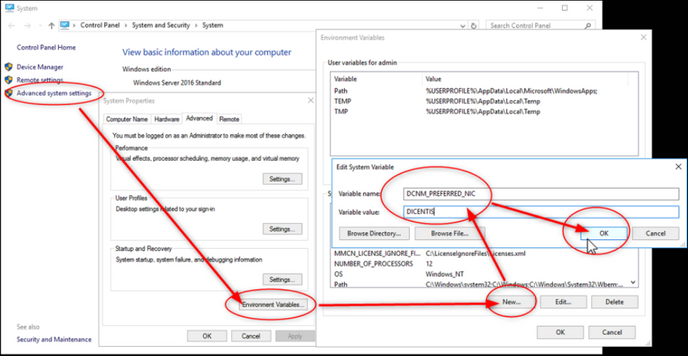
Info
The DICENTIS system must be isolated form your corporate network. Create a separate sub-net with a different VLAN for the DICENTIS part in your network.
Do not us the second Office NIC as the DICENTIS server as it is slower.
Wrong entry:
If you enter the wrong "Variable value" for your DICENTIS NIC it will not work and show you at the right corner some related error notifications.
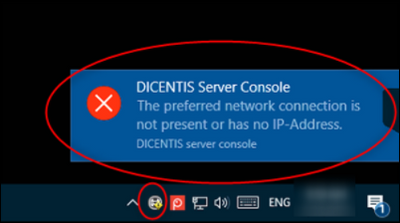
Additional
You can find this explanation in the Configuration manual (DCNM-SW) under point 16.19. also all documents are included in our DICENTIS software.
https://licensing.boschsecurity.com/software/DICENTIS/DCNM.iso

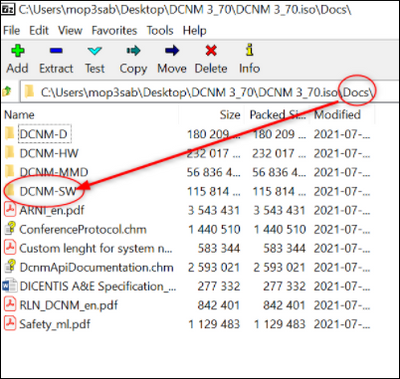
Please note that we provide some examples how to set up a DICENTIS network with our System blueprint folder which is available in our DICENTIS software since 3.70.
https://licensing.boschsecurity.com/software/DICENTIS/DCNM.iso
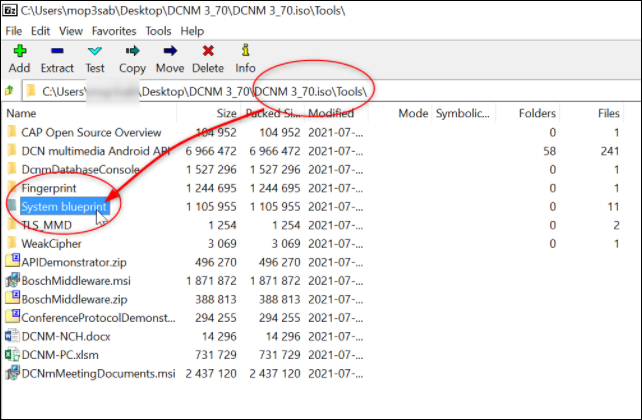
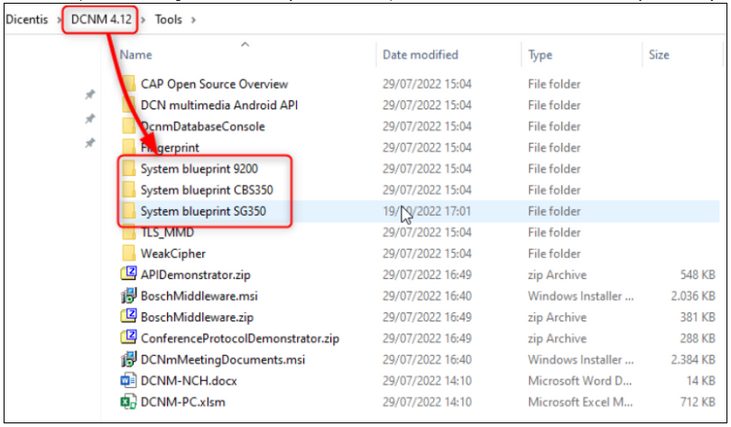
Still looking for something?
- Top Results