- Top Results
- Bosch Building Technologies
- Security and Safety Knowledge
- Conference & Discussion
- How to use fixed IPs in a multi-subnet environment - Dicentis?
How to use fixed IPs in a multi-subnet environment - Dicentis?
- Subscribe to RSS Feed
- Bookmark
- Subscribe
- Printer Friendly Page
- Report Inappropriate Content
Version(s): all
Description:
When using a fixed IP addresses in a multi-subnet Dicentis system, certain settings need to be made for the system to function well. If the settings are not made correctly, the system can stop functioning & disconnect from the server.
Solution:
The IP address of the server should lie outside the DHCP scope for the rest of the system, otherwise IP address conflicts may occur.
When using a multi-subnet, a DNS suffix needs to be added to the IP settings of the server in order for the devices in the system to find the server.
Steps:
In order to use a computer in a Dicentis system to which you want to assign a fixed IP you should make the settings similar to below. The settings should of course match the definitions made for your network.
- Start > type “Network Connections” & select
- Right-click the network interface, select “Properties”, select “Internet Protocol Version 4” and select “Properties”.
- Make sure the fixed IP settings in the next pane are appropriate for the used network configuration.
- Select “Advanced”, select the “DNS” tab.
- Make sure “Append primary and connection specific DNS suffixes” and “Append parent suffixes of the primary DNS suffix” are selected.
- Fill in “DNS suffix for this connection:”. What needs to be filled in here depends on the domain suffix created for this subnet.
- For instance, the main DICENTIS subnet is always “parent.bosch.omneo”, but if a device is connected to any subsequent subnets, names can vary.
- Make sure the suffix corresponds with the suffix given during the setup for the ARNI for the specific subnet.
- Select “Register the connection’s addresses in DNS” and “Use the connection’s DNS suffix in DNS registration.”. Select “OK” to finalise the settings.
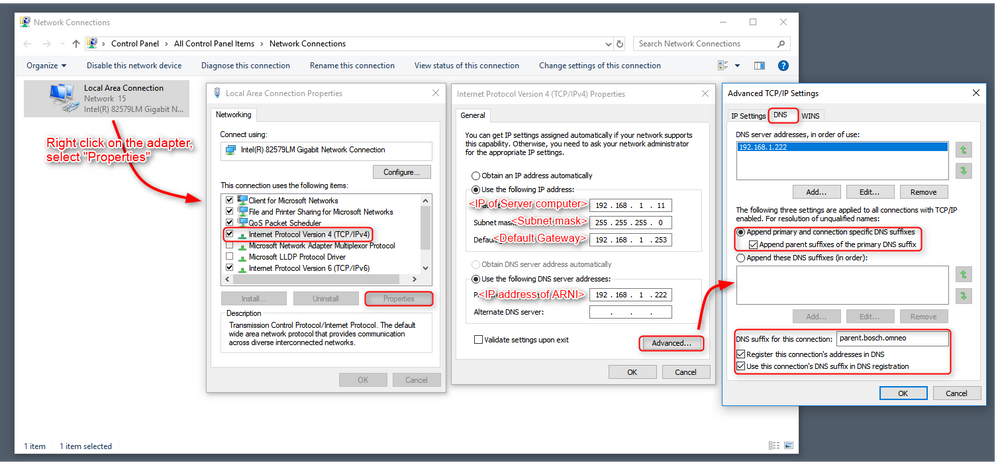
Test:
A quick test to verify if the settings are correct, is to run the command as in the screen capture below. If you see a list of DICENTIS devices registered in the domain parent.bosch.omneo (and/or other domains in the multi-subnet system) then it is fine. The Bosch-arni is registered twice, once in the “local” domain and a second time in the “parent.bosch.omneo” domain, this is normal.
Steps:
- Start Command Prompt
- Change directory to “C:\Program Files\Bosch\DNS-SD\”
- Run “BoschDNSSDClient.exe –b _ocasec“ (or “BoschDNSSDClient.exe –B _ocasec”)
- Results should look similar to the screenshot below:
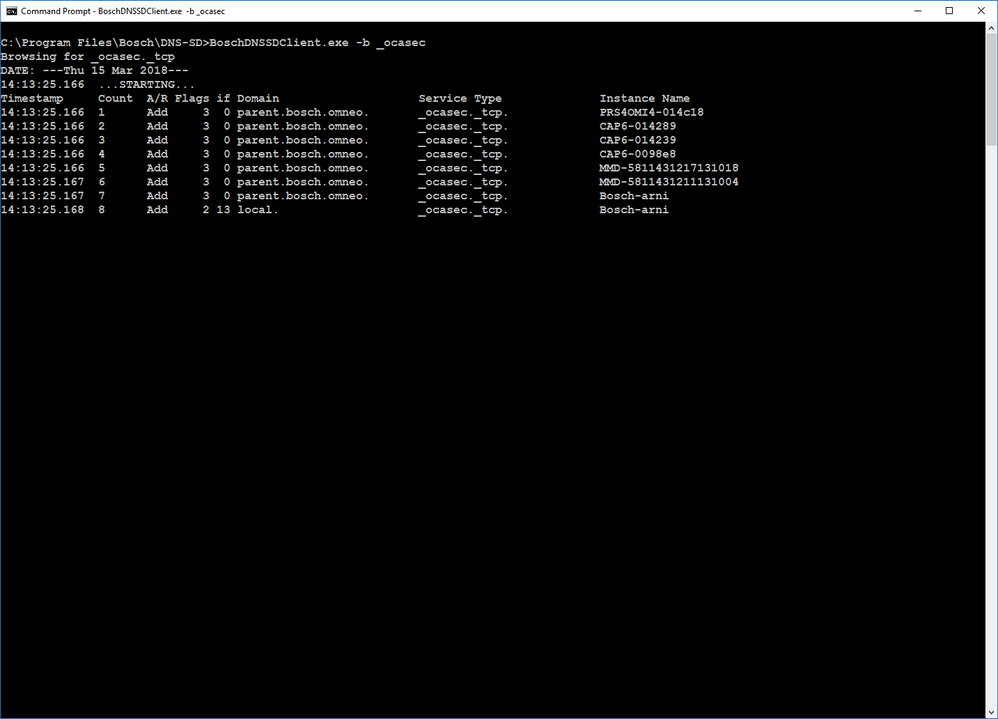
If you only see the Bosch-arni registered in “local” domain, the DNS settings are wrong.
Additional:
We have created different kinds of blueprint as your reference for your network setup. You can find them within our Software of the DICENTIS.
Out of our experience we only use Cisco switches which seems to us have the best performance for our DICENTIS. For that reason we have started with this three switches to create blueprints with them and it will probably extend in future with other models.
An explanation is added and you can directly upload our pre configured files in your switch for single sub net or multi sub-nets with ARNI's.
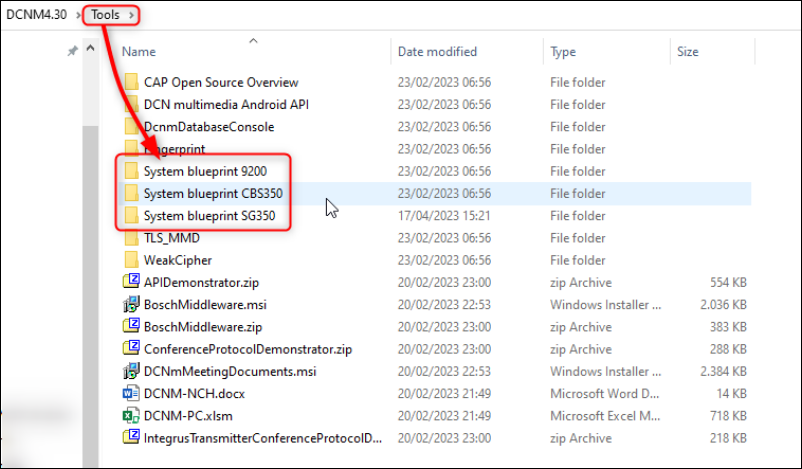
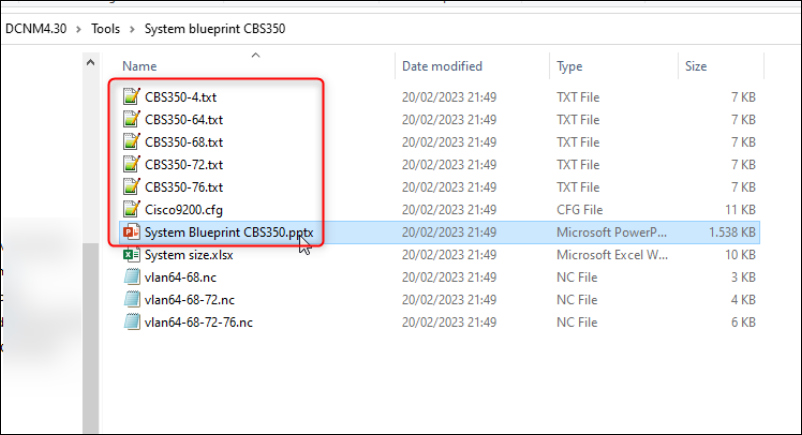
Facts of Scalability; multi-subnet advise
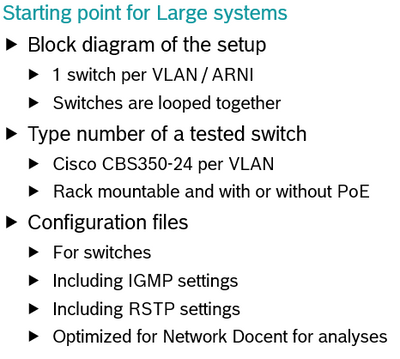
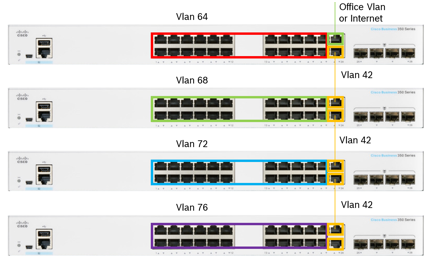
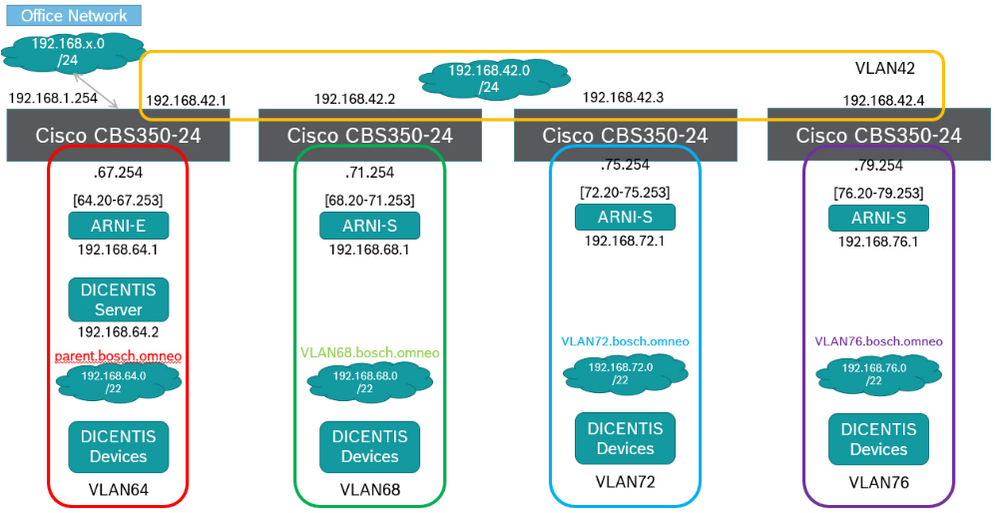
Still looking for something?
- Top Results