- Top Results
- Bosch Building Technologies
- Security and Safety Knowledge
- Fire
- How to create panel container on map by using Macro-Area (point) on FMS?
How to create panel container on map by using Macro-Area (point) on FMS?
- Subscribe to RSS Feed
- Bookmark
- Subscribe
- Printer Friendly Page
- Report Inappropriate Content
Target is to create a point on the map that represents the panel.
It is used as container for the different devices of this panel and is blinking red (in alarm) whenever one of its detectors is in alarm.
Step-by-step guide
1. Select map and select Edit tab. (Note: for this function to work the macro and the devices cannot be on same map.)
2. In "Edit" window, select macro-area (point), as shown in snapshot below:
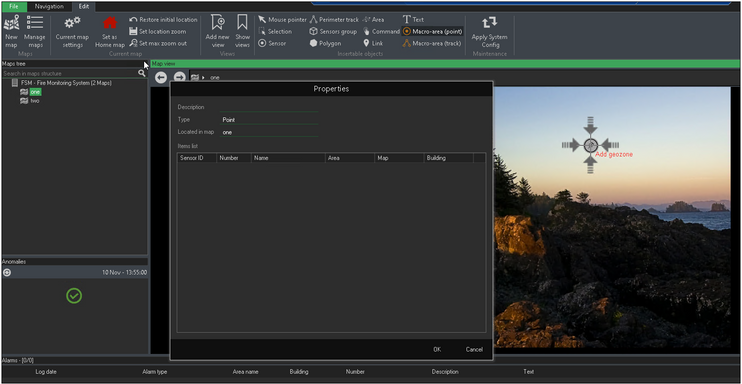
3. Give the macro a name under description (in this example is mac), and select ok
4. Select second map, select add sensor as shown in snapshot below:
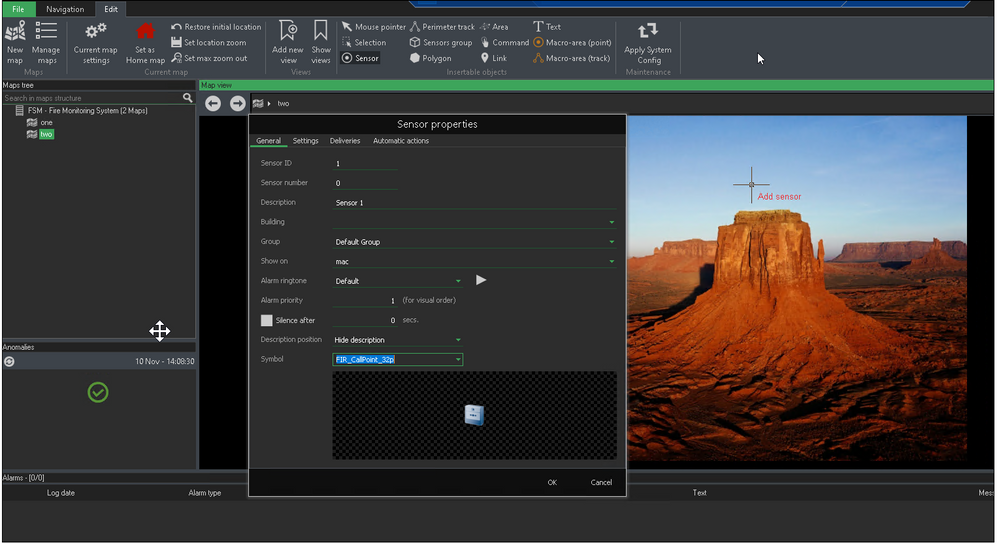
5. In sensor properties under "Show on" option click on the drop down option and select the name which was assigned to macro as per step 3 above, also assign symbol as per your requirement.
6. Select settings option, set the driver instance and select the detector/device as shown in example snapshot below:
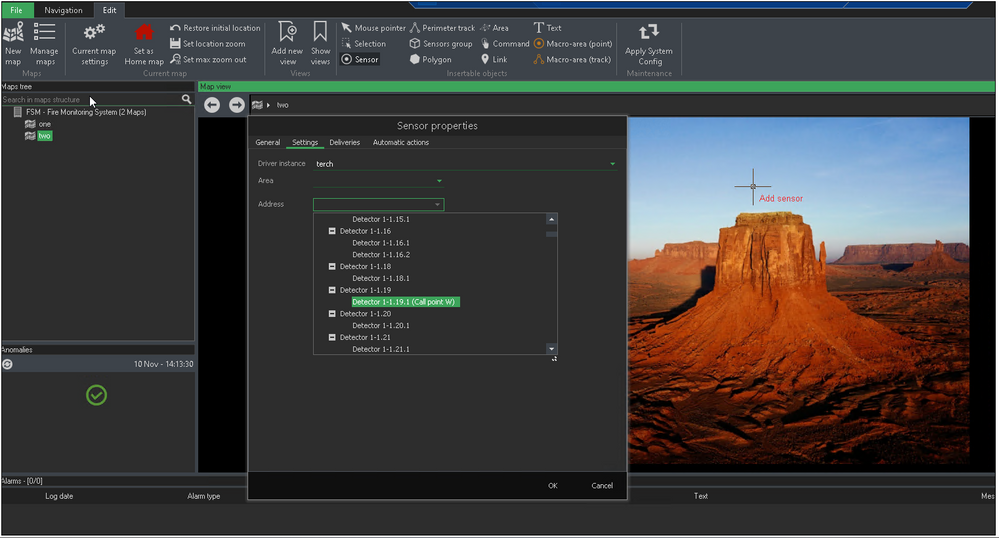
7. Apply the changes.
8. To confirm that the detector has been correctly assigned to the macro, go back to first map and double click the macro, under macro properties the detector should be visible under items list as shown below:
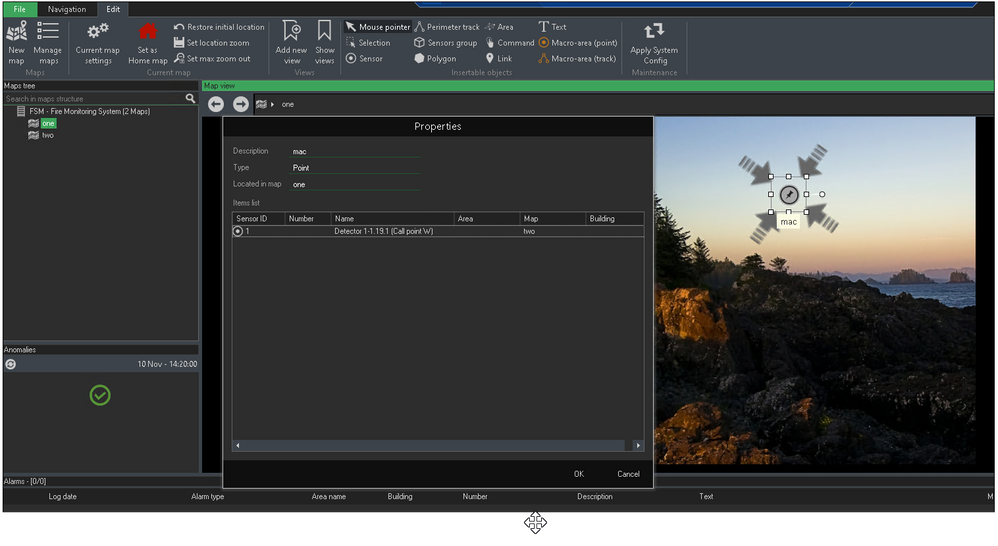
9. Exit edit mode, now in normal alarm status mode, if detector is triggered then macro will light up with flashing red and four arrows, and alarm message will be shown in alarm grid, as shown below:
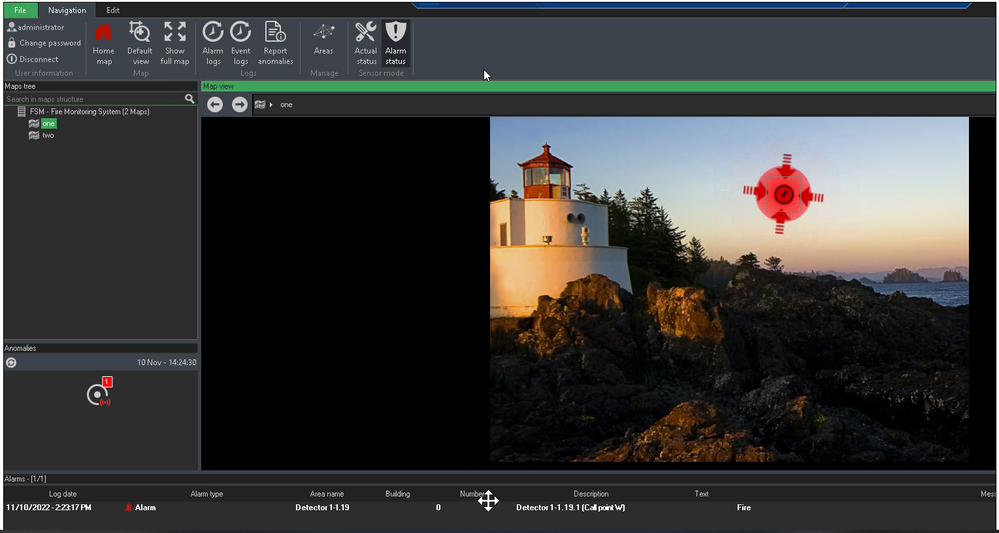
10. By right click on the flashing macro the detector in the list will be displayed and by selecting the detector, the map with this detector in alarm will be displayed.
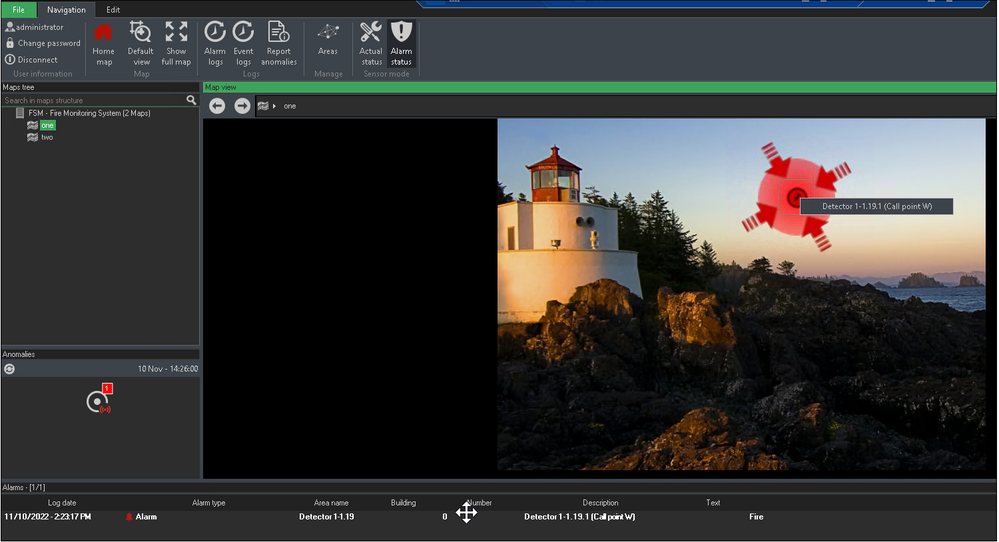
Still looking for something?
- Top Results