- Top Results
- Bosch Building Technologies
- Security and Safety Knowledge
- Security: Intrusion
- How to configure Daylight Savings time in the D6100 or D6600 receiver?
How to configure Daylight Savings time in the D6100 or D6600 receiver?
- Subscribe to RSS Feed
- Bookmark
- Subscribe
- Printer Friendly Page
- Report Inappropriate Content
This article explains how to configure Daylight Savings Time in the D6100, D6100i, D6100ipV6 and D6600 receivers.
1. From the drop-down menus, click on TeleCom, hover over CPU Configuration Management and select Read/Manage CPU Configuration from Receiver.

Figure 1 Manage the receiver CPU Configuration
2. Set item 2.2.3 for the proper country code.
- 1= USA
- 2= Europe
3. Set item 2.2.32 to the UTC time zone where the receiver is located.
4. Set item 2.2.39 for the starting week of Daylight Savings Time (DST).
- Enter 4 digits as MMWW for the month (MM) and week (WW) when DST starts each year. For example, entering 0302 indicates DST starts the second week of March on Sunday at 2:00am (for US). At this time the clock will be adjusted to 3:00am.
5. Set item 2.2.40 for the ending week of Daylight Savings Time (DST).
- Enter 4 digits as MMWW for the month (MM) and week (WW) when DST ends each year. For example, an entry of 1101 indicates DST ends the first week of November on Sunday at 2:00am (for US). At this time the clock will be adjusted according to the selection for Country.
- With item 2.2.3 set as 1 (for US), at 2:00am the clock will be adjusted to 1:00am.
- With item 2.2.3 set as 2 (for EU), at 3:00am the clock will be adjusted to 2:00am.
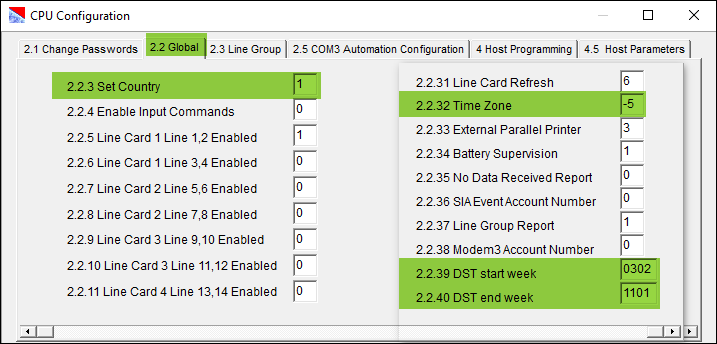
Figure 2 CPU Configuration global settings
** Note: ** When time synchronization is configured in the reporting panel’s program, the panel’s local UTC Time Zone must be correct. Otherwise, incorrect panel time may occur after time is synchronized. See the article; How to program control panels for Daylight Savings Time.
Still looking for something?
- Top Results