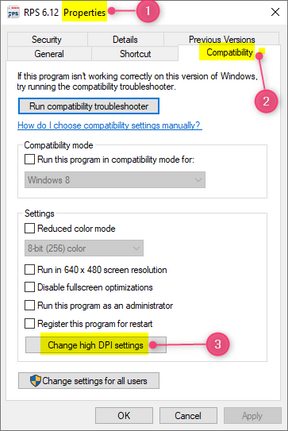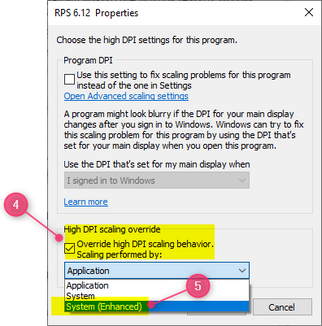- Top Results
See all results
- Bosch Building Technologies
- Security and Safety Knowledge
- Security: Intrusion
- How to correct RPS displays small text in panel account pages?
Turn on suggestions
Auto-suggest helps you quickly narrow down your search results by suggesting possible matches as you type.
Showing results for
How to correct RPS displays small text in panel account pages?
Options
- Subscribe to RSS Feed
- Bookmark
- Subscribe
- Printer Friendly Page
- Report Inappropriate Content
This article describes how to correct a situation where text in the main page of RPS appears normal but text in the panel account programming page is much smaller.
Change the RPS program compatibility settings.
- Access the Properties page for the RPS executable file using one of the below methods.
- Right-click on the RPS icon located on the desktop and select Properties.
- If the RPS icon is not on the desktop, locate the RPS executable file
C:\RPS\RAMV\Bin\RAMVMain.exe. Right click on the file and select Properties.
- Click the “Compatibility”
- Select “Change high DPI settings”.
- Select “Override high DPI scaling behavior”.
- From the drop-down menu select “System (Enhanced)”.
- Select “Apply” and then “OK”.
Rate this article:
Still looking for something?
- Top Results
See all results