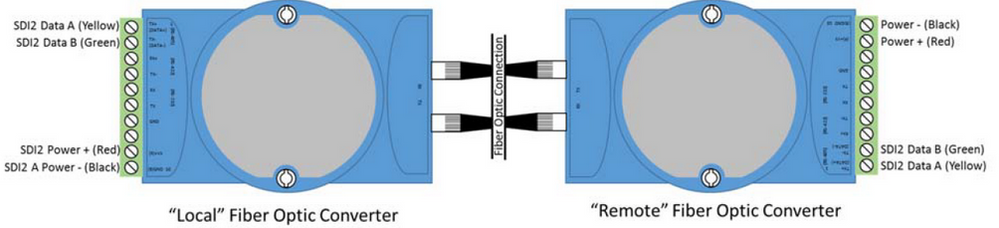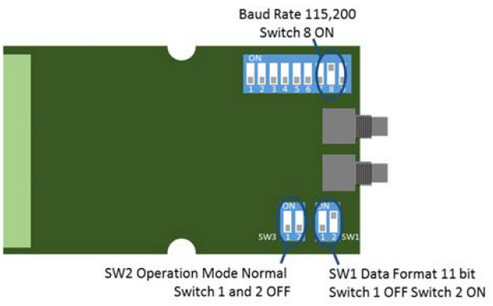- Top Results
- Bosch Building Technologies
- Security and Safety Knowledge
- Security: Intrusion
- How to set up a Fiber Converter (ADAM 4541)?
How to set up a Fiber Converter (ADAM 4541)?
- Subscribe to RSS Feed
- Bookmark
- Subscribe
- Printer Friendly Page
- Report Inappropriate Content
You can use the Advantech ADAM-4541 Fiber Optic Converter to connect SDI2 devices via fiber optic cabling.
Using fiber optic cabling allows you to extend the distance between SDI2 devices. Do not include the length of the fiber cabling in your wire length calculations for the SDI2 bus.
Building-to-building SDI2 connections of SDI2 devices such as keypads, access control modules, power supplies, wireless receivers, input modules, and output modules are easily made.
Notice: Use of the Advantech ADAM-4541 Fiber Optic Converter and SDI2 devices has not been investigated by Underwriter’s Laboratories. Do not use for UL applications or applications that include fire alarm components.
Products affected
- B9512/B8512 Control Panels
- B5512/B4512/B3512 Control Panels
- D9412GV4/D7412GV4/D7212GV4 Control Panels
- B520 Auxiliary Power Supply Module
- SDI2 Devices (Keypads and Modules)
Step-by-step guide
Install the ADAM-4541
Read the instructions provided with the ADAM-4541 before beginning the installation. You must provide power for the converters at both ends of the fiber cabling.
The converter on the control panel end of the fiber cabling can be powered by the control panel or a B520 Auxiliary Power Supply Module (or other auxiliary power supply).
The converter on the remote end of the fiber cabling must be powered by a B520 Auxiliary Power Supply Module (or other auxiliary power supply).
The B520 is a fully supervised power supply and communicates its status to the control panel via SDI2 bus. The B520 allows you to power both the converter and SDI2 devices.
Connect the data wires of the SDI2 bus to TX- (Green) and TX+ (Yellow).
Configure the ADAM-451 1
- Set the ADAM-4541 Baud Rate (SW2) to 115,200 by setting Switch 8 to ON.
- Set the ADAM-4541 Operation Mode (SW3) to Normal by setting Switch 1 and 2 to OFF.
- Set the ADAM-4541 Data Format (SW1) to 11 bit by setting Switch 1 to OFF and Switch 2 to ON.
Still looking for something?
- Top Results