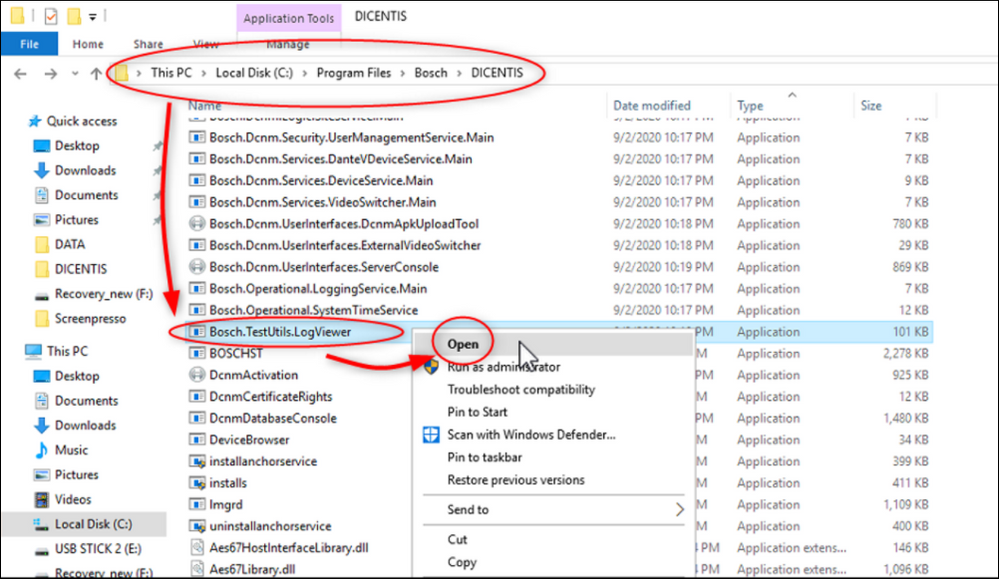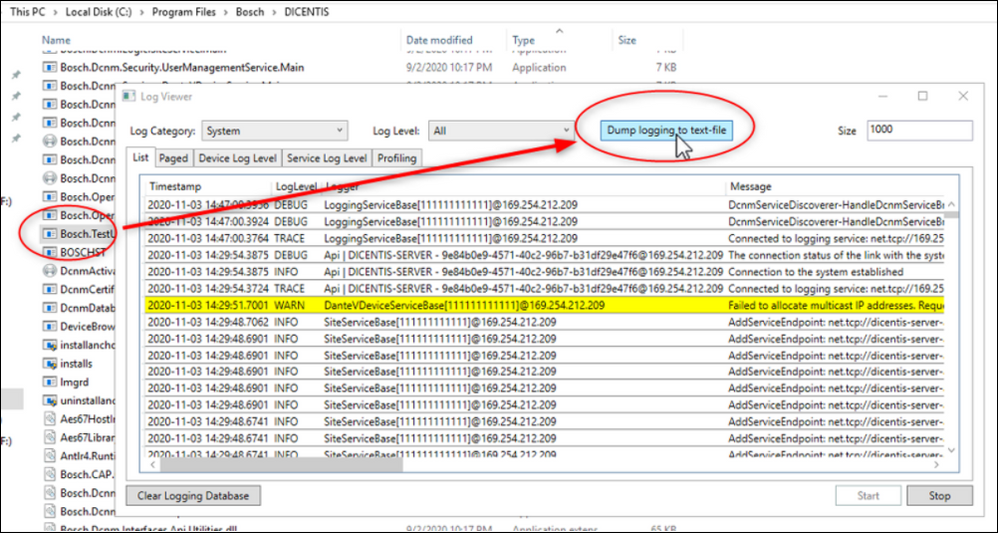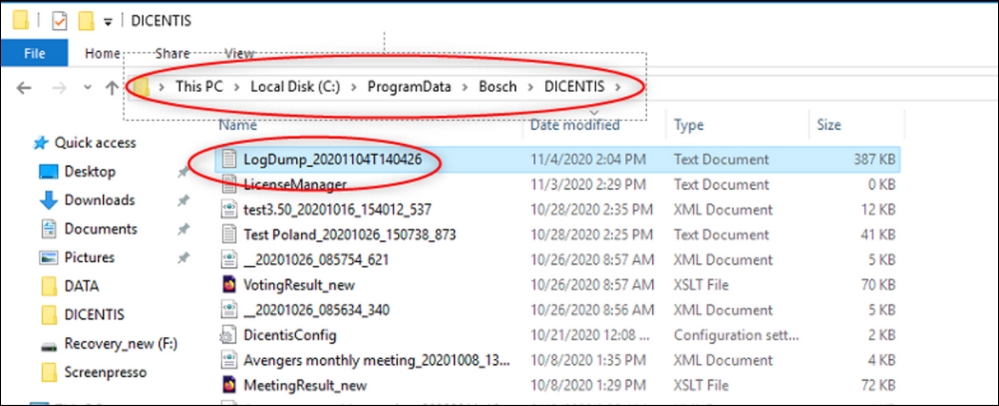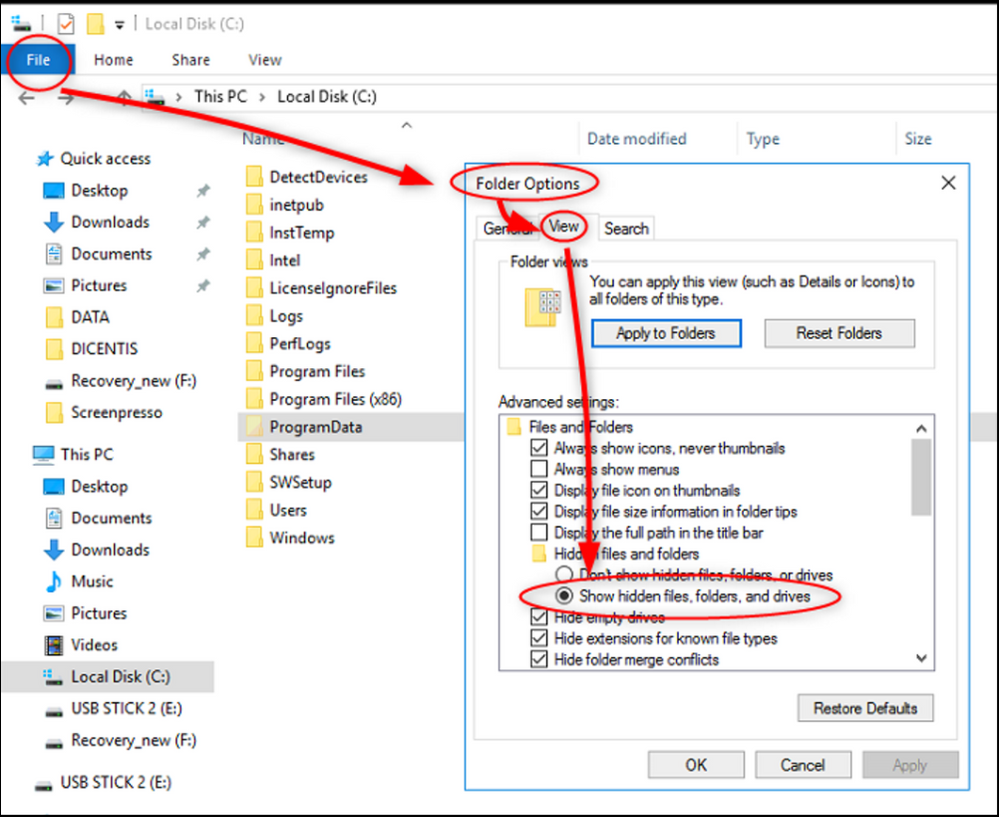- Top Results
- Bosch Building Technologies
- Security and Safety Knowledge
- Conference & Discussion
- How to extract the LogDump file form DICENTIS Conference System (Server)?
How to extract the LogDump file form DICENTIS Conference System (Server)?
- Subscribe to RSS Feed
- Bookmark
- Subscribe
- Printer Friendly Page
- Report Inappropriate Content
The DICENTIS Server has his own log file system which is working in the back ground and is called LogDump.
If something went wrong during the operation in DICENTIS it will be recorded as well in there. LogDump is an indispensable tool for error analysis, fault detection and is necessary for the Technical Support to do analysis of your system.
This article will Step-by-step guide you how to extract the LogDump file form DICENTIS Conference System.
Step-by-step guide
LogDump extraction
1. Please go to attached directory and open Bosch.TestUtil.LogViewer.exe program.
(Windows + E key and copy this in the head line)
C:\Program Files\Bosch\DICENTIS\Bosch.TestUtils.LogViewer.exe
or simply put the path into your search bar.
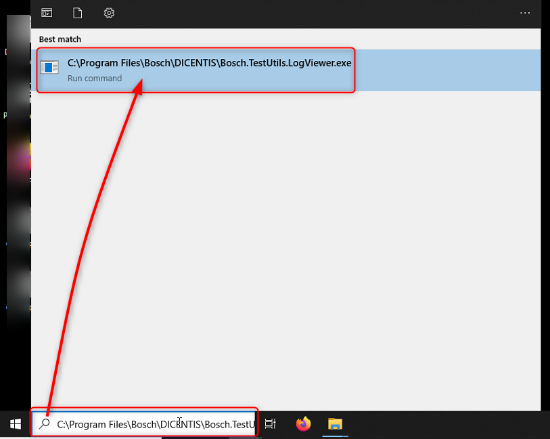
2. Click on the “Dump logging to text-file” button.
3. You can find your new created LogDump log file under C:\ProgramData\Bosch\DICENTIS
Please copy the latest LogDump_xxx and send it in for analysis to the Technical Support. Also an indication of when (data & time) the problem occurred would be good to be able to indicate or track down the error faster.
Tip
If you can't find ProgramData file you have first to activate" Show hidden files…".
Still looking for something?
- Top Results