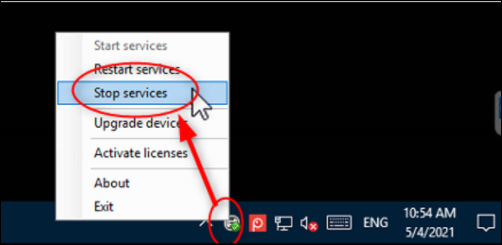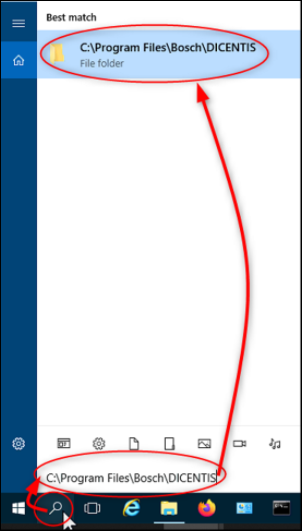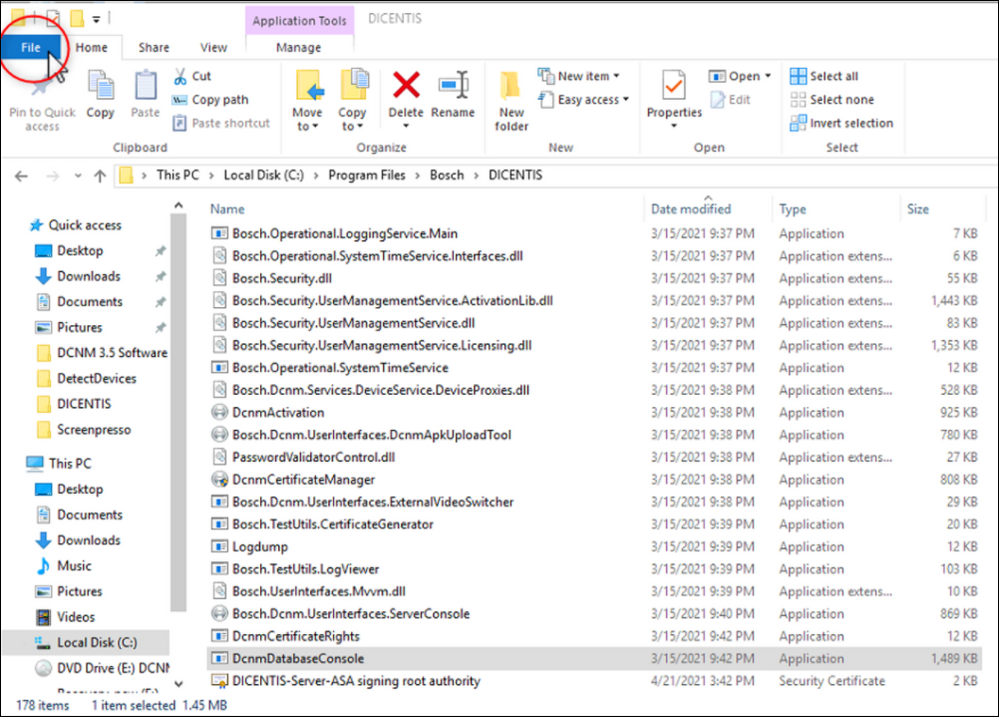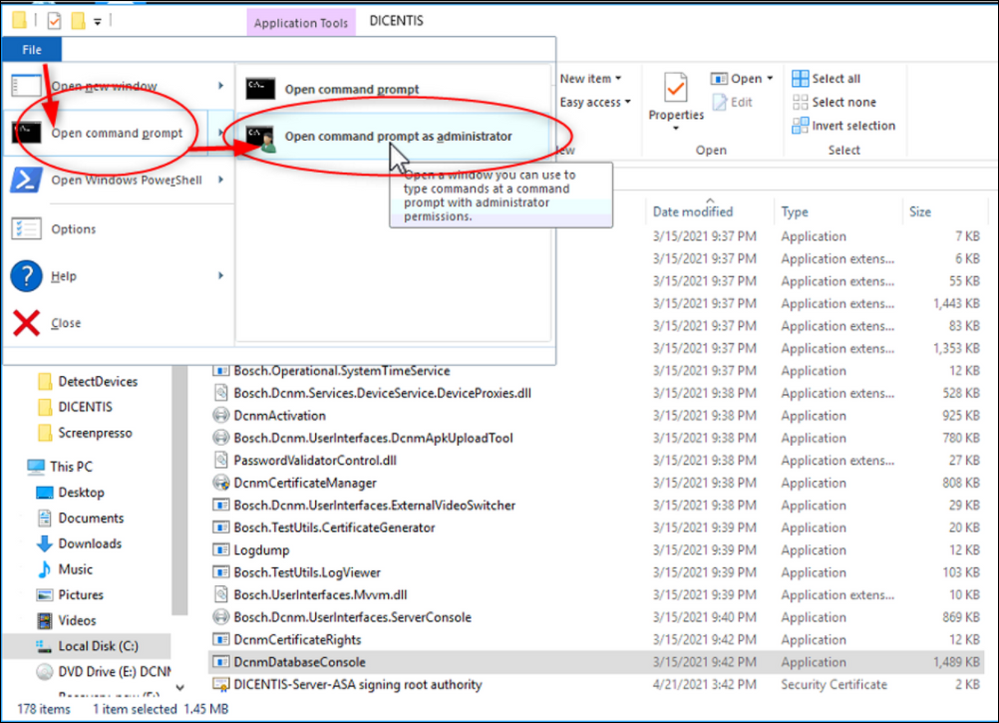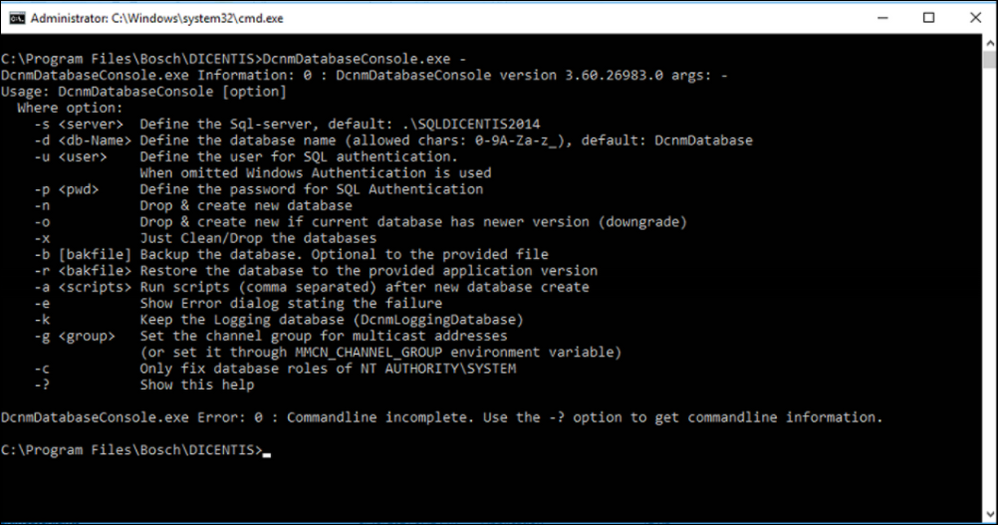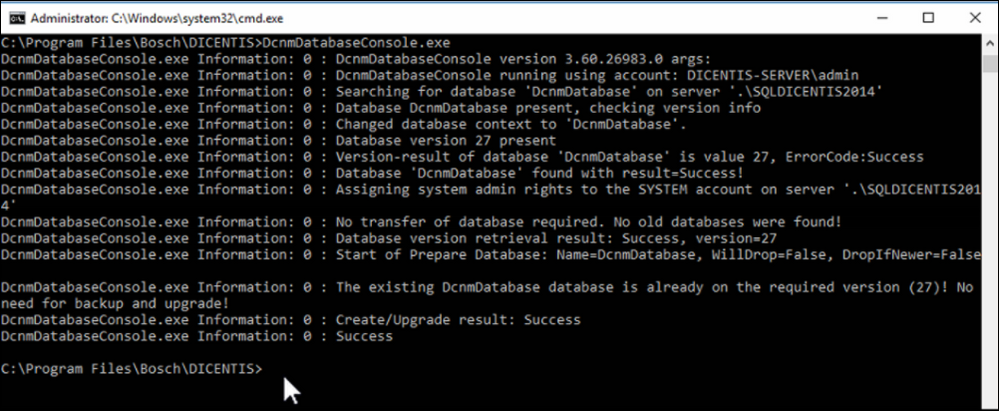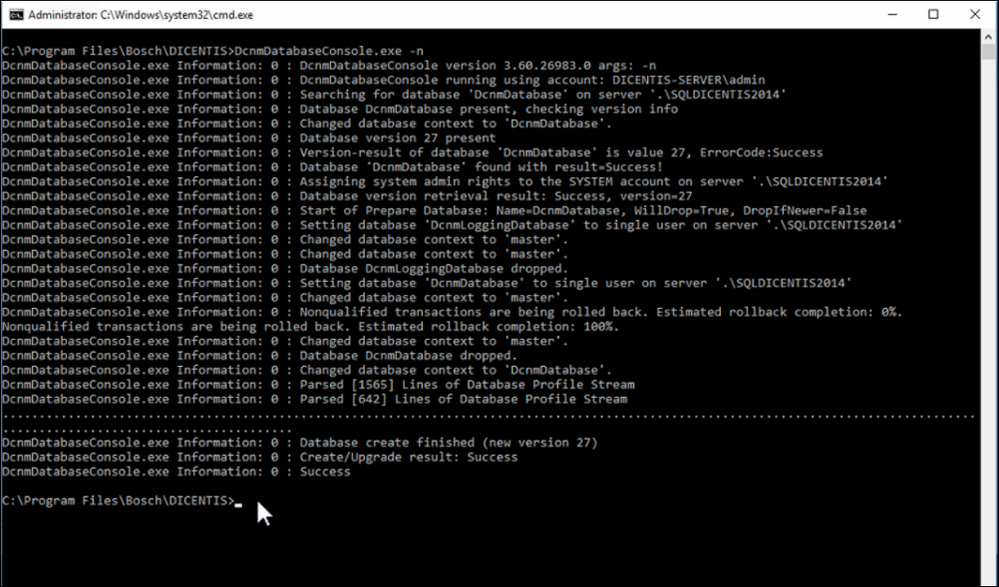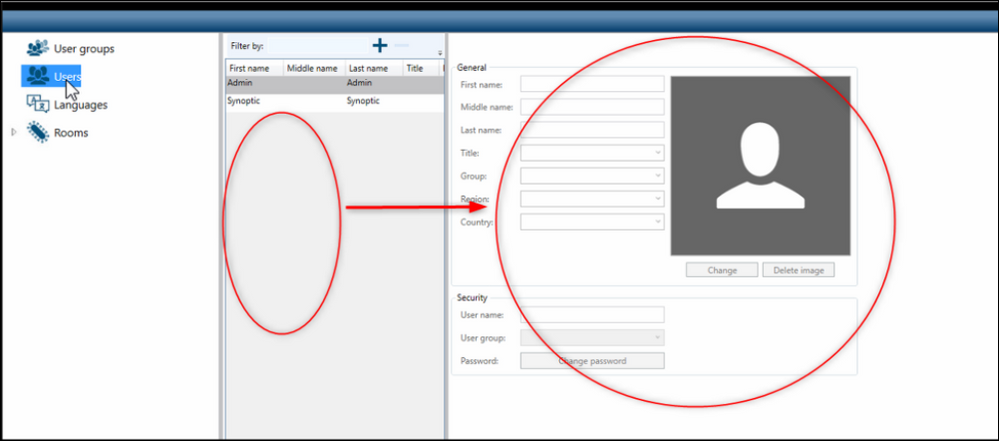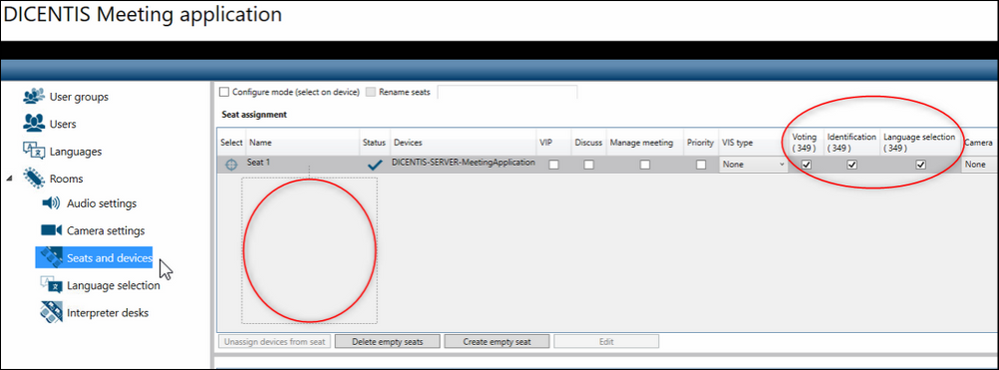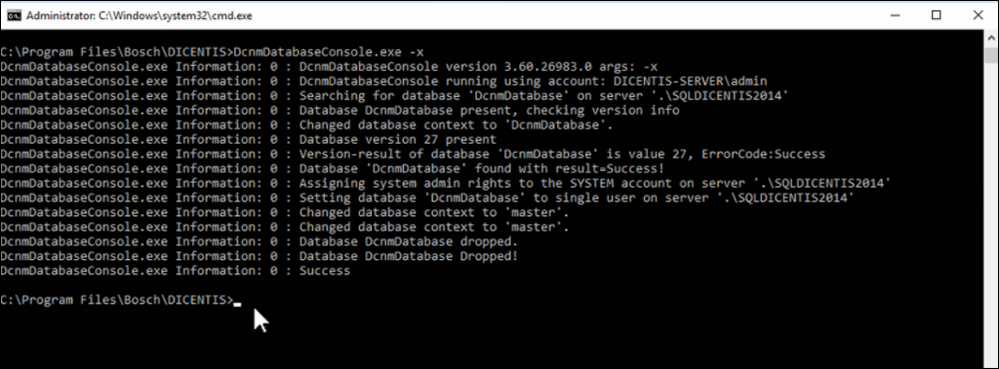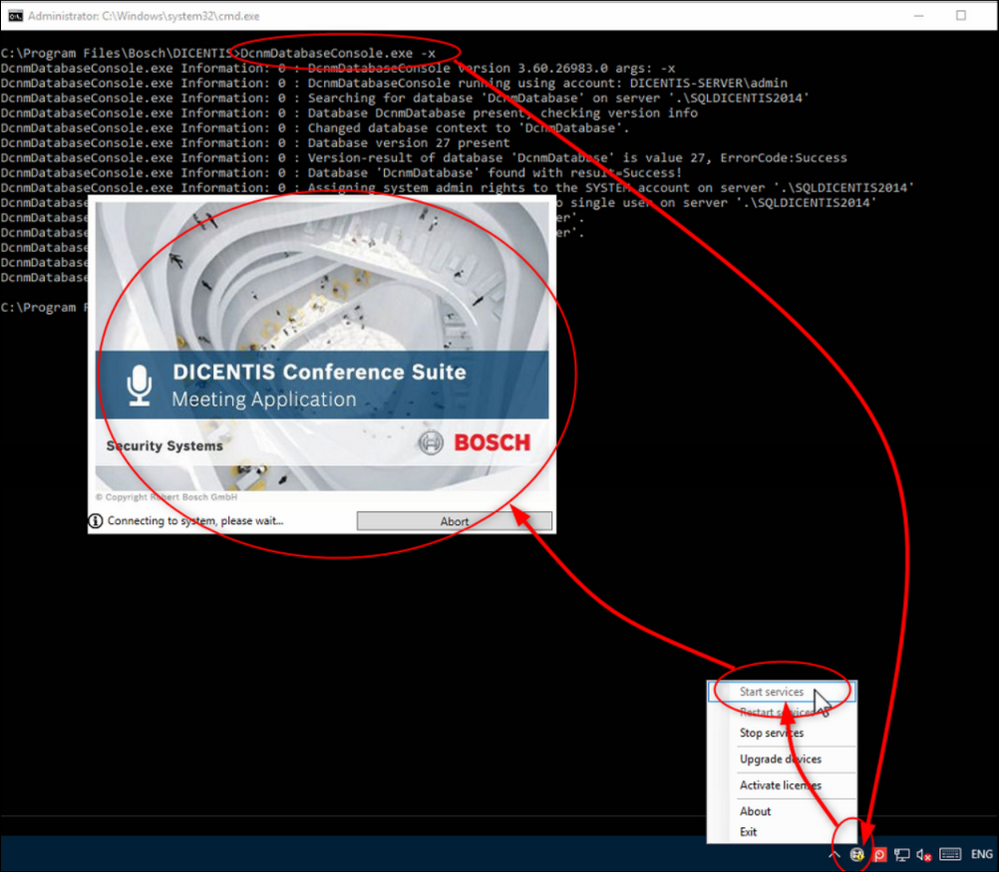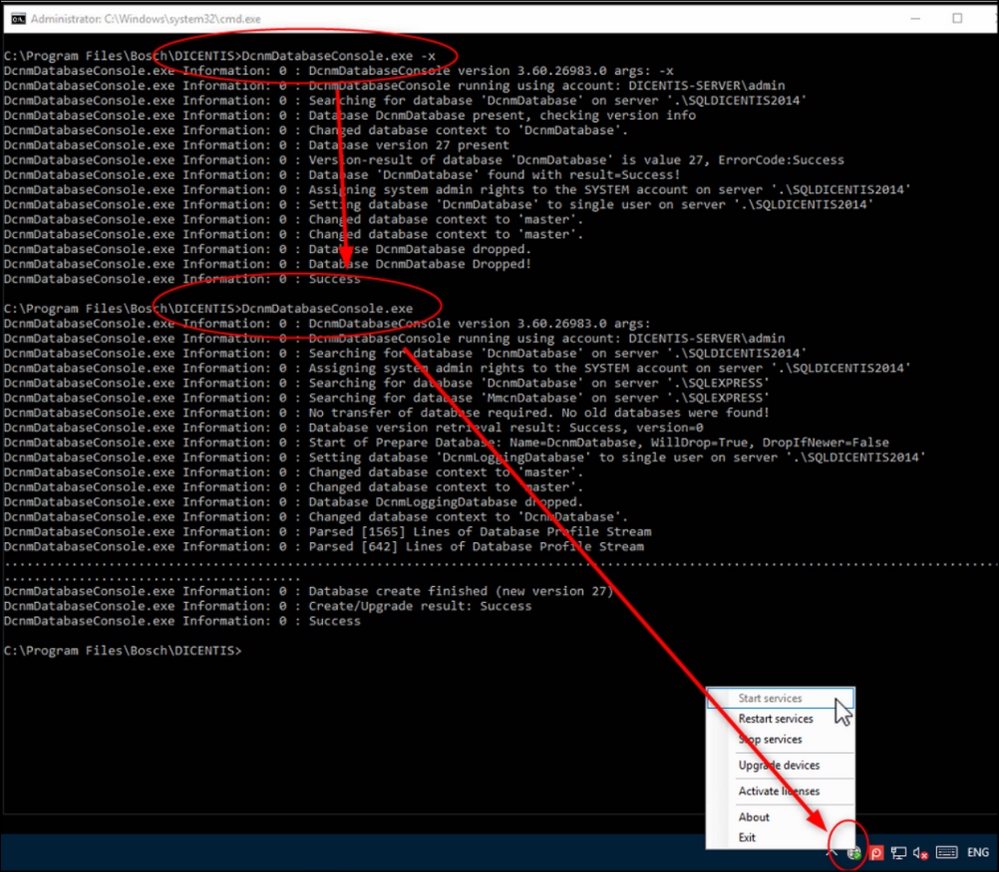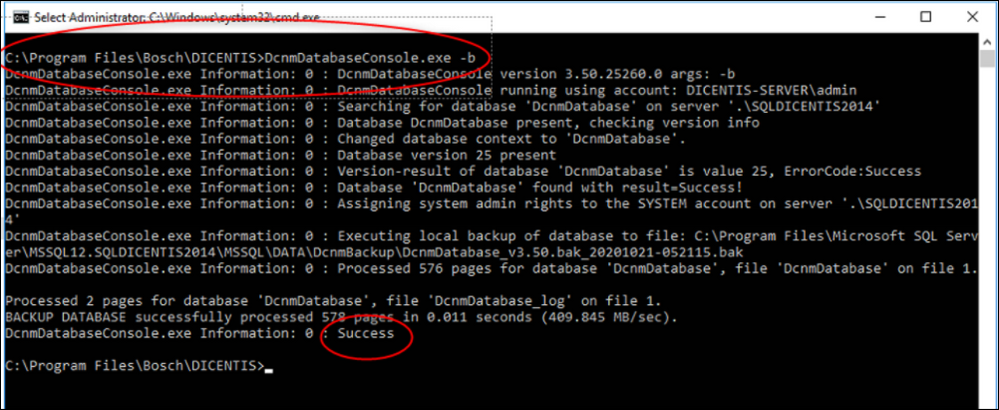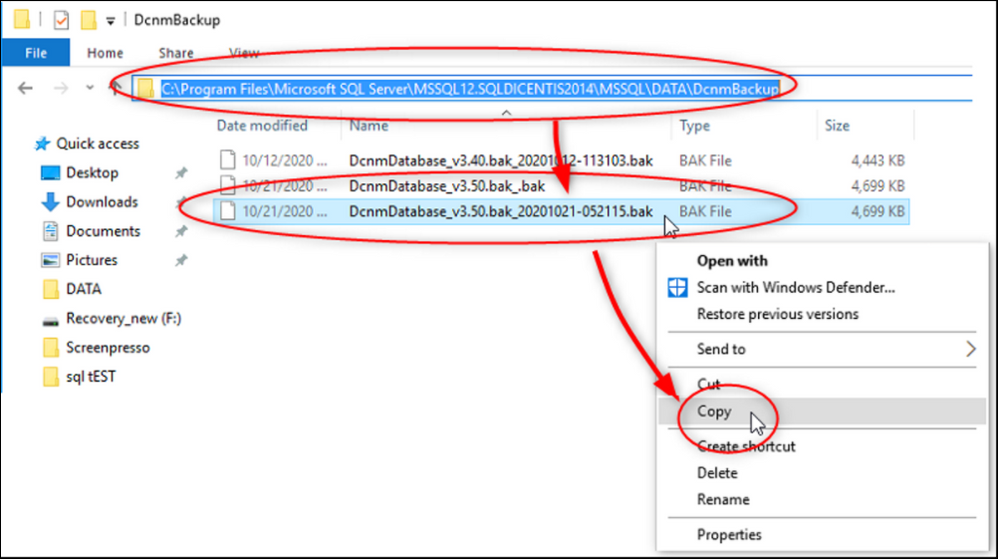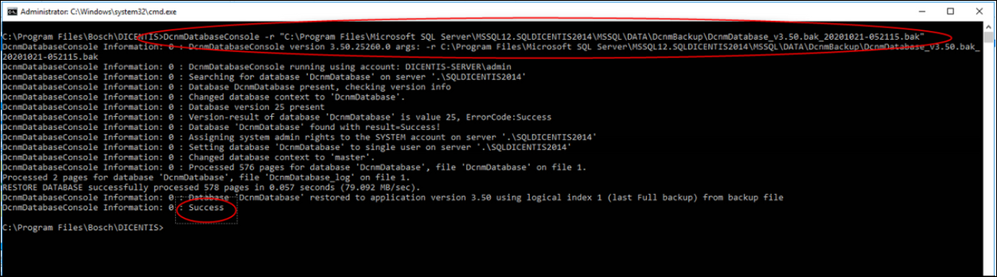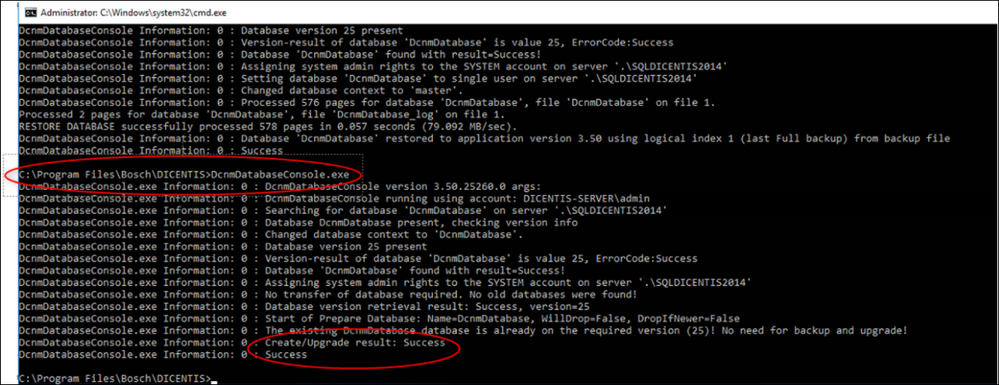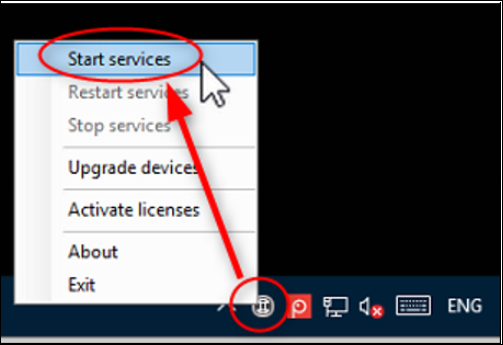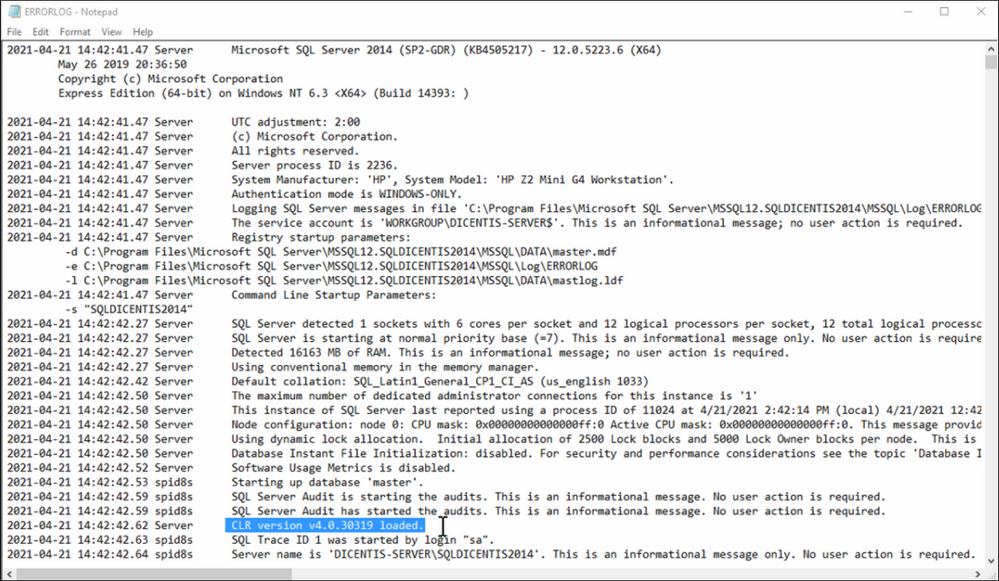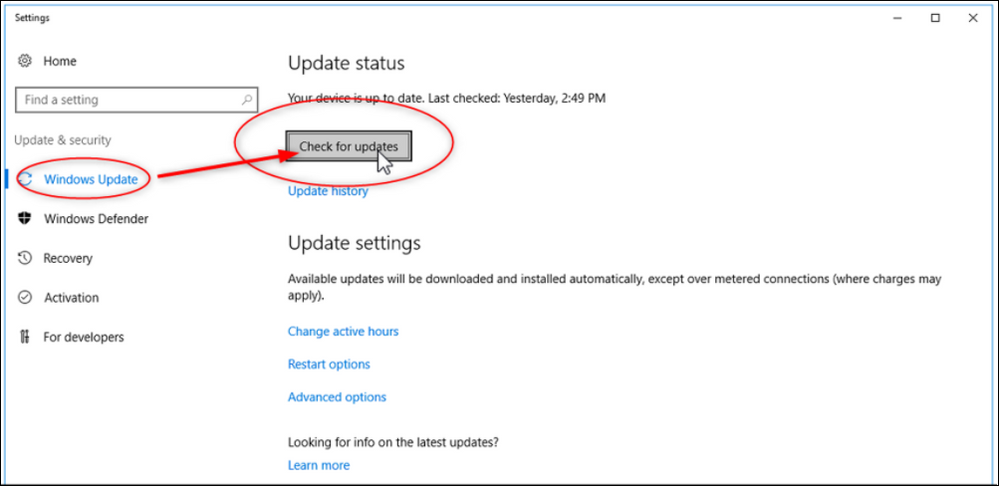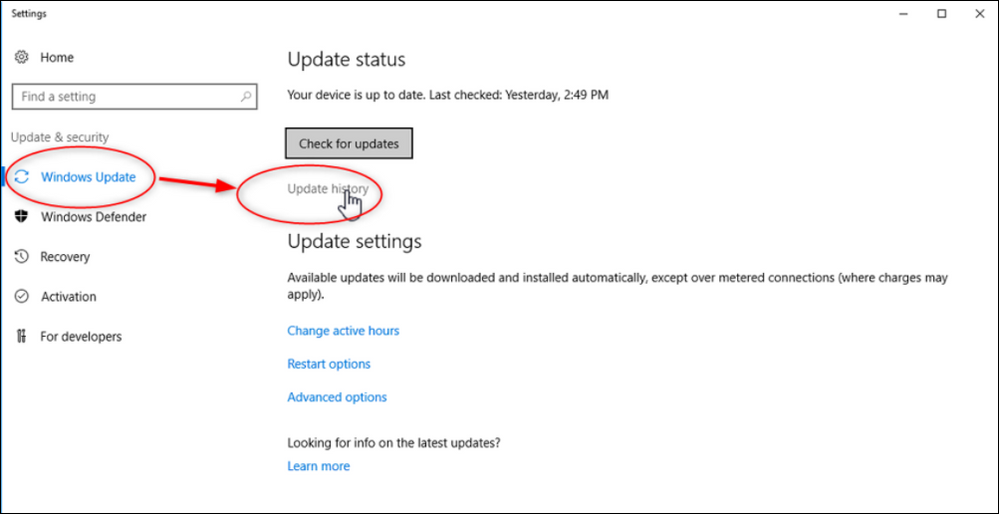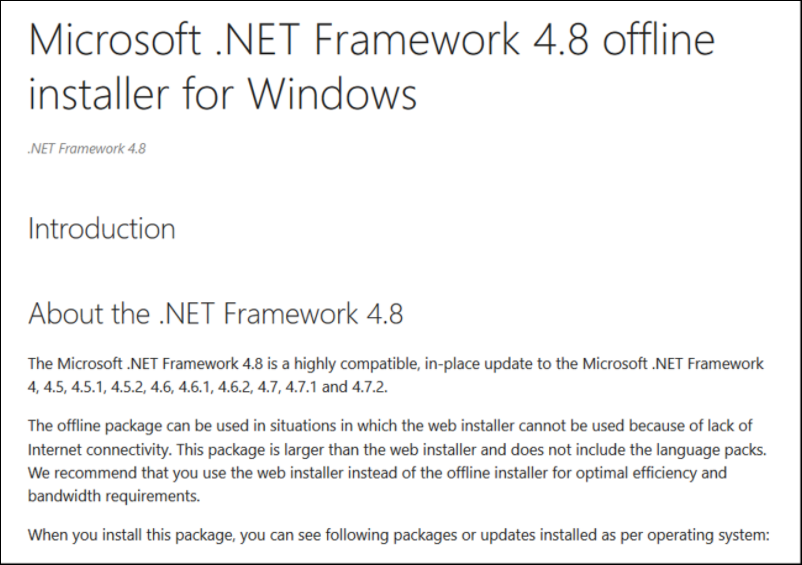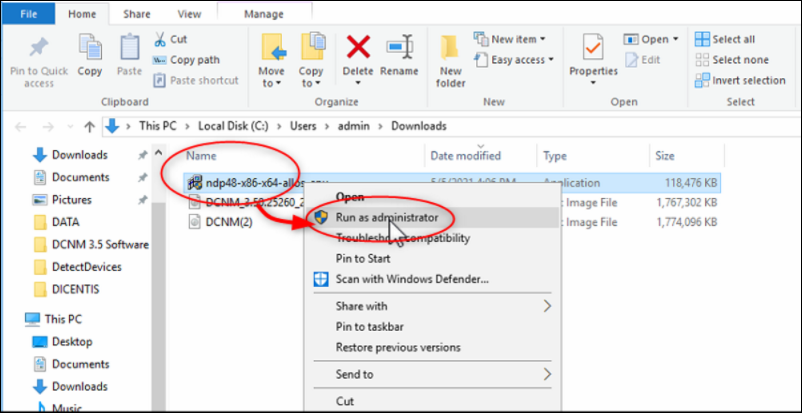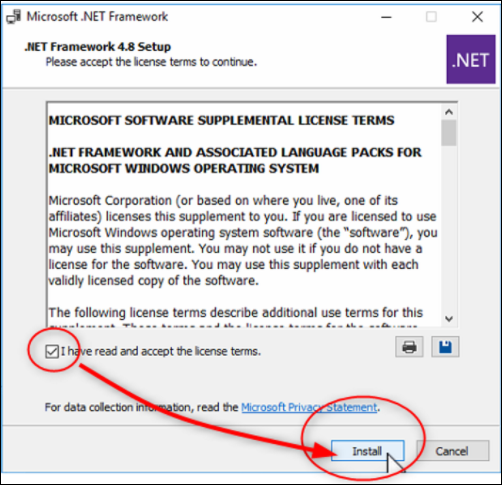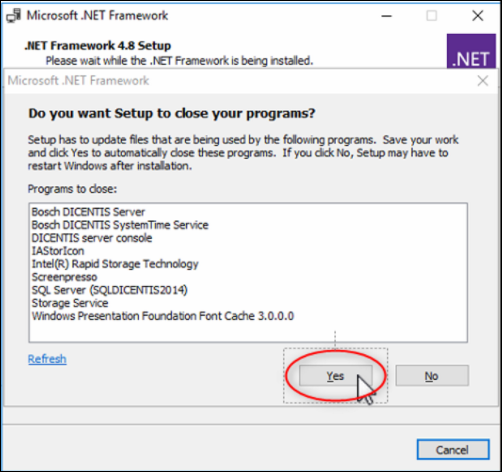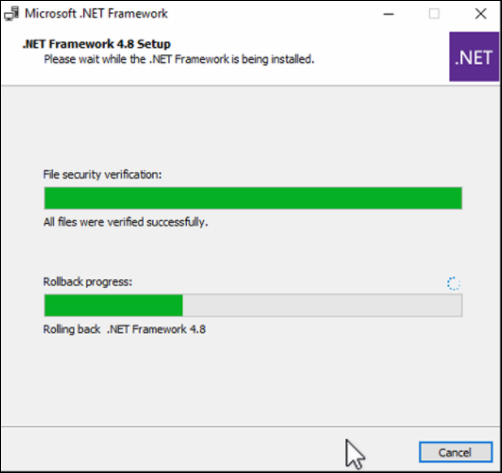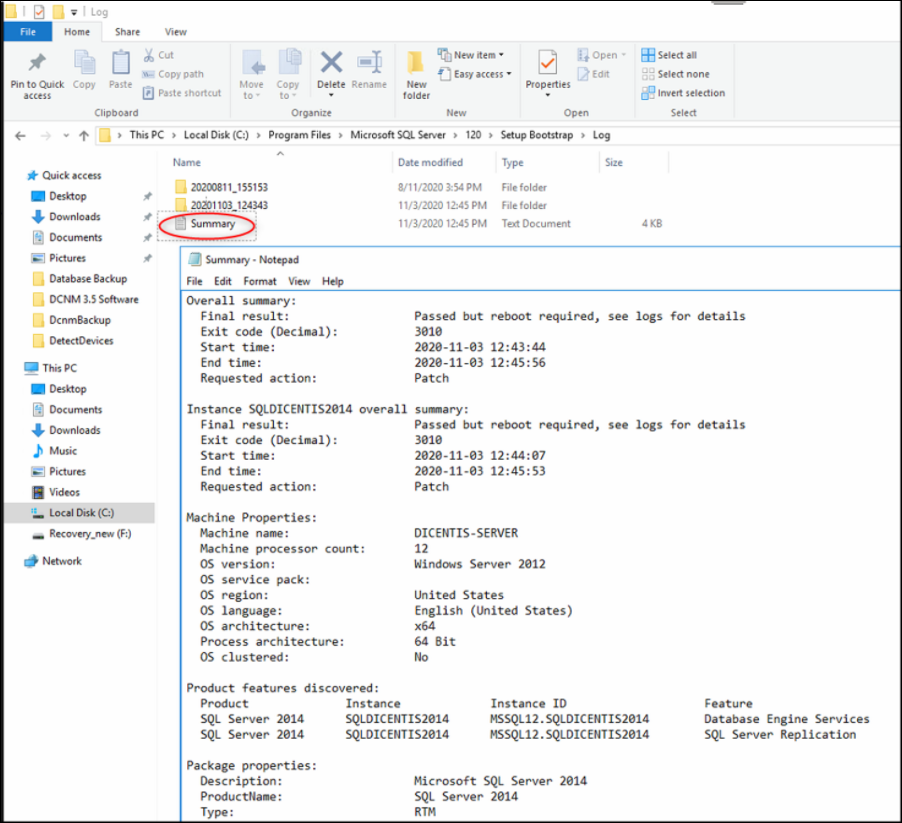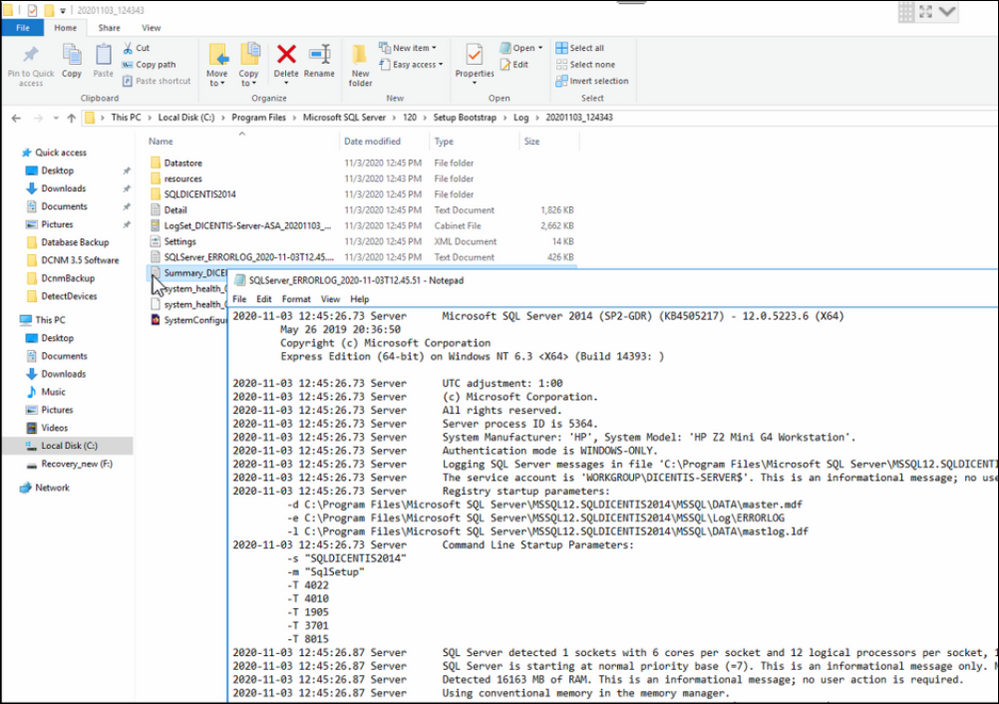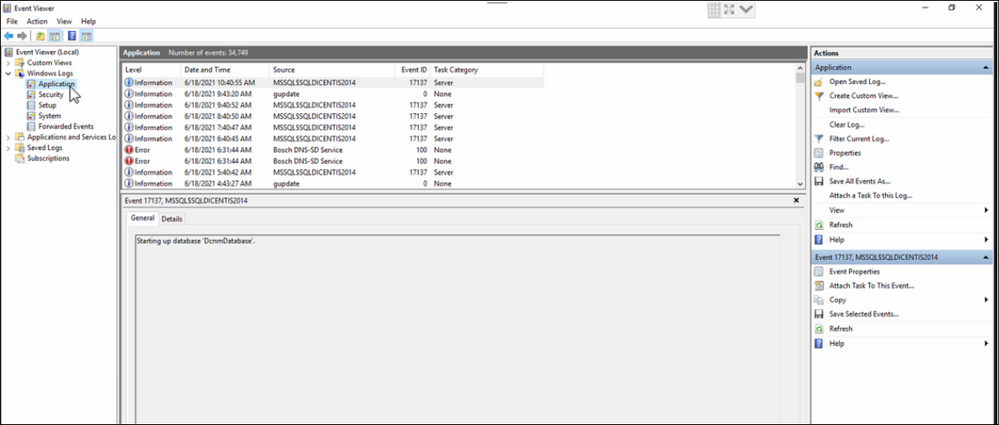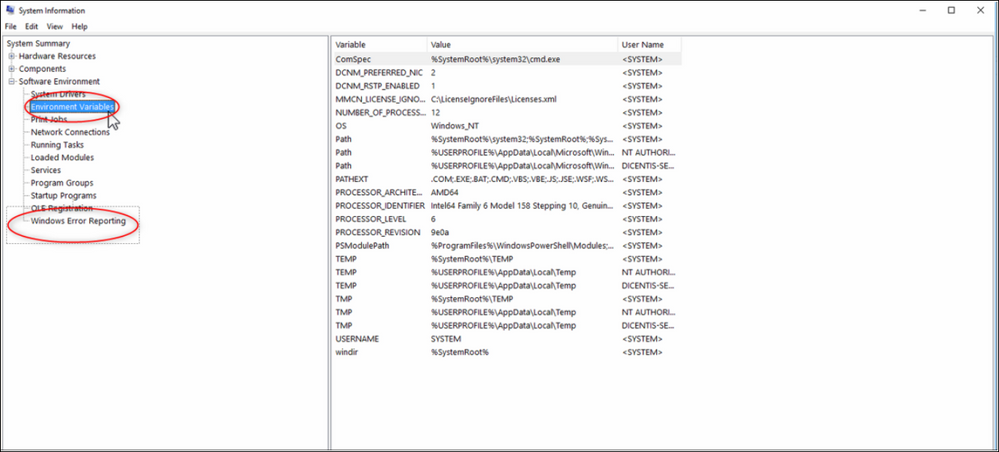- Top Results
- Bosch Building Technologies
- Security and Safety Knowledge
- Conference & Discussion
- Microsoft SQL Database DICENTIS: update, backup, restore and Microsoft .NET Framework rela...
Microsoft SQL Database DICENTIS: update, backup, restore and Microsoft .NET Framework related issues
- Subscribe to RSS Feed
- Bookmark
- Subscribe
- Printer Friendly Page
- Report Inappropriate Content
Causes
In some cases it could be necessary that you need to maintain or repair the Microsoft SQL database which DICENTIS is using to save participants, user, seats and some settings.
An exact explanation can be found in the Configuration manual under chapter 14.x.
The next steps I will explain some of the basics commands.
Solution
Initial
To do a Database update, backup or restore you need to open the Command Prompt. The initial steps will be shown here.
1. Before you change something with your Database please stop your Dicentis services.
2. Please enter via search and go to:
- C:\Program Files\Bosch\DICENTIS
3. Go to File
4. And open the Command Prompt as Administrator.
5. The DcnmDatabaseConsole.exe has the following options.
Updating a database to the current Version
To update a database to the current version please run this exe.
-
DcnmDatabaseConsole.exe
This will be needed to execute if you have restored your database from an older database version or a backup.
Creating a clean database
If something went wrong in the Database and you need to start all over you can use this command:
-
DcnmDatabaseConsole.exe -n
But you will lose your Users, Seats, settings , and so on if you do this.
Deleting a database
Deleting a database will remove the database files as well. The system will not work anymore unless a new database is created or a previous database is restored.
To create a new database use DcnmDatabaseConsole.exe or to upload and existing database use DcnmDatabaseConsole.exe -b
This -x function can be used to delete the database if you need to downgrade to a previous version.
This is not recommended and only needed for special actions.
-
DcnmDatabaseConsole.exe -x
The Conference Suite is frozen because the database is missing.
After you create a new one or update a backup it will work again.
- DcnmDatabaseConsole.exe
- DcnmDatabaseConsole .exe -r
"C:\Program Files\Microsoft SQL Server\MSSQL12.SQLDICENTIS2014\MSSQL\DATA\DcnmBackup\DcnmDatabase_v3.50.bak_20201021-052115.bak"
Backup your Database
If you want to backup your database type in the Command prompt "DcnmDatabaseConsole.exe -b" and press enter. If everything is all right you will get a "Success" prompt.
-
DcnmDatabaseConsole.exe -b
Next go to
"C:\Program Files\Microsoft SQL Server\MSSQL12.SQLDICENTIS2014\MSSQL\DATA\DcnmBackup" select the latest file, in this case "DcnmDatabase_v3.50.bak_20201021-052115.bak" and save it on a save location.
With our DICENTIS software version 4.10 we implemented an change from SQL Server 2014 to 2019 to follow up the Microsoft improvements.
For that reason the file directory changed to "MSSQL15.SQLDICENTIS2019"
C:\Program Files\Microsoft SQL Server\MSSQL15.SQLDICENTIS2019\MSSQL\DATA\DcnmBackup
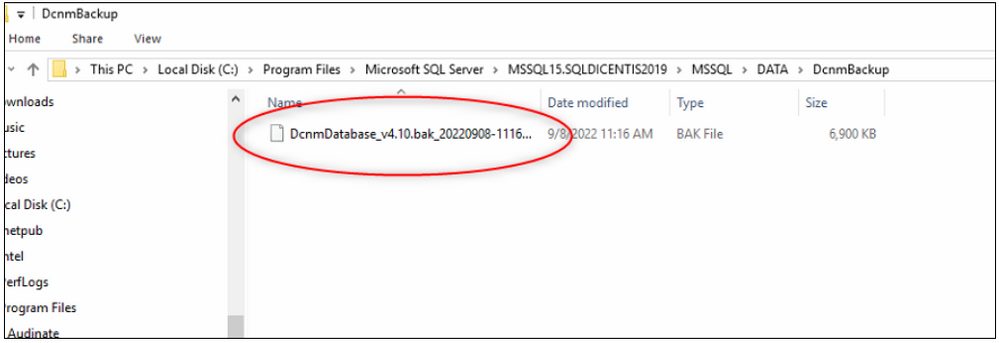
Restore a Database
To restore your database type in the Command Prompt the following:
- DcnmDatabaseConsole.exe -r " where are your .bak files for restoring?"
For example:
-
DcnmDatabaseConsole .exe -r
"C:\Program Files\Microsoft SQL Server\MSSQL12.SQLDICENTIS2014\MSSQL\DATA\DcnmBackup\DcnmDatabase_v3.50.bak_20201021-052115.bak"
Note:
The Dicentis will always create a backup during an Update for example from 3.30 to 3.60 and this can be found here.
- C:\Program Files\Microsoft SQL Server\MSSQL12.SQLDICENTIS2014\MSSQL\DATA\DcnmBackup
The restore command does not update the database to the current version! To update it to the current version you have to update you database with the DcnmDatabaseConsole.exe command as already described above.
Once a while Microsoft is changing the Database like last time from SQL2008 to SQL2014.
If your backup is in the
C:\Program Files\Microsoft SQL Server\MSSQL10_50.SQLEXPRESS\MSSQL\DATA\DcnmBackup directory,
an error notification will appear because the SQL2014 has no access to this SQL2008 database.
Here is a work around to fix this. Please copy it to C:\temp.
If everything is working good it will give you a "Success" prompt at the end.
Next you have to update you database with the DcnmDatabaseConsole.exe command.
After you have backup, restored or updated please don't forget to start the Dicentis services again.
Database related Problems (Microsoft .NET Framework)
An important point is that the Windows .NET Framework is up to date so that no mismatch between Dicentis and Windows is occurring.
As example an old version was found in the logs extracted from the DicentisDatabaseBackup which indicates that some important updates are missing.
Microsoft .NET Framework 4.8 online installation
Regular Window Update is explained in this article:
Please don't to forget to set Advanced options to enable "updates for other Microsoft products…" as well as "Defer feature updates".
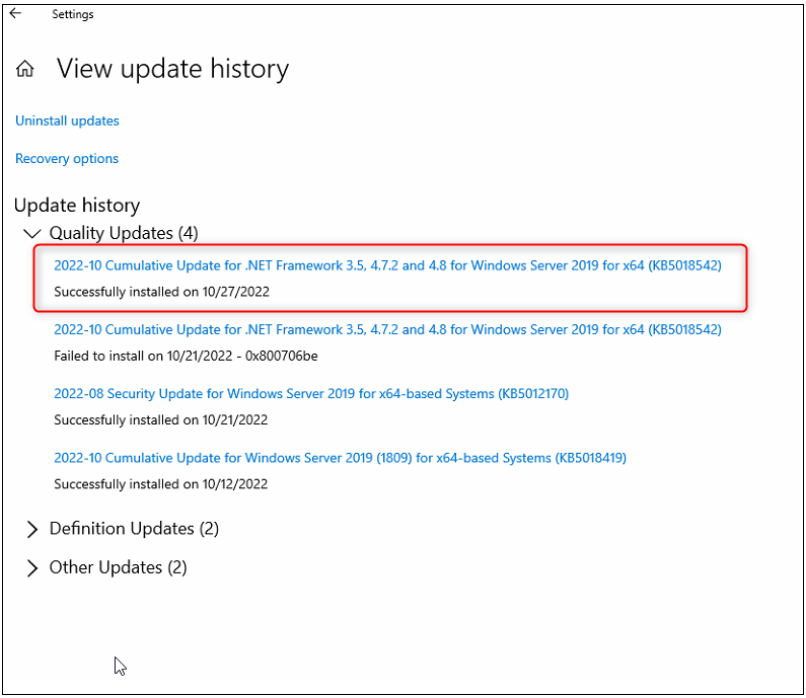
Microsoft .NET Framework 4.8 offline installer for Windows
Normally you install the Framework with the regular updates. But some circumstances could lead that it has to be update offline.
You can get the correct version on the Microsoft homepage.
For this example I will go with this: https://go.microsoft.com/fwlink/?linkid=2088631
Problems during NET. Framework installation
If problems are occurring during NET. Framework manual update or you could not update to the current Framework version automatically it is recommended to recover your Dicentis Server and start with a clean system. This procedure is the fastest, structured and more rational way to get it fixed.
The following explains some of the alternative problem solution regarding NET. Frame work errors.
We have seen several reports of people having issues installing SQL on Essentials R2, for example:
September 2018: Latest recommendations I gave for TSEMEA-11950:
This could be indeed a permissions issue, Though it looks like the permissions are correct.
In order to make sure:
-
Go to the MS SQL main folder (the parent of DATA) and right-click Properties
-
Select Security & Edit
-
For each user, give them full access permissions
-
Go back and choose Advanced
-
Select Replace all child object permissions... & OK
-
Then run the MS SQL installer first (it's in a separate folder of the Dicentis ISO)
-
Another thing to try if this doesn't help is to completely remove the current SQL install (this may be problematic if it was installed before, but good to try on a new install)
-
Make sure all Windows updates are installed (this may require various reboots and re-checks; they seem to not all install at once unfortunately)
-
Make sure .NET 3.5 is turned on (server feature), make sure .NET 4.7 is installed
-
Re-try the Dicentis installation. Once more, trying the SQL installation separately first and then installing the rest may be practical in this case.
We have also seen instances where the issue was caused by a faulty Windows profile (even on new installs strangely enough).
To fix the user profile that's causing the error, follow the steps listed KB947215.
The main steps from KB947215 are summarized as follows:-
-
Open regedit
-
Navigate to
HKEY_LOCAL_MACHINE\SOFTWARE\Microsoft\Windows NT\CurrentVersion\ProfileList -
Navigate to the SID for the corrupted profile
To find the SID, click on each SID GUID, review the value for the ProfileImagePath value, and see if it's the correct account. For system accounts, there's a different way to know the SID for the account that failed:
The main system account SIDs of interest are: -
SIDNameAlso Known As
S-1-5-18 Local System NT AUTHORITY\SYSTEM S-1-5-19 LocalService NT AUTHORITY\LOCAL SERVICE S-1-5-20 NetworkService NT AUTHORITY\NETWORK SERVICE
For information on additional SIDs, see Well-known security identifiers in Windows operating systems.
-
If there are two entries (e.g. with a .bak) at the end for the SID in question, or the SID in question ends in .bak, ensure to follow carefully the steps in the KB947215 article.
-
Reset the values for RefCount and State to be 0.
-
Reboot.
-
Retry the SQL Server installation.
Further information that could be helpful if all this fails is found in the following logs:
-
C:\Program Files\Microsoft SQL Server\120\Setup Bootstrap\Log - all logs are useful, but especially SUMMARY.TXT
-
Windows Event Logs: APPLICATION, SECURITY & SYSTEM
-
System info
When there are problems with SQL, the following logs can give insight:
During installation:
-
C:\Program Files\Microsoft SQL Server\120\Setup Bootstrap\Log - all logs are useful, but especially SUMMARY.TXT
-
Windows Event Logs: APPLICATION, SECURITY & SYSTEM
-
System info
During operation:
- C:\Program Files\Microsoft SQL Server\MSSQL12.SQLDICENTIS2014\MSSQL\LOG - useful logs are the ERRORLOG and ERRORLOG.x where x in a number.
- Windows Event Logs: APPLICATION, SECURITY & SYSTEM
- System Info
Fix: reset the corrupt user profile
To fix the user profile that's causing the error, follow the steps listed KB947215.
The main steps from KB947215 are summarized as follows:-
-
Open regedit
-
Navigate to HKEY_LOCAL_MACHINE\SOFTWARE\Microsoft\Windows NT\CurrentVersion\ProfileList
-
Navigate to the SID for the corrupted profile
To find the SID, click on each SID GUID, review the value for the ProfileImagePath value, and see if it's the correct account. For system accounts, there's a different way to know the SID for the account that failed:
The main system account SIDs of interest are:
|
SID
|
Name
|
Also Known As
|
|---|---|---|
| S-1-5-18 | Local System | NT AUTHORITY\SYSTEM |
| S-1-5-19 | LocalService | NT AUTHORITY\LOCAL SERVICE |
| S-1-5-20 | NetworkService | NT AUTHORITY\NETWORK SERVICE |
For information on additional SIDs, see Well-known security identifiers in Windows operating systems.
-
If there are two entries (e.g. with a .bak) at the end for the SID in question, or the SID in question ends in .bak, ensure to follow carefully the steps in the KB947215 article.
-
Reset the values for RefCount and State to be 0.
-
Reboot.
-
Retry the SQL Server installation.
Still looking for something?
- Top Results