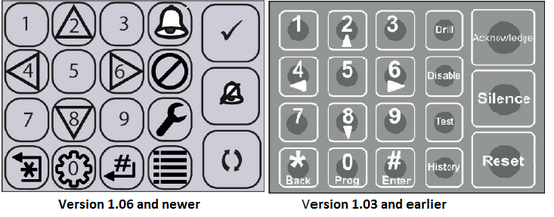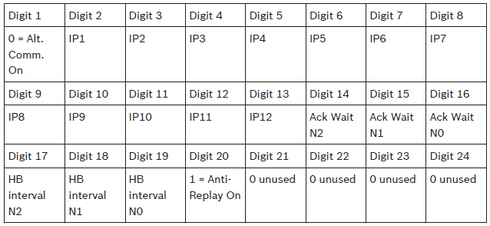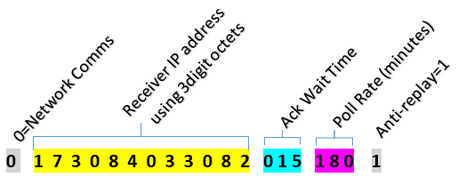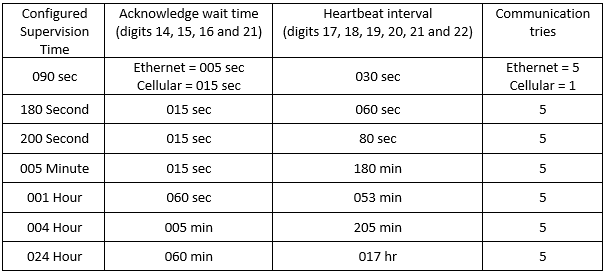- Top Results
See all results
- Bosch Building Technologies
- Security and Safety Knowledge
- Fire
- How to configure the FPD-7024 for network communications using keypad programming?
Turn on suggestions
Auto-suggest helps you quickly narrow down your search results by suggesting possible matches as you type.
Showing results for
How to configure the FPD-7024 for network communications using keypad programming?
Options
- Subscribe to RSS Feed
- Bookmark
- Subscribe
- Printer Friendly Page
- Report Inappropriate Content
- Determine which type of FPD-7024 hardware in use. There are differences in network communications programming depending on which type is in use (see figure 1).
- Version 1.00-1.03 panel types are identified with words on panel keypads instead of Icons.
- Version 1.06+ panel types are identified with Icons on panel keypads instead of words.
Figure 1 FPD-7024 Keypad Text vs Icons
- The Number entry will be a combination of the receiver IP address and network supervision time. Obtain the following parameters:
- Receiver IP Address.
- Receiver Port number.
- Network supervision time configured at central station.
- Panel account number.
- Configure the panel for network communications using the programming menu tree in figure 3 as a guide.
- Keypad Programming using menu tree:
Figure 2 Menu prompts for IP communications
- Connect the network communicator to the Option bus. Be sure to follow the correct colors for both the panel and communicator side.
- Press 0 followed by the installer code (default= 9876) to access keypad programming.
- Press [ # ] to save entries, or press star [ * ] to go back one level. Continue pressing star [ * ] to exit programing.
- Update the Option bus.
- Press 3- Program System.
- Press 4- Option Bus.
- Press 1- Update Bus.
- The keypad will display “Updating . . . TOT BUS DEVS: XX”. XX = the total number of devices on the option bus. If an incorrect total of devices appears, (i.e. 00), inspect option bus device wiring and check for proper device addresses. Note that each device must have a unique address. Repeat step 6 Update the Option Bus.
- The keypad will display “Updating . . . TOT BUS DEVS: XX”. XX = the total number of devices on the option bus. If an incorrect total of devices appears, (i.e. 00), inspect option bus device wiring and check for proper device addresses. Note that each device must have a unique address. Repeat step 6 Update the Option Bus.
- Determine the number entry according to whether the panel is version 1.03 and earlier or 1.06 and newer.
- a. Version 1.03 and earlier.
- Use 300 second supervision both in the panel configuration and the network account at central station.
- 300 second supervision= Ack=15 seconds, Poll=180 seconds and communication attempts=5 (the number of communication attempts is entered in a later step).
- Combine the IP address and network supervision as described in table 1.
Table 1 IP address digit and bit location for v1.03 and older - For example, enter the receiver IP address; 1 7 3. 8 4. 3 3. 8 2 as described in figure 4.
Figure 3 Example of Number Entry for 300 seconds
- Use 300 second supervision both in the panel configuration and the network account at central station.
- b. Version 1.06 and newer.
- Determine the network supervision to be used in the panel and in central station’s network account (up to 24hours).
- Combine the IP address and network supervision as described in table 2.
- The number of communication attempts is entered in a later step.
Table 2 Configured Supervision Time settings - For example, enter the receiver IP address; 1 7 3. 8 4. 3 3. 8 2 using 24-hour supervision as described in figure 5.
Figure 4 Example of receiver 1 7 3. 8 4. 3 3. 8 2 using 24-hour supervision
- a. Version 1.03 and earlier.
- Enter the receiver IP address and supervision interval.
- a) Press 6-Program Accounts.
- b) Press 1-PHONE/IP Numbers
- c) Press 1-PHONE/IP# 1.
- d) Press 1-Number.
- e) Enter the number from the steps above depending on the type of panel in use.
- f) Press # to save.
- Enter the receiver Port number.
- Press 2-PORT NUMBER.
- Enter the receiver port number. For example, Port 7700 is entered as 07700.
- Press # to save.
- Press 2-PORT NUMBER.
- Enter the panel reporting format.
- Press 3-FORMAT. Select a reporting format and press # to save.
- DISABLE
- 3/1 REPORT
- 4/2 REPORT
- BFSK REPORT
- SIA, 110 RPRT
- CONTACT ID
- SIA, 300 RPRT
- MDM 3A2 (Modem)
- Press 3-FORMAT. Select a reporting format and press # to save.
- Enter the panel account number.
- Press 4-ACCT NUMS.
- Ver. 1.03 and earlier: Enter the 4-digit account number and press # to save.
- Ver. 1.06 and newer: Enter the account number with leading zero’s, e.g. 0000001234 to fill all 10 digits.
- Press 4-ACCT NUMS.
- **Version 1.06 only** Select IP MOD Primary.
- When using a single network communicator:
- Select 1 and address the communicator as 9 (option bus address 250).
- When using a primary and backup network communicator.
- Select 1 and address the communicator to be used for RPS as 9 (option bus address 250).
- Address the secondary communicator as 6 (option bus address 134).
- Note: Option Bus address 250 (wheel set as 9) is required for the device used for RPS communications. Be sure to set address 9 for the communicator used to connect to RPS.
- When using a single network communicator:
- Press [ * ] to return to PHON/IP NUMS.
- Press 2-PHONE/IP#2.
- Repeat the steps above to enter Number/Port/Format/Acct Number for Phone/IP#2.
- Press [ * ] to return to PROG ACC’NTS.
- Press 3-RPT STEERING. The display scrolls through the reporting event types.
- a. Select a report steering option for each event type from the list in item B below. Press # to save your entry (the default entry is Ph/IP2 Backup).
- NONSUP ALRM.
- SUPVSY ALRM
- NONSUP RSTR
- SUPVSY RSTR
- TROUBLE
- TESTS
- SILENCE
- RESET
- FIRE DRILL
-
b. Report Steering Options:
- 1-PH/IP 1 ONLY: The report only sends to Phone/IP #1 using the primary physical path.
- 2-PH/IP 2 ONLY: The report only sends to Phone/IP #2 using the primary physical path.
- 3-PH/IP 1 & 2: The panel sends the report to Phone/IP #1 receiver using the primary physical path and also to Phone/IP #2 receiver using the primary physical path. If these reports fail the panel sends the reports to Phone/IP #1 receiver using the secondary physical path and also to Phone/IP #2 receiver using the secondary physical path.
- 4-PH/IP 2 BKUP: The report sends to Phone/IP #1 using the primary physical path. If the report fails, the panel sends the report to Phone/IP #2 using the primary physical path. If this report also fails, the panel will send the report to Phone/IP #1 receiver using the secondary physical path. If the report still fails, the panel sends the report to Phone/IP #2 receiver using the secondary physical path.
- 5-NO REPORT: No report is sent. Press the number key that corresponds with your selection. The previous window appears.
- a. Select a report steering option for each event type from the list in item B below. Press # to save your entry (the default entry is Ph/IP2 Backup).
- Press [ * ] to return to PROG ACC’NTS.
- Press 7-COMM. TRIES.
- Enter 05 (5 retries).
- Press 7-ALTER COMM.
- Select 0-NETWORK.
- Press [ * ] until programming is exited.
Rate this article:
Still looking for something?
- Top Results
See all results