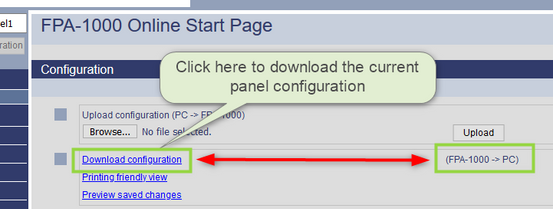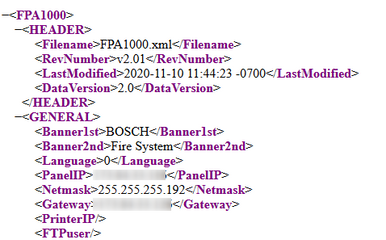- Top Results
- Bosch Building Technologies
- Security and Safety Knowledge
- Fire
- How to upgrade the FPA-1000 from Version 1 to Version 2
How to upgrade the FPA-1000 from Version 1 to Version 2
- Subscribe to RSS Feed
- Bookmark
- Subscribe
- Printer Friendly Page
- Report Inappropriate Content
a. Access https://commerce.boschsecurity.com/us/en/Product-Segments/c/1 and select Product Catalog > Fire Alarm Systems > Analog Products, and locate FPA-1000 Analog Addressable Fire Panels.
b. Select Downloads and Software, download the below zip files and extract into a folder.
i. Software (Offline Tool)
ii. Software (Panel Software)
3. Using a crossover Ethernet cable and the Firefox browser, connect to the panel and save a copy of the FPA-1000 version 1 panel (see figure 1).
Figure 1 Download a copy of the existing panel
4. Note that the downloaded configuration is an XML file and may appear as programmer’s data. This is the panel program which should be saved (see figure 2).
Figure 2 Downloaded panel program as XML file
5. Select File >Save Page As… to save a copy of the current configuration. Be sure to save the file using the default option; Web Page, Complete (*.xml) (see figure3).
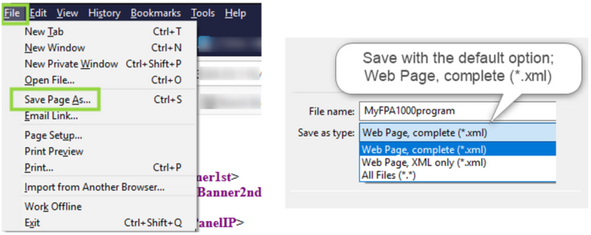
a. Save 2 copies of the file. One as a back-up of the original program and the second to be promoted to version 2.
i. MyFPA1000program-V1
ii.MyFPA1000program -V2
6. Open the folder containing the Software (Offline Tool) and double-click on startpage.hta to open the FPA-1000 Offline Configuration Tool (see figure 4).
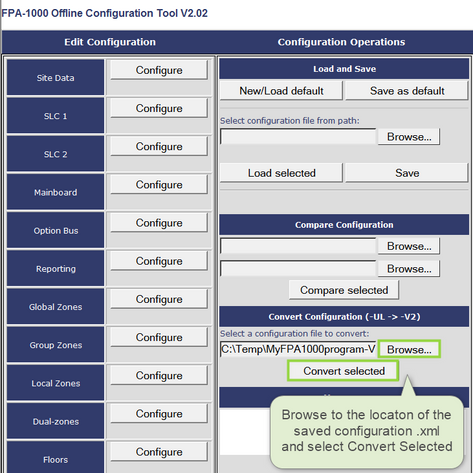
a. In the area which reads Convert Configuration (UL -> V2), browse to the location of the saved configuration file and select Convert Selected. The file is now converted to version 2 and ready to load into the FPA-1000 once the upgrade is complete. Use the following steps to upgrade the panel to version 2.
7. Default the FPA-1000 Version 1 panel.
a. Access programming from the panel keypad.
b. Press 6 [Programming].
c. Press 9 [Auto Learn].
d. Press 9 [Return To Default].
8. Connect to the panel, select Maintenance > Testing and select SW Update from the tabs at the top of the page (see figure 5).
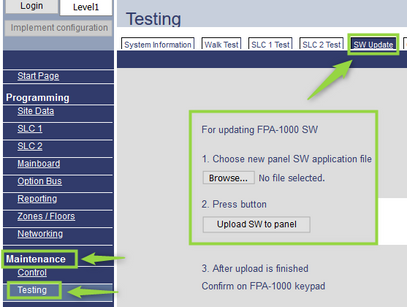
9. Browse to the location of the new firmware; [uImage] and select Upload Software to panel.
10. From the FPA-1000 browser Start Page where it reads; Upload configuration (PC -> FPA-1000), browse to the location of the configuration which was upgraded to version 2 [MyFPA1000program -V2]. Send the panel configuration to the panel by pressing Upload (see figure 6).
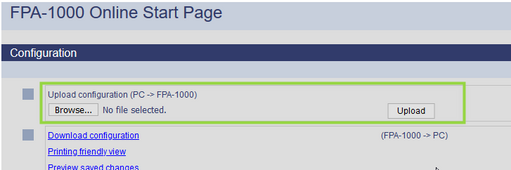
11. The FPA-1000 is now upgraded to version 2 and ready to test.
Still looking for something?
- Top Results