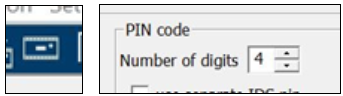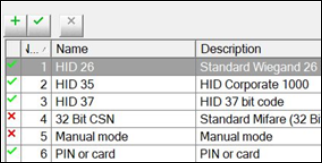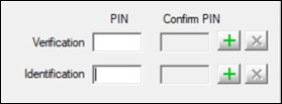- Top Results
See all results
- Bosch Building Technologies
- Security and Safety Knowledge
- Security: Access Control
- How to enable card or pin in Access Professional?
Turn on suggestions
Auto-suggest helps you quickly narrow down your search results by suggesting possible matches as you type.
Showing results for
How to enable card or pin in Access Professional?
Options
- Subscribe to RSS Feed
- Bookmark
- Subscribe
- Printer Friendly Page
- Report Inappropriate Content
This article steps through the process of enabling the "pin or card" function in Access Professional Edition
Step-by-step guide
- Log onto the Configurator module for Access Professional.
- Click on the “settings” icon. Select the number of digits for the pin code. Can be between 4 and 8 digits.
- Next in Configurator, select the “card definition” icon.
- Double click on the (pin or card) option and click yes to activate it. There should be a green check mark next to it.
- Next select the “save” icon to save the changes.
- Click on the “send configuration to LAC” icon. Select Okay to send the changes to the AMC controllers.
-
Log into the Personnel Management module for Access Professional.
-
Double click on the cardholder you wish to add a pin code to. Select the “Personnel Data” tab.
-
Navigated to “identification pin” and input your pin number and confirm it. Pin codes cannot contain sequences (ex 1,2,3,4) or palindromes (ex 0110). Repeat steps 8 and 9 for additional cardholders.
- Select okay and test the pin code.
Rate this article:
Still looking for something?
- Top Results
See all results