- Top Results
- Bosch Building Technologies
- Security and Safety Knowledge
- Security: Video
- How to call a FLEXIDOME IP panoramic 5000 camera preposition in Operator Client?
How to call a FLEXIDOME IP panoramic 5000 camera preposition in Operator Client?
- Subscribe to RSS Feed
- Bookmark
- Subscribe
- Printer Friendly Page
- Report Inappropriate Content
|
🕒 This procedure takes in average ~ 6 min to complete |
Prior to the step by step guide within this article, please note the following information:
|
🛈
|
The alarm image pane can pop up in Operator Client and on a decoder as well. But, please note that this feature is only supported on the VJD-8000 and VJD-7513 series. Older decoders will show circle view only or no image at all (for example if the performance limit is reached).
- The de-warping on the decoder is only working fine if the calibration of the camera has been done properly (wall, floor or ceiling mount).
- Configuring a custom mounting position (tilt & roll angle) on the camera, may display a different picture on the decoder than in the Operator Client. For example, the picture might be rotated by 90 degrees on the decoder.
In this article you will see how you can call up a FLEXIDOME IP panoramic 5000 camera predefined preposition in Operator Client. The preposition is configured in BVMS 11.1 - Configuration Client.
Step-by-step guide
We start from the idea that the FLEXIDOME IP panoramic 5000 camera has already been added in Devices and Maps and Structure
1. Configure the pre-position on the FLEXIDOME IP panoramic 5000 camera
- Go to Cameras and Recording > select the FLEXIDOME IP panoramic 5000 camera > click on the Predefined positions and AUX commands button (3)
- Type in the name of the Predefined position (4) and save it (5) and click OK
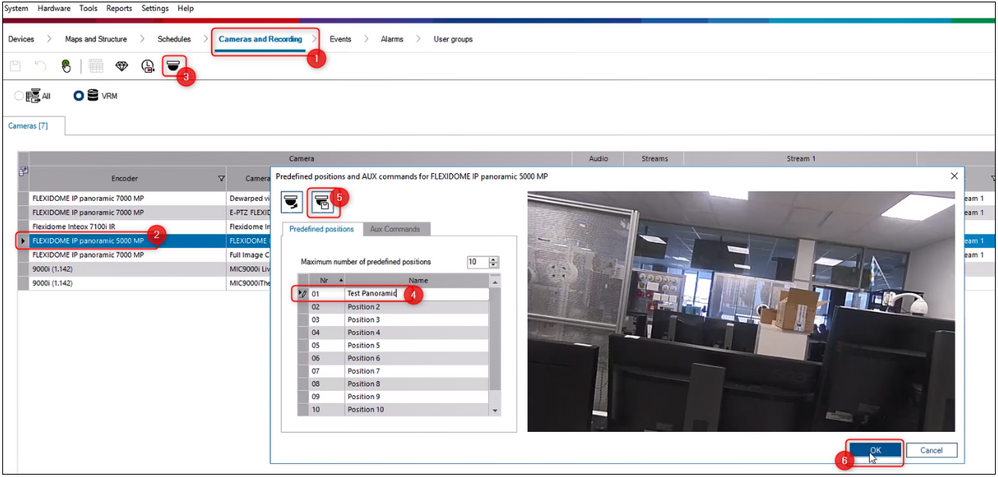
2. Save your changes before going to the next tab Events

Here you should switch the Event to Always in order for it to be displayed in the Alarms tab. Do not forget to save these changes.
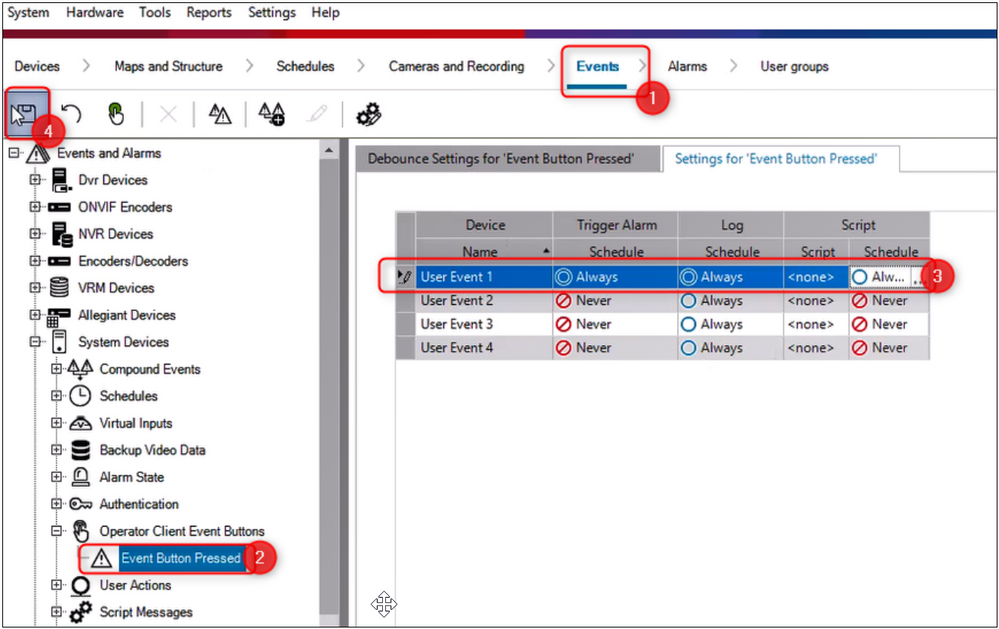
3. Now, go to the Alarms tab and click on the three dots button under the Alarm Image Panes section > Select the FLEXIDOME IP panoramic 5000 camera and switch to the preposition that you have created earlier (in this case "01: Test Panoramic") from the drop-down menu, under the Panoramic predefined position option > click OK
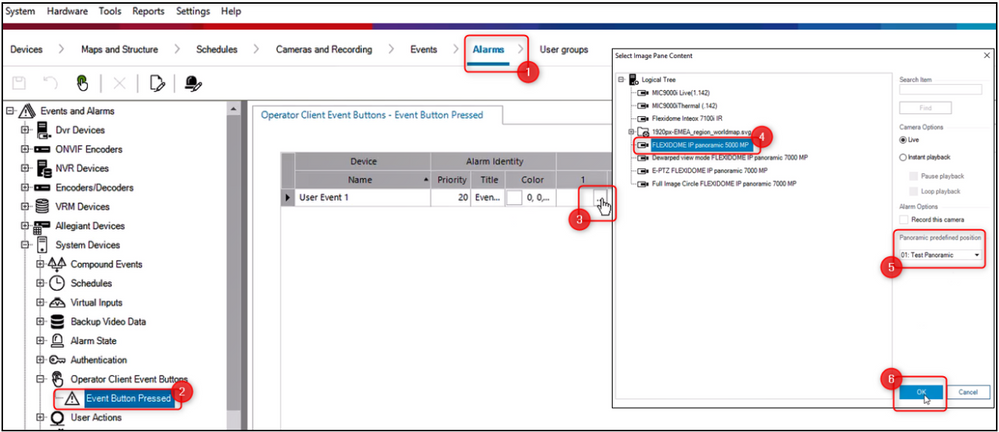
4. Save & Activate the configuration
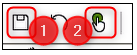
5. Open Operator Client and drag & drop your camera in the Image pane. Then, select the preposition from the drop-down list, next to the Predefined positions option.
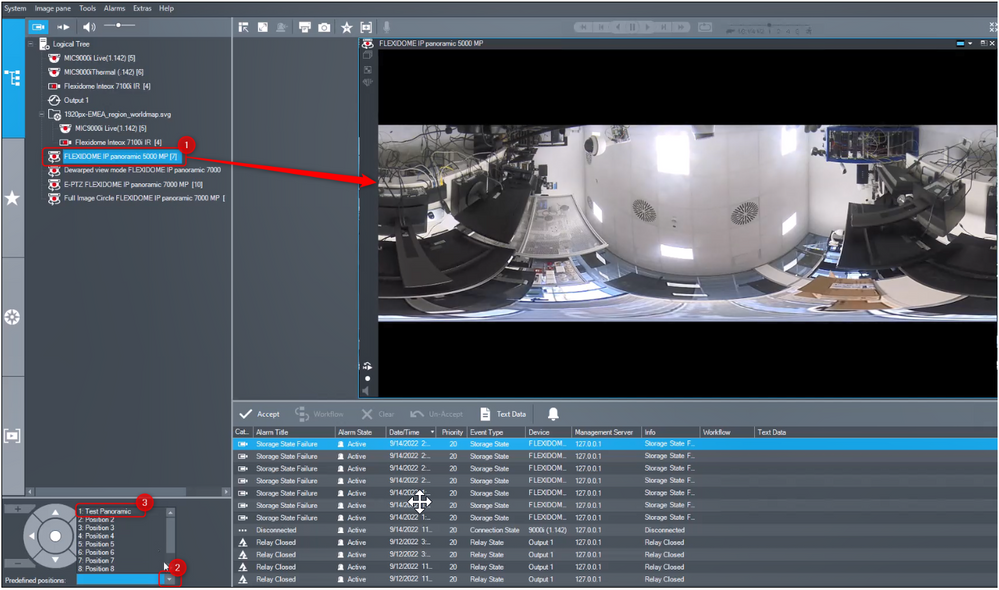
The Image pane is showing the panoramic camera and automatically changes the mode to "cropped view" and sets the predefined position.
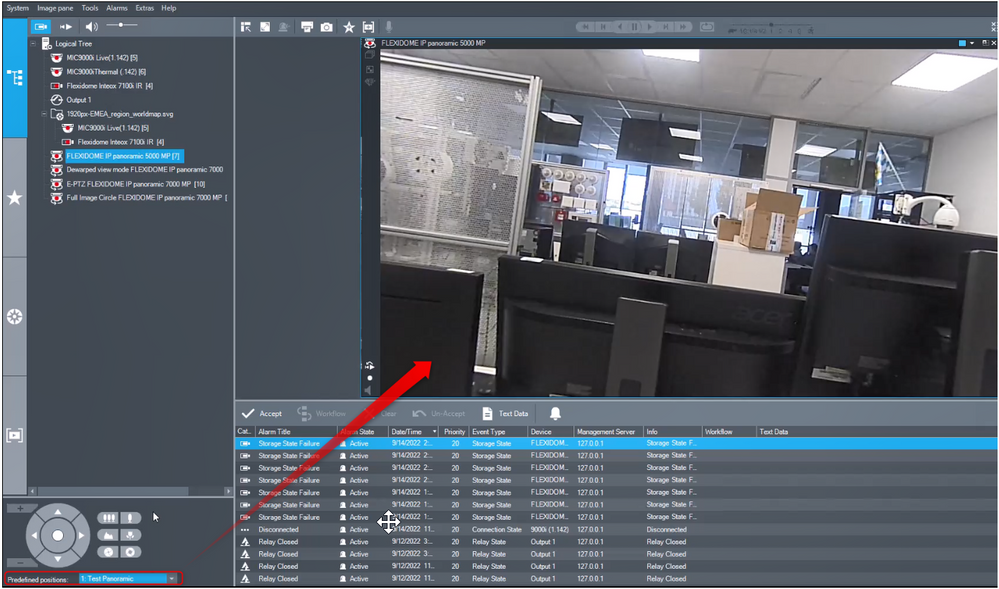
 Useful:
Useful:
- For a better understanding of using BVMS and the Panoramic preset feature, we encourage you to join our online Global Teach - BST: BVMS 10.0.1 Technical and Commercial Introduction "Online" Training from Bosch Building Technologies Academy!

Still looking for something?
- Top Results