- Top Results
- Bosch Building Technologies
- Security and Safety Knowledge
- Security: Video
- How to change the IP Matrix Passcode PIN when using Configuration Manager & VJD-7513?
How to change the IP Matrix Passcode PIN when using Configuration Manager & VJD-7513?
- Subscribe to RSS Feed
- Bookmark
- Subscribe
- Printer Friendly Page
- Report Inappropriate Content
This article explains how you can change the IP Matrix Passcode PIN when using Configuration Manager version lower than 7.50 & VIDEOJET decoder 7000 (VJD-7513) FW version lower than 10.22.
Use case:
- KBD-Digital keyboard
- VIDEOJET decoder 7000 (VJD-7513)
- USB to serial port adapter
- Configuration Manager
The desire is to change or enter the PIN and activate the Auto-Lock feature.
Software environment
- Decoder FW 10.01.0036
- CM 7.40.0069 and CM 7.30.0065
Step-by-step guide
Changing the Passcode PIN and saving the configuration on Configuration Manager for IP matrix has no effect on the Keyboard, until you disconnect the USB to serial adapter from the decoder (if you logout, you still have to enter the old Passcode)
The way to work with the Passcode is to enter one in Configuration Manager and save the configuration. Then if you press the logout key on the Keyboard, you will need to enter the Passcode PIN to gain control of the Keyboard.
The time out period only takes effect after the USB to serial adapter is disconnected from the decoder and connected again.
The only way to change the Passcode is to change it in Configuration Manager, save the configuration and disconnect the USB to serial adapter from the decoder and connecting it again.
1. Change the Passcode PIN and save the configuration on Configuration Manager.
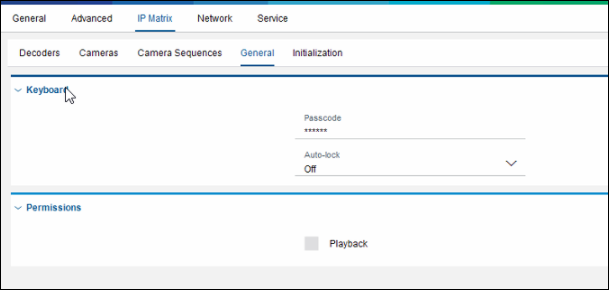
2. Check the Keyboard if it is locked.
3. Logout (top soft key on the Keyboard). To log back in, you still have to enter the old Passcode.
4. Disconnect the USB to serial adapter from the decoder, wait a few seconds and plug it back in again.

5. The Keyboard will become unresponsive, until you press the <Prod> key to get the terminal prompt.
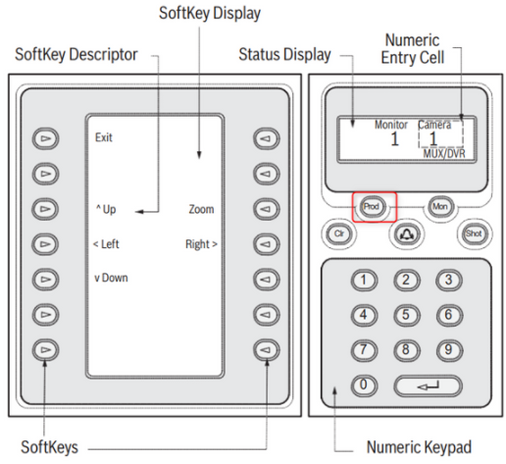
6. Press the terminal key and the keyboard will prompt for the Passcode.
7. OR, repeat Steps 1 to 3, then instead of disconnecting the USB convertor at Step 4, reboot the Decoder.
- Now the new Keyboard is locked, and the new Passcode PIN and time out are activated.
|
Please note that this behavior has been improved with the release of Configuration Manager v.7.50 and VJD Firmware v.10.22. By using the new versions of them you can activate the new PIN and Auto-Lock time immediately when saving the settings in the CM. Also, the release of Configuration Manager v.7.50 and VJD Firmware v.10.22 fixes the behavior when the list of cameras available to add to the IP Matrix goes from all the cameras scanned by the system and reachable on the local network (Listed under the "Network Scan" tab), to the cameras added on "My Devices" |
Still looking for something?
- Top Results
