- Top Results
- Bosch Building Technologies
- Security and Safety Knowledge
- Security: Video
- How to configure focus for NON-IR and IR corrected lenses?
How to configure focus for NON-IR and IR corrected lenses?
- Subscribe to RSS Feed
- Bookmark
- Subscribe
- Printer Friendly Page
- Report Inappropriate Content
Below article mainly applies to Bosch cameras with a MBF (Motorized Back Focus) and who have the option to apply different lens variants.
Like for example the Dinion/Flexidome 6000, 7000 and 8000 range
Nowadays the majority of the lenses in the Bosch portfolio are IR-corrected lenses.
But it could be that the Lens that you have selected is not IR-corrected, in that case the Camera-MBF requires a different (focus) position in Night-Mode then it has in Day-Mode.
This article describe how to configure your camera to get optimize focus as-well during the day as night
First consult the (Bosch) datasheet or read on the Lens type-plate to check if your lens is:
- IR corrected or not
- DC-Iris (Normal) or SR-Iris (@ SR lenses the Iris will never close 100% also called stopped Iris)
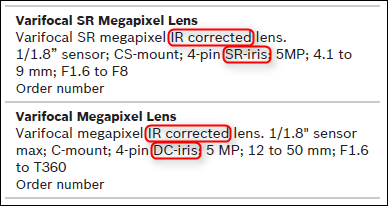
The Bosch Box and Flexidome cameras who have a motorized back focus have the possibility to configure 2 different focus positions.
This makes it possible to correct NON-IR lenses in Night-Mode
To start:
- Make your selection
- Press the button "Center" in the lens wizard menu
In rear occasions it could be that if the MBF ("Motorized Back Focus") is in it's outer position it has no room left to Auto focus
By centering it first you are ensured there is enough room in both directions to find the optimal focus position. - Ones it's in center position try to gain a best as possible focus manually via the lens focus wheel
For NON-IR corrected lenses
Since the camera requires a different focus position during the day than it has in night
the camera requires a 2x focus adjustment, please follow below step 1 and 2
Step 1:
- Adjust focus while camera is in color
- Note the text "day" next to the focus position slider, indicating we now setting the day focus position
It is advised to adjust focus during the day, since more detail can be seen in the scene
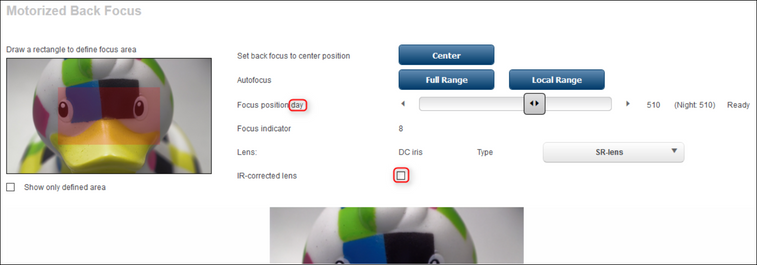
Step 2:
- Force the camera in Night mode (Monochrome)
Note: In some situations when IR is involved it requires to adjust night-time focus during the night to eliminate mixed light conditions as this can result in wrong focus point - Note the text "Night" next to focus position slider and note the focus value for color that is now stored in the camera.
It is advised to also do the Night focus during daytime, since more detail can be seen in the scene
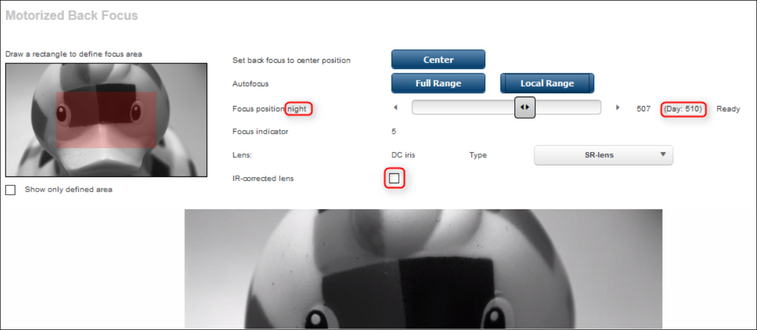
Ones both are configured the camera automatically takes the other focus value when switching the IR-cut filter.
Possible you shortly hear the motorized back focus when taking-in his new position.
IR-corrected lens
When you have an IR-corrected lens only 1x focus adjustment is needed,
since the focus point during day-mode is the same as in night-mode (lens will correct the difference)
- It does not mater in what mode the camera is probably it will be on "Auto" and in Color
- Note now that their is no Day or Night indicator next to the slider
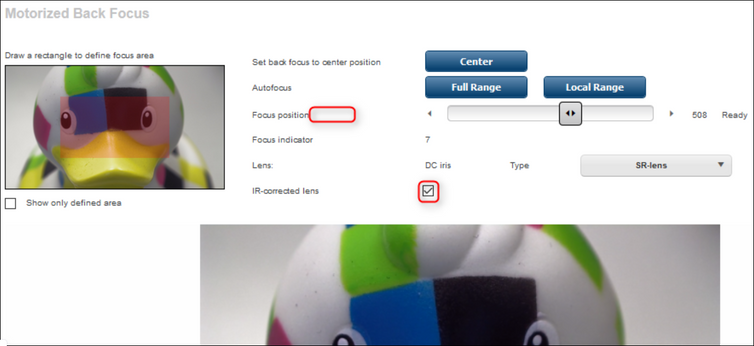
Note: if you don't trust your lens or you want to test if your IR-corrected lens correctly compensate and works as intended
you can also do the 2x focus adjustment on a IR-corrected lens, you shall see that the "Day" and "Night" focus value is equal
Note: New Feature with 7.10.0074
An auto back-focus command is introduced to initiate an auto back focus adjustment cycle without the need for entering the Lens Wizard.
- https://<ipadress>/rcp.xml?command=0x9a5&type=P_OCTET&payload=0x85000401c9020001&direction=WRITE
- http://<ipadress>/rcp.xml?command=0x9a5&type=P_OCTET&payload=0x85000401c9020001&direction=WRITE
Still looking for something?
- Top Results




