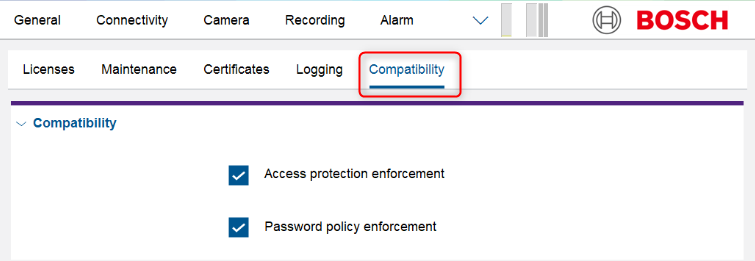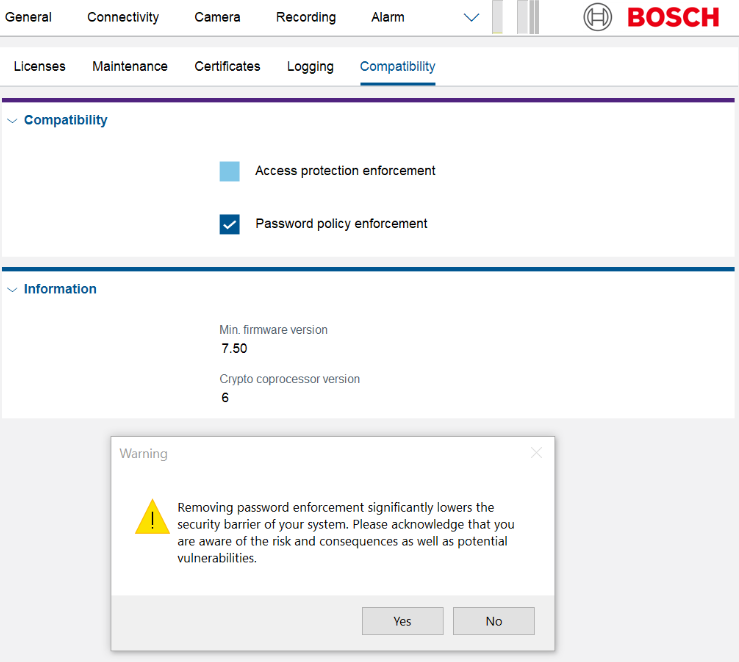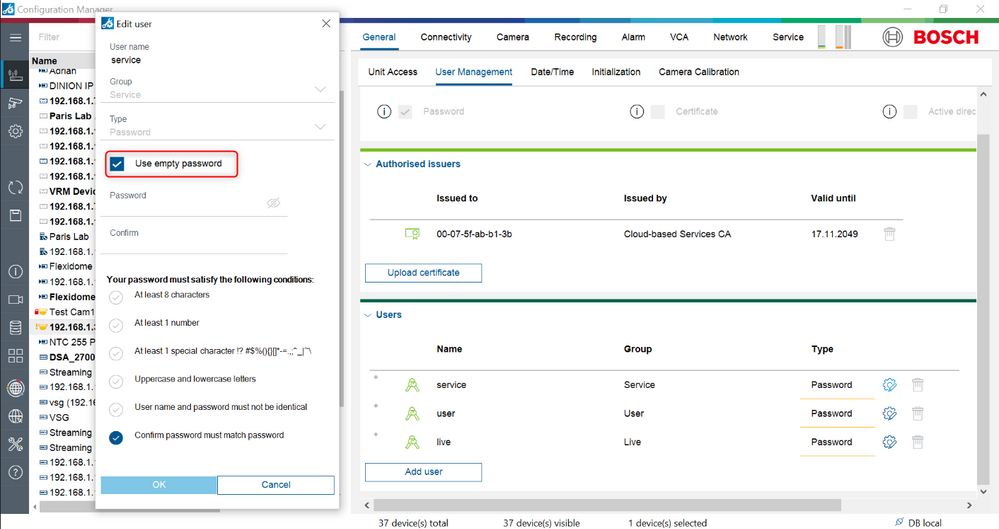- Top Results
- Bosch Building Technologies
- Security and Safety Knowledge
- Security: Video
- How to disable password Policy for Bosch Cameras/Encoders when integrated in old/ 3rd part...
How to disable password Policy for Bosch Cameras/Encoders when integrated in old/ 3rd party systems?
- Subscribe to RSS Feed
- Bookmark
- Subscribe
- Printer Friendly Page
- Report Inappropriate Content
Short intro and related topics:
This article describes how can you disable password Policy for Cameras/ Encoders and provide compatibility with older/ 3rd party systems.
This article also applies when:
Some 3rd party Video Management Software do not have the capability to send a User Name and Password when connecting to IP cameras. Since the Bosch Camera has by default enabled this Password Policy option, it might be possible to not use its full capabilities when it is integrated in 3rd party systems.
Article requirements:
- Bosch IP CPP4/ CPP6/ CPP7/ CPP 7.3 cameras/ encoders with the Minimum FW version 6.42.0021
- Configuration Manager 5.52 minimum version
WARNING
Removing password enforcement significantly lowers the security barrier of your system. During the process, you must acknowledge that you are aware of the risk and consequences as well as the potential vulnerabilities.
Step-by-step guide
STEP 1: Select to disable password policy
Open Configuration Manager
1. First thing you have to do is authenticate on your camera/ encoder. Under My Devices tab/ Network scan tab, select your camera/ encoder, right click on it, select Set Session Authentication, then enter the password.
2. Click on the “Service” button (top right corner).If this is not visible, click on the drop-down arrow and select “Service”
3. Under Service > Compatibility tab, check the box for both Access Protection Enforcement and Disable Password Policy. Save the changes by clicking on the SAVE button. The unit will automatically reboot.
STEP 2: Remove access protection
1. Under Service > Compatibility tab, remove the check for Access Protection Enforcement only! SAVE this and the unit will automatically reboot one more time. Read the statement and click YES to accept the security risks.
STEP 3: Delete the current password
1. Under General > User Management tab, edit the service password. Click in both password boxes, but don’t enter any characters or you can tick “Use empty password” box. Click OK, then SAVE this change, and click YES one more time to acknowledge the security risks. The unit will no longer require a password for 3rd party VMS, NTCIP protocol, etc.
Info:
We suggest you to upgrade your system to the latest FW version.
Before upgrading your system, it is strongly recommended that you make a full backup.
Still looking for something?
- Top Results