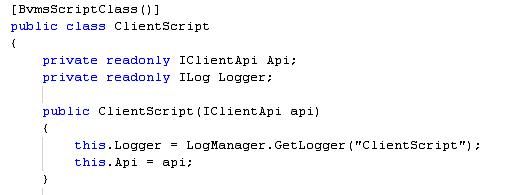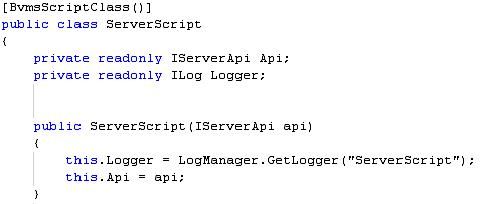- Top Results
- Bosch Building Technologies
- Security and Safety Knowledge
- Security: Video
- How to enable and locate BVMS SDK Scriplet Logging?
How to enable and locate BVMS SDK Scriplet Logging?
- Subscribe to RSS Feed
- Bookmark
- Subscribe
- Printer Friendly Page
- Report Inappropriate Content
Related Products:
BVMS SDK, BVMS
Overview:
BVMS Scriptlets can be debugged via logging to a logger file or messaging to the Operator workstation.
This article describes how to enable BVMS Scriplet logging.
You can log to the Server Script log or the Client Script log. Logs are default send to C:\ProgramData\Bosch\VMS\Log
1.Creating Log files
ClientScriptLogger – automatically created
Creates file “ClientScriptLog.txt”
ServerScriptLogger - automatically created
Creates file “ServerScriptLog.txt”
2.Log information to the log files
There are 3 methods to log information:
- Log Info
- Log Error
- Log Debug
Examples:
[Scriptlet("59c4d66e-9395-4dcc-8d27-90dc2b7a00c4")]
public void DemoLogger()
{
//use refence:C:\WINDOWS\Microsoft.NET\Framework\v2.0.50727
MessageBox.Show("Hello World");
Logger.Info("Hello World script started");
Logger.Error("Hello World script started");
Logger.Debug("Hello World script started"); // Not writing to ClientScriptLog.txt !
}
3.Logging Location - C:\ProgramData\Bosch\VMS\Log. The logs are automatically collected by the BVMS Configuration Collection Tool.
4.Changing the location of the BVMS Scriplet Logging.
- Server Scripts :
Logging Directory can be found in the file:
C:\Program Files (x86)\Bosch\VMS\AppData\Server\CentralServer\BvmsLogCfg.xml
and is defined by the ServerScriptLogAppender path:
Default:
</appender>
<appender name="ServerScriptLogAppender" type="Bosch.Vms.Shared.Logging.Imp.RollingFileAppender, Bosch.Vms.Shared.Logging.Imp">
<file value="%CommonApplicationData%\\Bosch\\VMS\\Log\\ServerScriptLog.txt"/>
- Client Scripts :
Logging Directory can be found in the file:
C:\Program Files (x86)\Bosch\VMS\AppData\Client\OpClient\ApplicationWiring\Nvr\LogCfg.xml
and is defined by the ClientScriptLogAppender path:
Default:
</appender>
<appender name=“ClientScriptLogAppender" type="Bosch.Vms.Shared.Logging.Imp.RollingFileAppender, Bosch.Vms.Shared.Logging.Imp">
<file value="%CommonApplicationData%\\Bosch\\VMS\\Log\\ClientScriptLog.txt"/>
Still looking for something?
- Top Results