- Top Results
- Bosch Building Technologies
- Security and Safety Knowledge
- Security: Video
- How to extract logs from VIDEOJET decoder 7000 (VJD-7513 & VDJ-7523) via WEB GUI?
How to extract logs from VIDEOJET decoder 7000 (VJD-7513 & VDJ-7523) via WEB GUI?
- Subscribe to RSS Feed
- Bookmark
- Subscribe
- Printer Friendly Page
- Report Inappropriate Content
 Find attached the French version of this article!
Find attached the French version of this article!
To extract the logs for the Decoder, open your browser and navigate to the Decoders web GUI
Only HTTPS:// is supported here. If you try to access it via HTTP, you will be asked to reload the page using HTTPS to enable full functionality and you will have the possibility to click on "HTTPS" for this.
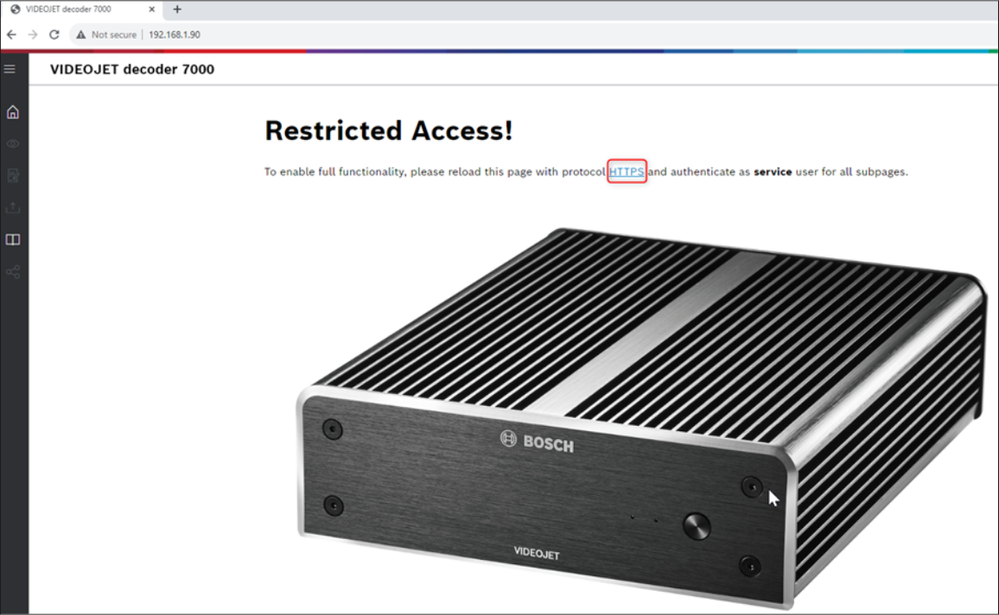
Step-by-step guide
1. Click on the “Open slide navigation” (top left-side of the page)
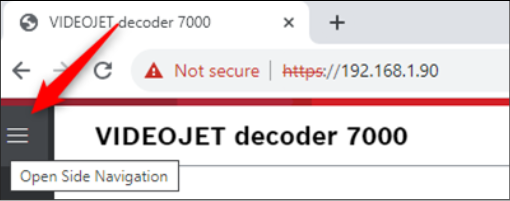
2. Click on “Log Data Export”
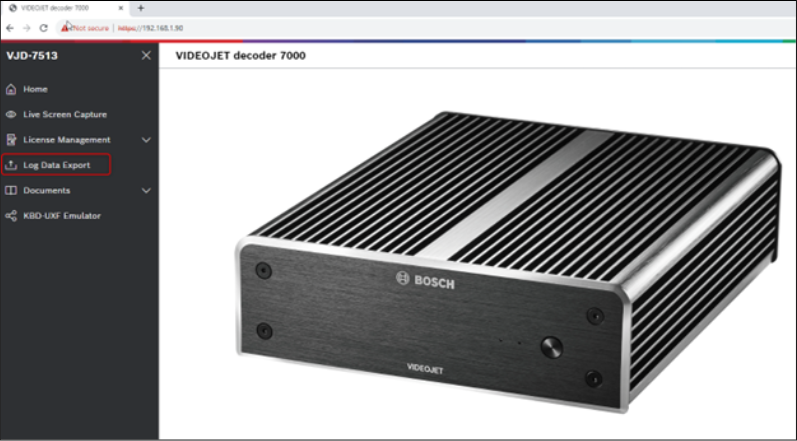
3. Connect on the decoder with “service” username and your password

4. Create a password for log data encryption and click on “Initiate log data file creation”
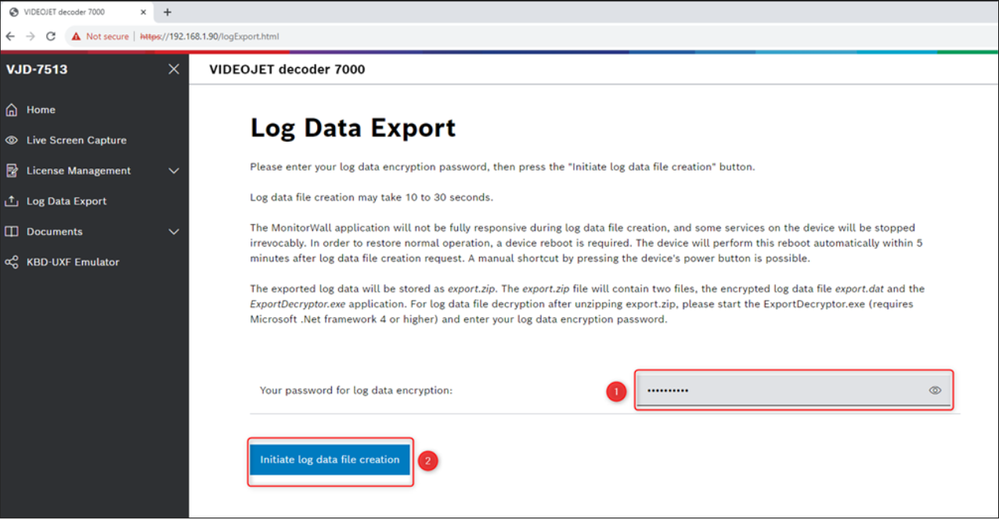
5. Click on “Check log data file availability”
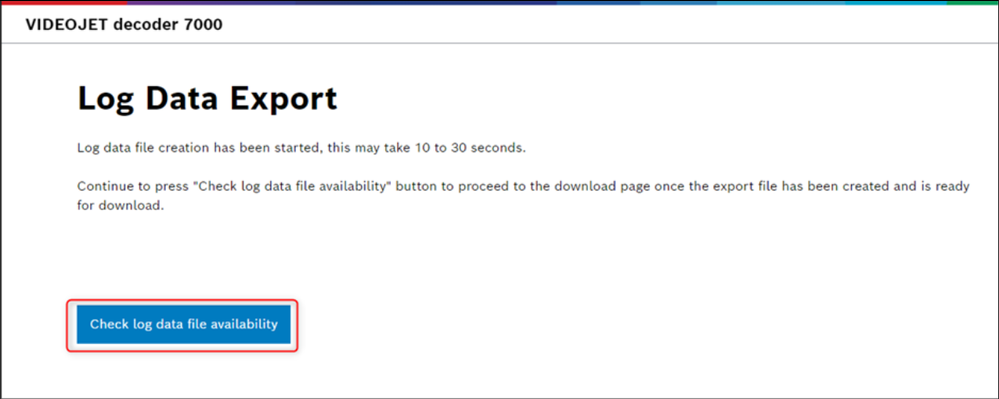
6. Click on “Download log data file”
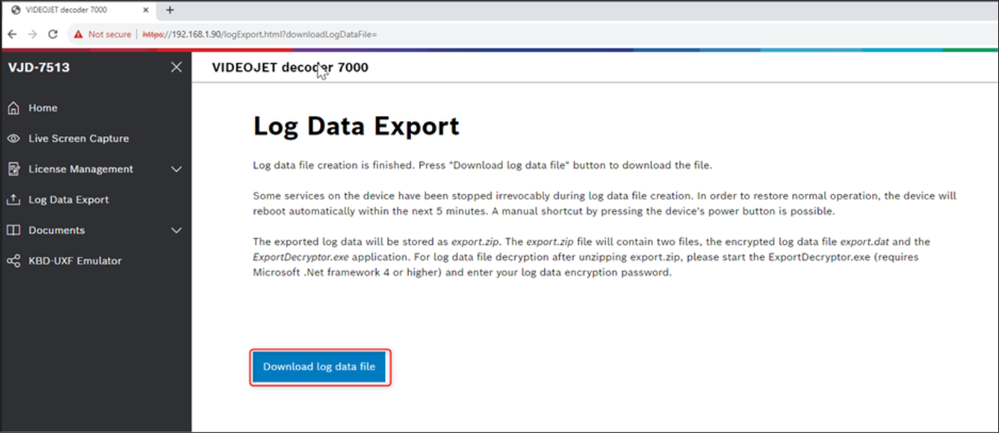
Note:*When you are providing the Central Technical Support team with these logs, the password used to encrypt the exported data must be provided as well.
Still looking for something?
- Top Results