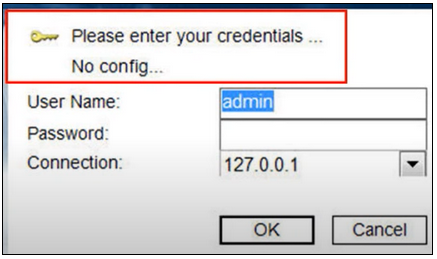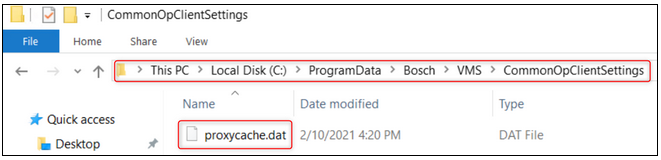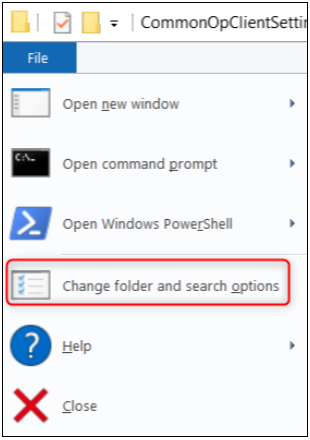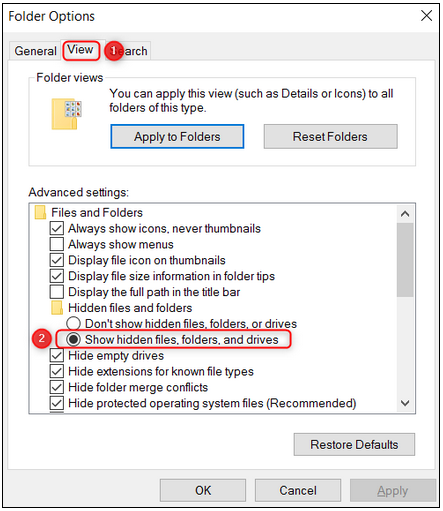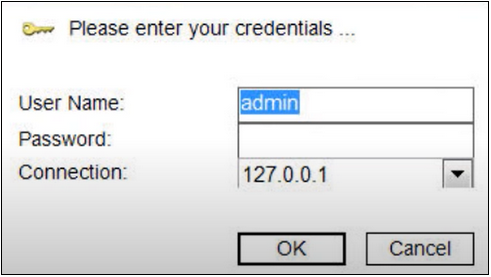- Top Results
- Bosch Building Technologies
- Security and Safety Knowledge
- Security: Video
- How to fix the "No Config" message displayed in BVMS Operator Client?
How to fix the "No Config" message displayed in BVMS Operator Client?
- Subscribe to RSS Feed
- Bookmark
- Subscribe
- Printer Friendly Page
- Report Inappropriate Content
This article helps you to solve the situation where the "No Config" error message appears when you try to authenticate in Operator Client.
This error can be persistent, no matter what central server you attempt to login to and no matter what user account or credentials you are trying to use.
This means that you have a corrupt cache .dat file on your system.
Follow the steps below if you attempt to login into BVMS Operator Client and encounter the message:
"Please enter your credentials...
No config..."
Step-by-step guide
- First, check on the workstation if windows firewall is enabled for the Domain profile.
If so, please add the Operator Client to the exception list. - This issue may be caused by a network anomaly or interruption during the Log In process:
It can be easily fixed by deleting the corrupt file.
Navigate to: Computer > Windows (C:) > ProgramData -> Bosch -> VMS -> CommonOpClientSettings and delete the "proxycache.dat" file
Note:
It must be noted that the program folder may be a hidden folder.
To see this folder:
1. Click on the Organize > Change folder and search options
2. From the "Folder Options" pop-up menu > select the View tab > select "Show hidden files, folders, and drives"
Once the corrupted file has been deleted, the "No config..." message should disappear and the Operator Client will run without issues.
Still looking for something?
- Top Results