- Top Results
- Bosch Building Technologies
- Security and Safety Knowledge
- Security: Video
- How to install the KBD-UXF Keyboard and configure the BVMS workstation for Keyboard integr...
How to install the KBD-UXF Keyboard and configure the BVMS workstation for Keyboard integration?
- Subscribe to RSS Feed
- Bookmark
- Subscribe
- Printer Friendly Page
- Report Inappropriate Content
When integrating a new KBD-UXF Keyboard in BVMS, there are 2 basic configuration steps that need to be performed.
- Installing the keyboard drivers
- Configuring a BVMS workstation for Keyboard integration
Step-by-step guide
Installing the keyboard drivers
1.When plugging the keyboard USB connection into the BVMS workstation you will receive the following message:
“Device driver software was not successfully installed
Click here for details.”

2. You will need to download and install the proper drivers.
Drivers can be downloaded from the product page, under the Download menu. Access them quickly from here:

3. After the download is complete, extract the content from the .ZIP file
4. Right click on the DCZ64bitDriver.exe file and select “Run as administrator”

5. The installation Wizard should appear. Click Next, follow the steps and install the driver.
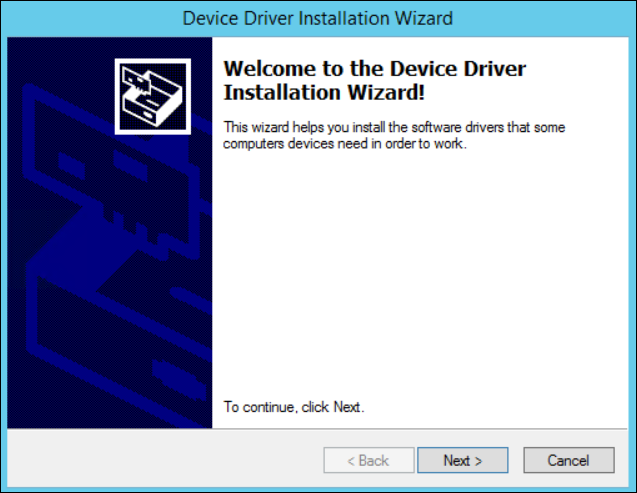
6. To verify if the installation is complete under the Computer management > Ports you should now see USB CDC serial port emulation

Configuring a BVMS workstation for Keyboard integration
1.If you are not already done this, you will need to add a Workstation to the device tree into the BVMS
Find and right click on the “Workstation” icon > select “Add Workstation”
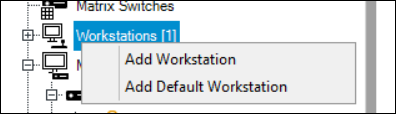
2. In the new window enter the IP Address of the workstation you will connect the keyboard to > click OK and save your changes
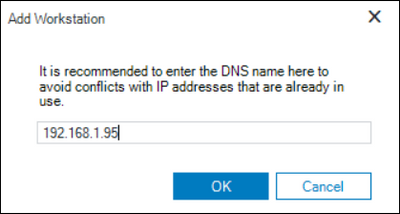
3. After your workstation has been added, select the workstation icon from the device tree and access its settings menu
From the Keyboard Settings submenu select "KBD-Universal XF-Keyboard" from the Keyboard Type drop-down menu. Save and activate your configuration.
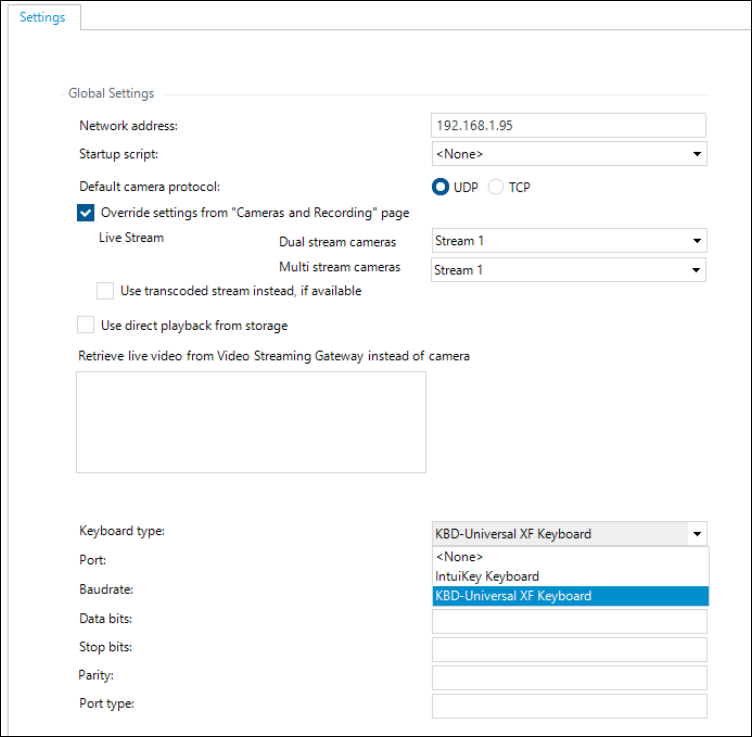
4. Your keyboard should respond with lights. Basic keyboard functionality should be now available in BVMS Operator Client
Relaunch the Operator Client and start using the KBD-UXF Keyboard
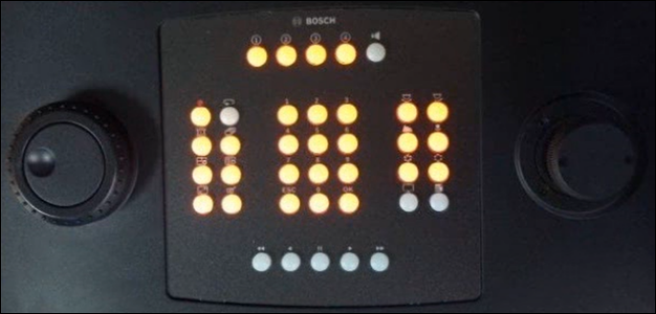
Good to know:
Other useful documentation about the controls and setup can be found on the product webpage or you can access them quickly from here:
Furthermore, here you will find the supported keyboard with integrated IP Matrix functionality and the monitor outputs for VIDEOJET decoder 3000/ 7000/ 8000.
Still looking for something?
- Top Results