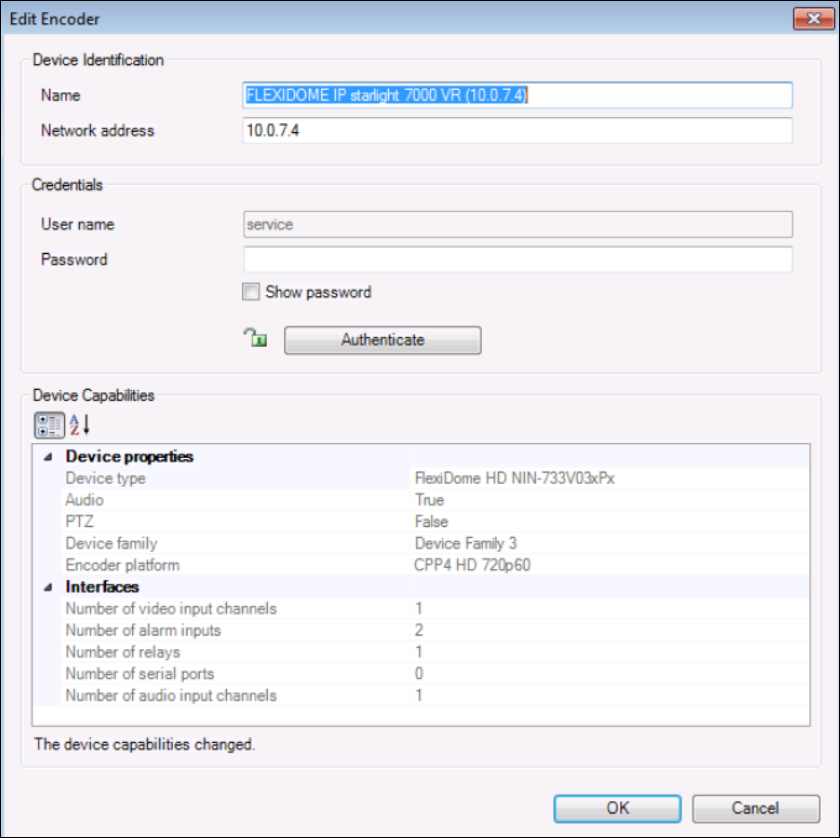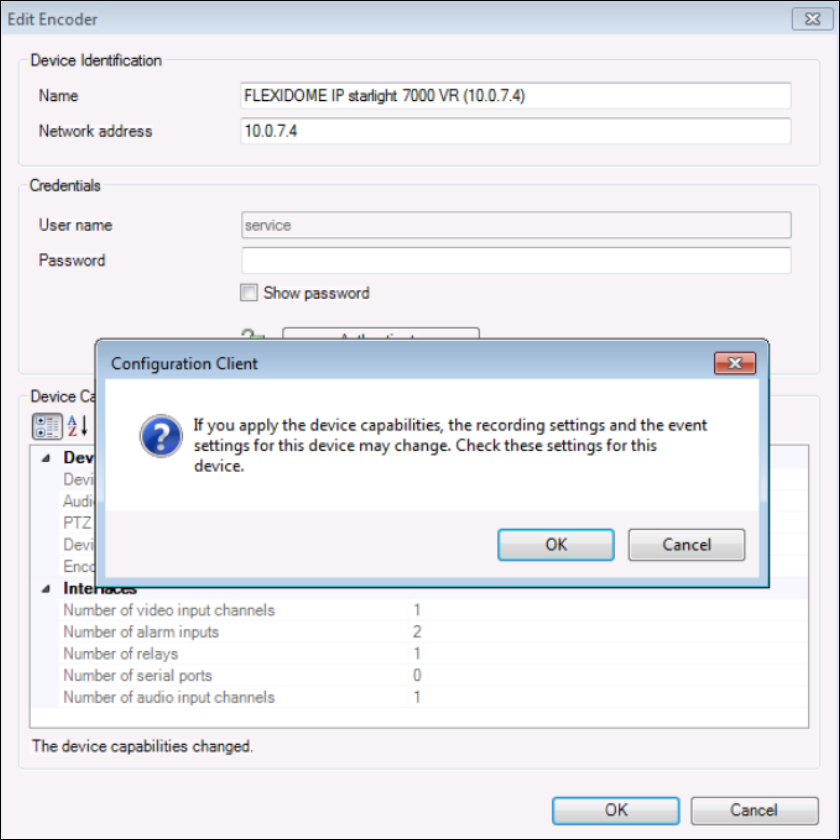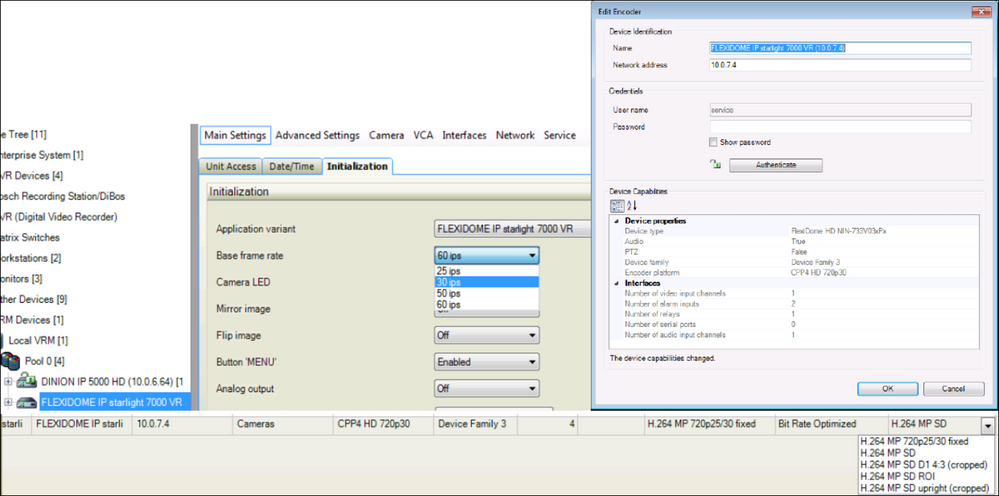- Top Results
- Bosch Building Technologies
- Security and Safety Knowledge
- Security: Video
- How to retrieve device capabilities with BVMS Versions prior to BVMS 10.0.1 ?
How to retrieve device capabilities with BVMS Versions prior to BVMS 10.0.1 ?
- Subscribe to RSS Feed
- Bookmark
- Subscribe
- Printer Friendly Page
- Report Inappropriate Content
Below article is only applicable to BVMS Versions prior to BVMS 10.0.1
from BVMS Version 10.0.1 on-wards an automated check has been introduced to avoid this gets forgotten
If you just added a device to BVMS, you get the possible stream options as per a “Config table” known to BVMS.
Or sometimes after a FW update the device receives new stream capabilities.
In this case we have added the FlexiDome IP starlight 7000 VR:
Please follow the steps below, if you wish to use the settings as per the devices current configured capabilities.
Step-by-step guide
- You need to right click on the device and choose “Edit Encoder”
- The device then reports to BVMS what it is capable of doing. Note below the “Device Capabilities” box, that “The device capabilities changed”
- Now if you go to the “Camera’s & recording” section you will notice that the stream options have been changed
- If you need to change the Product variant or base Frame Rate, you will need to ask BVMS again to get the device capabilities.
Again you will get a different set of stream options. Below set to 30ips.
Updating device states and capabilities in BVMS v12.1
For example, after a firmware update it can be necessary to synchronize the capabilities of all configured decoders, encoders and VSGs. With this function, the capabilities from each device are compared to the capabilities already stored within BVMS. You can update the device capabilities of all devices in the device three at once.
It is also possible to copy a list of the devices whose capabilities changed into the clipboard. You can then paste the list, for example, into a text editor to examine the changes in detail.
The device list from clipboard is formatted as CSV and contains the following information:
- Device
- Device type
- IP address
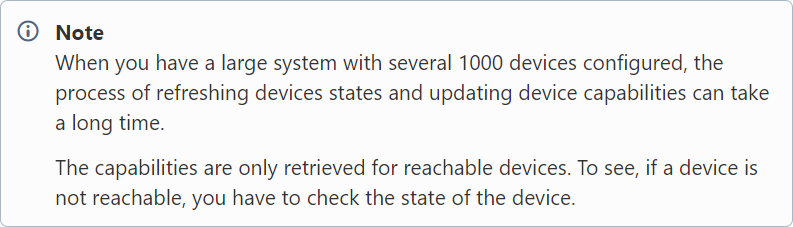
1. Click
The Update device capabilities dialog box is displayed. The state information of all devices is updated and the device capabilities are retrieved.
Only of device capabilities are not up to date, the appropriate devices are displayed in a list and the Upgrade button is enabled.
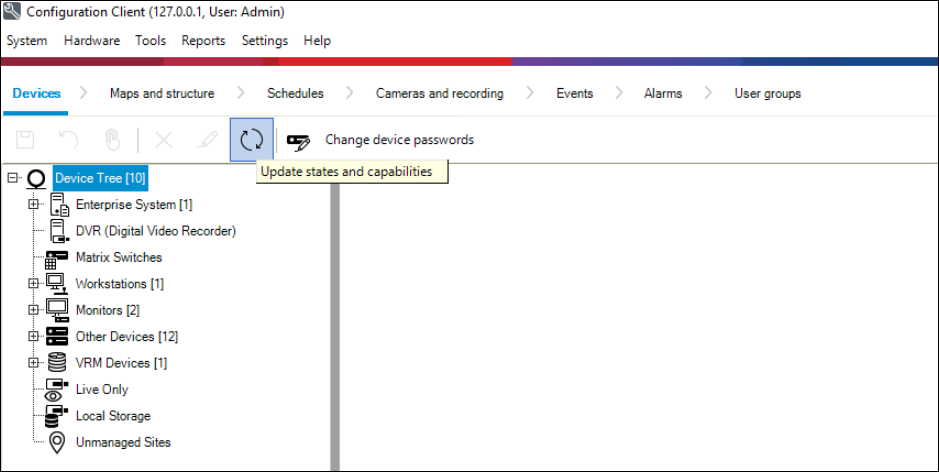
2. If required, click Copy device list to clipboard.
3. Click Update.
4. Click OK.
→ The device capabilities are now updated.

Still looking for something?
- Top Results