- Top Results
- Bosch Building Technologies
- Security and Safety Knowledge
- Security: Video
- How to set Bosch Cameras & Divar network 2000 & UML-245-90 monitor to be able to retrieve ...
How to set Bosch Cameras & Divar network 2000 & UML-245-90 monitor to be able to retrieve audio?
- Subscribe to RSS Feed
- Bookmark
- Subscribe
- Printer Friendly Page
- Report Inappropriate Content
Scenario:
- New installation with a Divar network 2000
- 5 Bosch cameras installed (in this article: FLEXIDOME panoramic 5100i IR used as example)
Issue: 2 cameras do not have audio output on live or recording
How to configure the output on the device?
Step-by-step guide
Attempt the following steps, making sure audio is enabled in the cameras as well:
1) Remove the camera from the recorder
2) Install the latest available released firmware on your camera (Download Area)
3) Perform a factory default on the camera.
4) Enable the audio on the camera in the camera settings (Web->Configuration->Camera->Audio), set: Audio on, Audio input: Mic/Line, Volume: set to appropriate, Recording format: AAC 48kbps
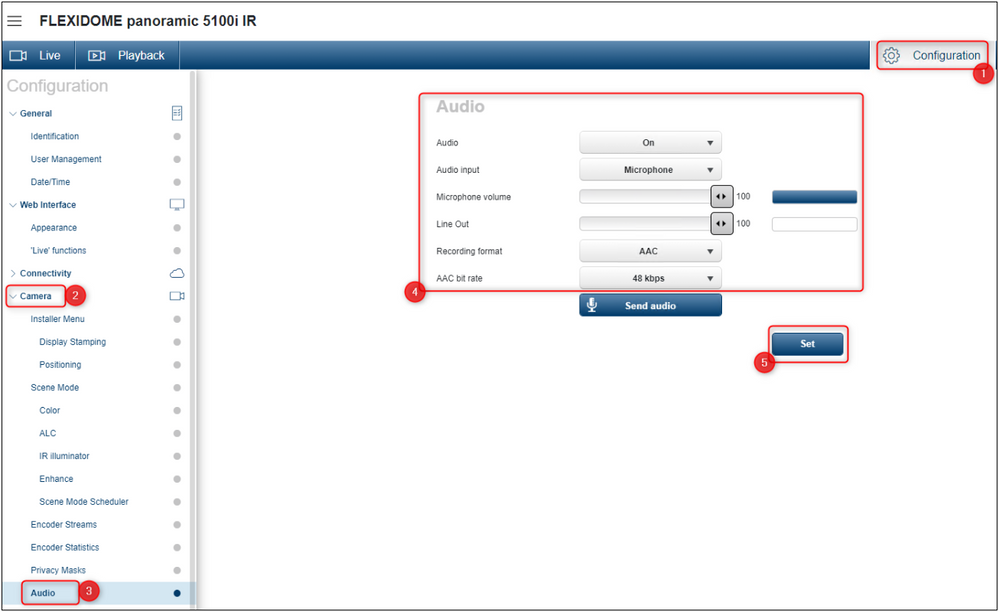
5) Enable audio on the live page (Web->Configuration->Web interface->Live Functions->Transmit audio)
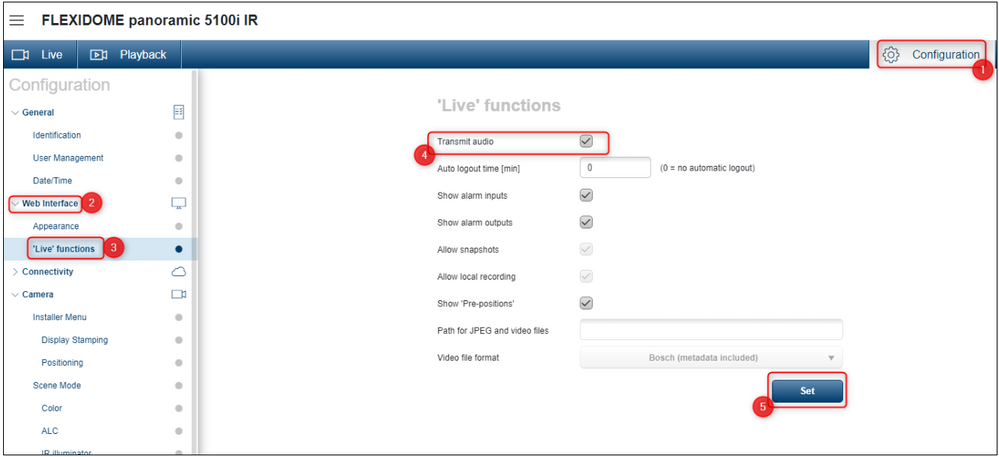
6) Connect and add the camera to the recorder
7) Connect an amplifier on the AUDIO out.
Now the recorder should be able to retrieve the audio from the cameras.
Issue: Audio works now via live or recording. But when trying to connect a UML-245-90 Bosch monitor which has build in loudspeakers, there is no audio.
The monitor has built in loudspeakers.
What to do?
Verify if the Audio Source is selected to be HDMI. You should be able to do this by accessing the sound menu by pressing the menu button on the control panel of the monitor.
ℹ️ Choices should be Audio 1 (audio signal from the Audio IN connector) and HDMI (audio signal from the HDMI connector).
Additionally, you could verify by connecting the audio from the Network recorder to the Audio 1.
If it does not, please send the following information to the Central Technical Support Team:
- Firmware version of the Divar Network Recorder 2000
- Pictures of the label on the recorder/monitor and the connections made.
- Camera models and firmware version
- Logs from the Divar recorder
Still looking for something?
- Top Results