- Top Results
- Bosch Building Technologies
- Security and Safety Knowledge
- Security: Video
- How to upgrade the firmware for multiple cameras (bulk) at the same time in Configuration ...
How to upgrade the firmware for multiple cameras (bulk) at the same time in Configuration Manager?
- Subscribe to RSS Feed
- Bookmark
- Subscribe
- Printer Friendly Page
- Report Inappropriate Content
Step-by-step guide
1. Open Configuration Manager
2. Go to My devices tab if your cameras are already there. Otherwise, you can also perform the next steps by using Network scan tab and searching each camera that you want to perform the FW upgrade for.
In this example we have 3 cameras that were already added to the My Devices tab.
3. Select each camera you want to perform the FW upgrade for (Ctrl + left click) → right click on one of the cameras already selected in bulk → Go to File Upload → Select Firmware...
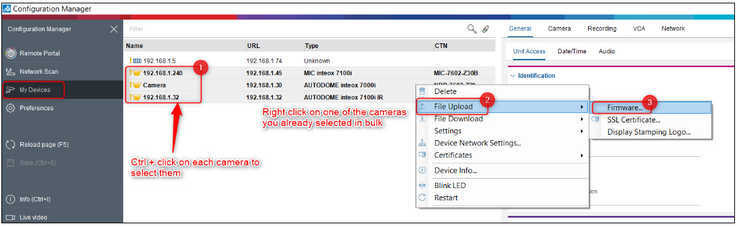
4. Select the FW file that you downloaded from Download Area website and select Open

|
❗ Important ⚠️ Before performing the FW upgrade for multiple cameras on the same time, you must ensure that all cameras you have selected in Configuration Manager belong to the same CPP family.
⚠️Moreover, if cameras have an older Firmware version, you will need to use the combined firmware file (CPP or CPPS files) in order to be able to upgrade the cameras to the latest firmware version available.
✅ Note: Please always check the latest available CPP and CPPS on downloadstore.boschsecurity.com |
** These 3 cameras form this example are CPP13 and we will upgrade them all to FW 8.45
5. Click Start

Do NOT click Abort even if it seems the process is taking several minutes. Wait for the ‘Abort’ button to change to ‘Close’
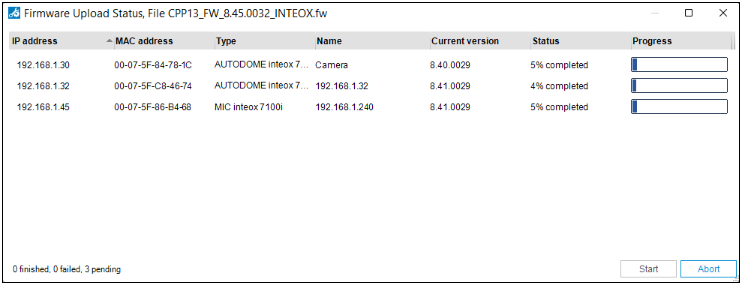
6. Click ‘Close’
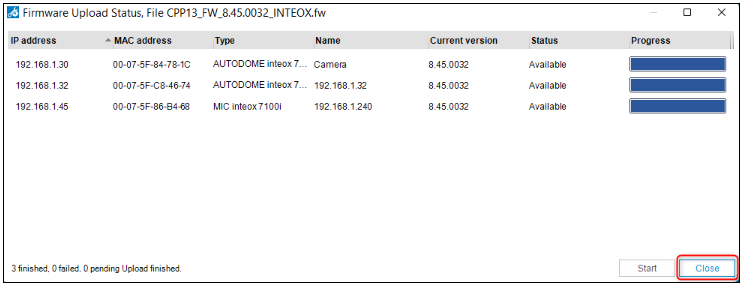
✅ Now, all cameras have been upgraded to FW 8.45:
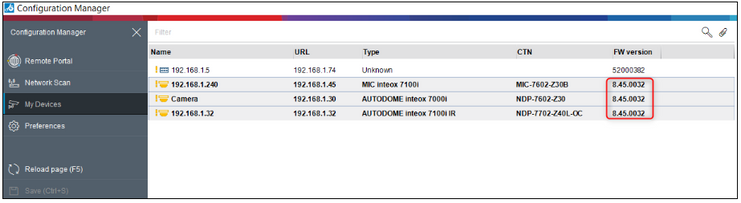
Still looking for something?
- Top Results