- Top Results
- Bosch Building Technologies
- Security and Safety Knowledge
- Security: Video
- How to use and set-up dewarping on the camera (edge dewarping) on FLEXIDOME panoramic 5100...
How to use and set-up dewarping on the camera (edge dewarping) on FLEXIDOME panoramic 5100i (IR)?
- Subscribe to RSS Feed
- Bookmark
- Subscribe
- Printer Friendly Page
- Report Inappropriate Content
|
🕞 This procedure takes in average ~20 min to complete, including fine-tuning of Stream Quality/Bitrate, other options like RTSP usage, or if you want to switch View Modes between streams (Quad, E-PTZ, or Panoramic). It takes in average ~5 min to switch between DEWARP mode and normal mode because the camera performs a factory reset after each change in operation mode. |
1.1 Introduction
The new FLEXIDOME panoramic 5100i and FLEXIDOME panoramic 5100i IR cameras are discreet and aesthetic panoramic cameras for indoor and outdoor surveillance. Its stereographic, panoramic lens provides full 360° coverage without blind spots, ideal for surveillance applications that require wide area coverage in a single view. Because of the circular shape, straight lines become curved. Image distortion correction is needed to create a useful image without distortion; this is called dewarping. The high-end system on chip (SoC) provides dewarping on the camera for easy integration and flexible viewing and recording. With dewarping either on the client or on the camera, you will be able to pan, tilt and zoom in the dewarped video.
Dewarping on the camera is called Edge dewarping and it is particularly interesting for three reasons:
1) Easy integration; the camera sends a flat video that any VMS can display just like a traditional camera.
2) Lower bit rates; edge dewarping allows you to select and record only the part of the scene that is relevant.
3) Lower hardware requirements; viewing and dewarping of 12MP is challenging with a standard PC. Especially with multiple panoramic cameras in system. Edge dewarping reduces the computation power needed, as the camera is dewarping for you.
In this paper, we will explain how to use and set-up dewarping on the camera (edge dewarping).
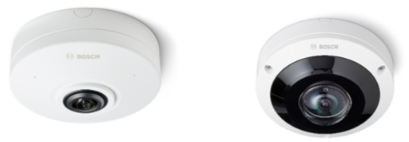
1.2 Multi-channel dewarping views
The lens captures a circular image. Starting with FW8.50, the camera provides edge dewarping algorithms to transform this circular image into several different distortion-free rectangular views. By switching to the dewarped camera mode, the camera will provide three separate video channels simultaneously.
Video channel 1 Full image circle (12MP: 3008x3008 | 6MP: 2112x2112)
Video channel 2 Various dewarped view modes for different applications
Video channel 3 E-PTZ (up to 1280x720)
The camera offers several dewarped views on both channel 2 and 3 while maintaining access to the original warped, circular full image on channel 1. This way no information is lost, and you will always have access to the entire Field of View (FoV) of the camera.
Instructions:
The camera can be switched to dewarped view mode mode via Configuration -> Camera -> Installer Menu -> Application variant
Note: When switching between modes, the camera will restart and configurations will be set to factory defaults.
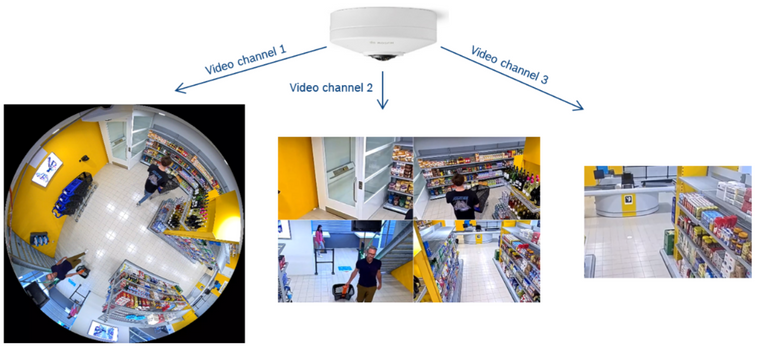
Each video channel is capable of streaming up to four video streams. This means that when the camera runs in edge dewarping mode, it will stream up to 12 streams simultaneously. In each stream you can configure various resolutions to the maximum calculating power the camera offers.
When in edge dewarping mode (12MP camera variant), the frame rate of the dewarped view modes on video channel 2 and 3 goes up to 30fps, while the full image circle on video channel 1 is limited to 15fps. The 6MP camera variant is able to run all three video channels at 30fps.
1.3 Dewarped view modes supporting different applications
Depending on the physical camera installation (wall mount, ceiling mount or floor mount), different dewarped view modes are available on video channel 2. By means of its integrated gyro sensor the camera is capable of detecting the installation type, and, if required, this can be overwritten manually.
Instructions:
The camera installation type can be set via Configuration -> Camera -> Installer Menu -> Positioning -> Mounting position
Different view modes can be selected for video channel 2 in the Encoder Streams configuration page of the camera. Regardless of the selected view mode on video channel 2, you will always have simultaneous access to the full image circle on video channel 1 and an E-PTZ view on video channel 3.
Instructions:
The dewarped view modes can be set via Configuration -> Camera -> Ecoder Streams -> Video 2 -> Dewarping mode
Within a channel, only one view mode can be displayed on all streams simultaneously. So for example, channel 1 shows a full image circle on every stream, and channel 2 a quad view on all streams. Channel 2 cannot display a quad view on stream 1 and a panoramic view on stream 2 at the same time. But channel 2 can show a quad view while channel 3 shows an E-PTZ view.
1.3.1 Available view modes when in ceiling or floor / table mount
The following dewarped view modes are available on video channel 2 (all of them at 30fps):
|
Name |
Display |
Max. resolution |
When to use? |
|
E-PTZ |
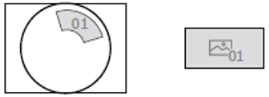 |
1.3MP – 1536x864 |
For flexible undistorted viewing in the surrounding of the camera as if you’re using a moving camera. |
|
Quad |
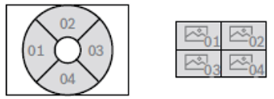 |
1.3MP – 1536x864
|
For undistorted views of four independent hotspots or a corridor crossing to monitor all four directions. |
|
Panoramic |
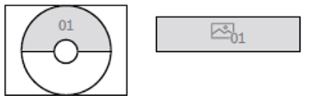 |
1.8MP – 2560x720 |
For an undistorted 180⁰ overview of broad scenes like an entry, queueing or waiting area. |
|
Double panoramic |
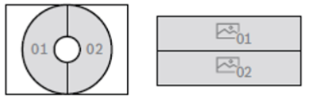 |
1.3MP – 1536x864
|
For undistorted wide 2x 180⁰ overviews of open areas at an airport, shopping malls, or transportations hubs. |
|
Corridor |
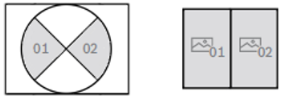 |
1.9MP – 1600x1200 |
For 2x upright corridor and aisle views in offices or stores. |
|
Full panoramic |
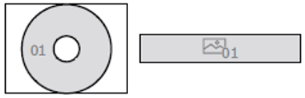 |
1.8MP – 3584x504 |
For an undistorted 360⁰ overview of open areas at an airport, parking lots, detention centres, schools and entries. |
Note:
New modes might be added in future FW releases
The resolution of the dewarped view modes is the same for the 6MP and 12MP camera variant. However, the 12MP camera allows you to maintain more pixels on target when zooming in. See below a comparison of a dewarped zoomed image.
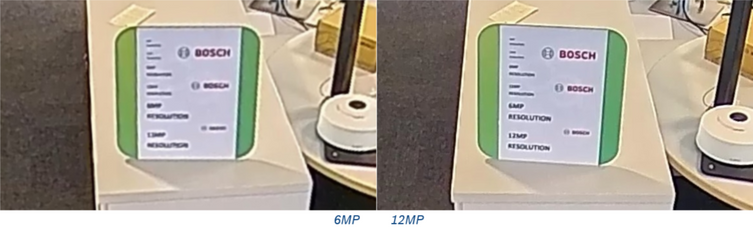
1.3.2 Available view modes when in wall mount
The FLEXIDOME panoramic 5100i and FLEXIDOME panoramic 5100i IR cover both 360⁰ and 180⁰ applications. When the camera is mounted on a wall, it produces a 180⁰ overview with an optimized viewing angle for seeing people’s faces.
The following dewarped view modes are available on video channel 2 (all of them at 30fps):
|
Name |
Display |
Max. resolution |
When to use? |
|
E-PTZ |
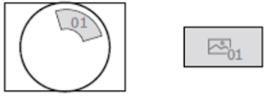 |
1.3MP – 1536x864 |
For flexible undistorted viewing in front of the camera as if you’re using a moving camera. |
|
Quad |
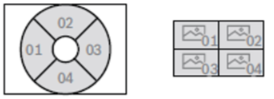 |
1.3MP – 1536x864 |
For undistorted views of four independent hotspots in front of the camera. |
|
Panoramic |
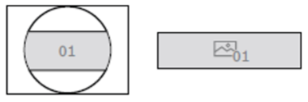 |
1.8MP – 2560x720 |
For a full 180⁰ panoramic overview to get a total overview of an entry, customer service desk or busy area. |
Note:
New modes might be added in future FW releases
In a wall mount installation, the camera’s field of view can be even further optimized when used in combination with a tilt mount accessory (NDA-5080-TM or NDA-5081-TM). Together with edge dewarping, you can transform the camera into a dedicated 180⁰ camera. See below a snapshot of the FLEXIDOME panoramic 5100i with an NDA-5081-TM generating a dewarped 180⁰ FoV.
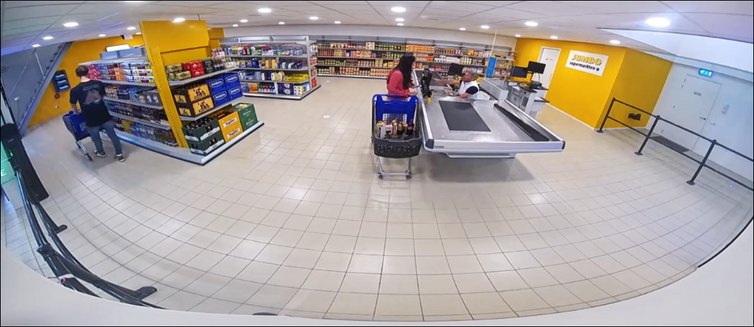
1.4 HDMI dewarped mode
The FLEXIDOME panoramic 5100i and FLEXIDOME panoramic 5100i IR have a direct HDMI video output with various selectable resolutions for live streaming to a public view monitor. This is ideal for retail usage or for local video display. Via its micro HDMI connector, the camera can display the full image circle or any of the desired dewarped view modes. You can select one of the three video channels to display on HDMI-compatible devices: 1) Full Image Circle, 2) Dewarped view mode, or 3) E-PTZ.
Note:
FW 8.50 supports HDMI output for the full image circle only, from FW8.60 the dewarped view modes (channel 2 and 3) will be supported.
Instructions:
The HDMI video output can be set via Configuration -> Camera -> Installer Menu -> HDMI output
From two drop down boxes, you can select the resolution and choose between full image circle or dewarped view.
1.5 RTSP usage of every video channel and stream
Each video channel and stream can also be accessed and integrated separately via Real Time Streaming Protocol (RTSP). This allows live viewing of video and replay of recorded video from the camera with a compatible standard media player. Connecting to the camera is as simple as entering a URL that specifies the protocol and the unit’s IP address.
Instructions:
The three video channels in the camera are selectable through the line parameter. To connect to the dewarped view mode selected in video channel 2, the URL needs to look like: RTSP://192.68.0.40/?line=2
An RTSP connection to for example stream 2 of video channel 3 would require the following URL: RTSP://192.68.0.40/?line=3&inst=2
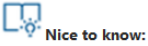
New features depending on the Firmware version:
Starting with FW 8.20.0143:
- Cameras provide an image circle together with an appropriate lens curve to allow dewarping at client side.
Starting with FW 8.50.0138:
- Onboard dewarping for FLEXIDOME panoramic 5100i family, providing the possibility to switch the operational mode of the camera to provide three virtual cameras
Starting with FW 8.51.0009:
- HDMI output is now supporting dewarped views when the camera is running in onboard dewarping mode. View on HDMI output can be selected from one of the virtual lines.
Starting with FW 8.70.0067:
- On FLEXIDOME panoramic 5100i, in onboard dewarping mode, the supported resolutions for line 2 and line 3 have been increased
- On FLEXIDOME panoramic 5100i, up to 6 pre-positions can be set and saved for the dewarped view modes.
✅ See more details in Bosch Release Letter CPP14.2 FW_8.70.0067
Still looking for something?
- Top Results