- Top Results
- Bosch Building Technologies
- Security and Safety Knowledge
- Security: Video
- How to utilize the museum mode of video analytics?
How to utilize the museum mode of video analytics?
- Subscribe to RSS Feed
- Bookmark
- Subscribe
- Printer Friendly Page
- Report Inappropriate Content
The museum mode of Intelligent and Essential Video Analytics is an optimized tracking mode to detect whenever someone tries to reach towards and touch a valuable asset like a museum exhibit.
It can also be used in any other application where approaching a sterile zone from a more crowded environment shall be detected.
Museum Mode FW 6.30:
This article describes what the Intelligent Video Analytics and Essential Video Analytics tracking mode “museum mode” is, where to use it, how to configure and what the best practices are.
Step-by-step guide
What is “museum mode”?
For perimeter protection, Intelligent Video Analytics and Essential Video Analytics detect and track objects. Alarms are typically generated for well-separated objects based on alarm fields or line crossings a line based on the object’s center.
Sometimes, however, an alarm is needed as soon as any part of the object, like a hand, comes into the alarm area. Combine this with a sterile zone directly besides an area where lots of people move around, and then this is when you need the museum mode.
The name is derived from one of the applications: Alarming whenever a museum visitor comes too close to an exhibit.
Typical „museum mode“ application: A sterile zone right in front and including the picture is next to an area where many people are expected. All areas outside the alarm field are masked out:

Applications
- Protect paintings and exhibits
- Protect barriers against climbing
- Protect sterile zones right next to crowded places
- … and whenever you wonder why a person reaching with a hand into an alarm field does not trigger the alarm
Common product platform (CPP)
Bosch cameras can be clustered by their common product platform. As different platforms offer a different amount of processing power, this can make differences in the video content analysis (VCA) performance. For an overview of the different product platforms and the cameras belonging to them, see the tech note on VCA Capabilities per Device.
Limitations
General:
- Geolocations of tracked objects not available
- Difference in performance and configuration for Intelligent Video Analytics on CPP4 & Essential Video Analytics on the one hand and Intelligent Video Analytics on CPP6/7 on the other. Best performance available with Intelligent Video Analytics on CPP6/7.
Intelligent Video Analytics:
- Not available on the following Bosch IVA cameras with FW 6.10 – FW 6.20:
o DINION IP starlight 8000 MP
o DINION IP ultra 8000 MP
o FLEXIDOME IP panoramic 7000 MP
- For FW versions smaller than 6.10, configuration of the museum mode is available but hidden.
- Idle / removed objects not available on CPP6/7
- Object color filter not available on CPP6/7
- Shaking camera will not be compensated for
Configuration: Intelligent Video Analytics on CPP 6/7 with FW ≥ 6.30
(1) Set the alarm area for the sterile zone to be protected.
(2) Mask out all other areas.
(3) Decrease the “debounce time” of the alarm area to get the alarm as fast as possible
(4) Set the tracking mode to “museum mode”
(5) In case of false alerts, use sensitivity, noise suppression and min object size as filters
Calibration is not required for or used by the museum mode.
Configuration: Intelligent Video Analytics on CPP4 with FW ≥ 6.10 or Essential Analytics with FW ≥ 6.30
(1) Set the alarm area for the sterile zone to be protected.
(2) Decrease the “debounce time” of the alarm area to get the alarm as fast as possible
(3) Set the intersection trigger to “edge of box”. Thus every part of the object reaching into the alarm field will trigger the alarm.
Note that false alarms may occur if the alarm field is sloped, as the object bounding box is used for the evaluation instead of the object shape.
To display the object bounding box, right-click on the video image and select “Show”->”Object Bounding Boxes”
(4) Set the tracking mode to “museum mode”. This means that the raw segmentation outline will be used in each frame. Though the raw segmentation looks very ragged, this is necessary as the hand of a person is very small in comparison to the person itself, and needs to be preserved in the object outline to correctly alarm on it. Furthermore, close objects will immediately be merged together, as any occlusion handling will be confused by too many objects anyway, and the shapes are estimated / smoothed during occlusion handling which again may cut the hand from the person outline.
(5) Disable “noise suppression” for better sensitivity & faster detections.
(6) Raise the stopped object debounce time so standing persons will not be regarded as idle and lost to the tracking.
In addition to, or even replacing the activation of the museum tracking mode, the area outside the alarm field can be masked out. This reduces the needed processing power and neatly avoids the potential crowded situations outside the sterile zone. If objects reach into the alarm area and out again very fast, then is better to add some distance between the alarm field and the VCA mask to support earlier detection of the objects.
Calibration of the camera is not required for or used by the museum mode.
Intelligent Video Analytics on CPP4 & Essential Video Analytics museum mode:
Ragged segmentation outlines but preservation of the hand. Alarming on edge of bounding box:

The field intersection trigger “edge of box” means the field alarms whenever any part of the object’s bounding box overlaps with the alarm field:
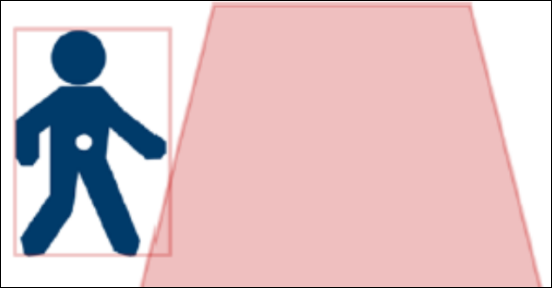
The video menu where the display of the object bounding boxes can be enabled.
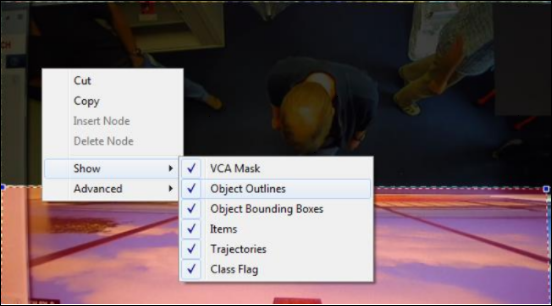
Still looking for something?
- Top Results