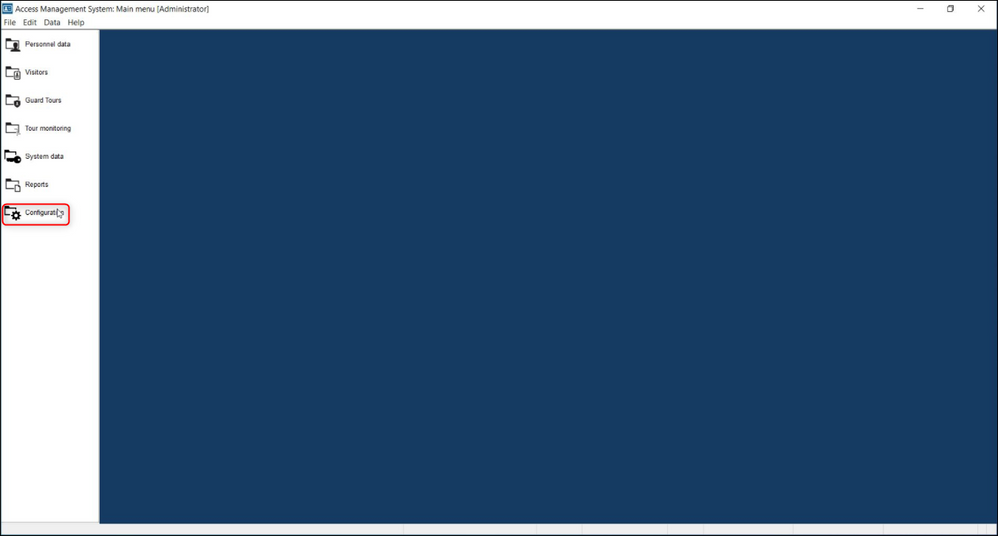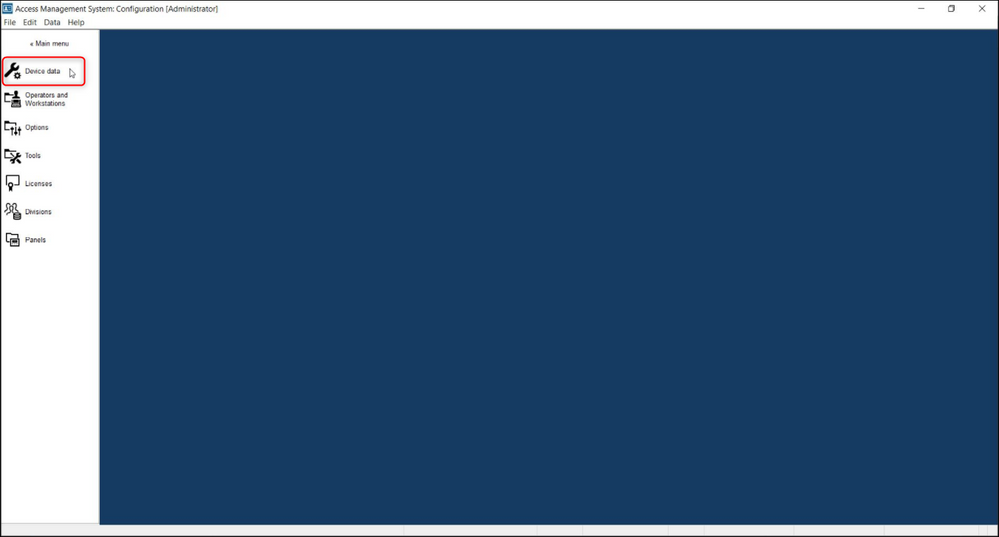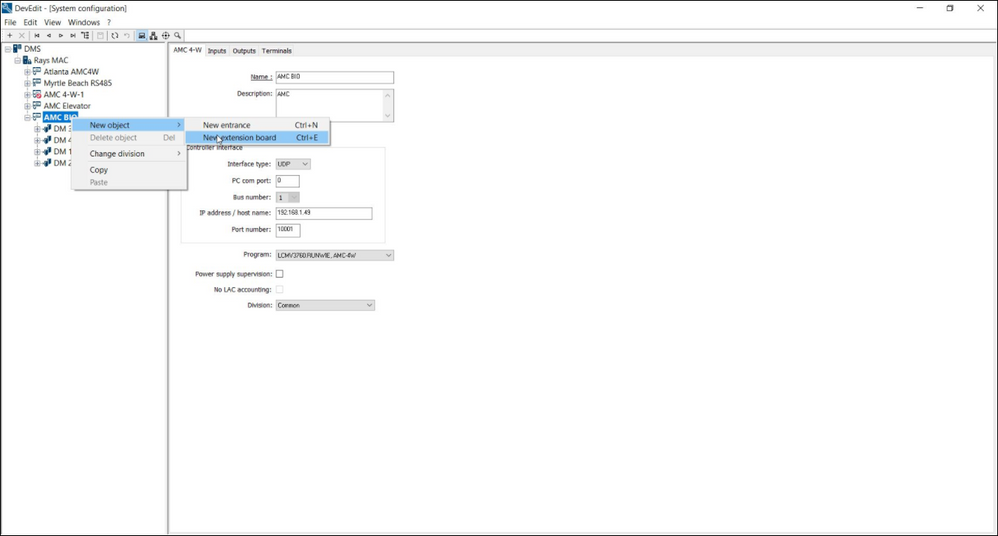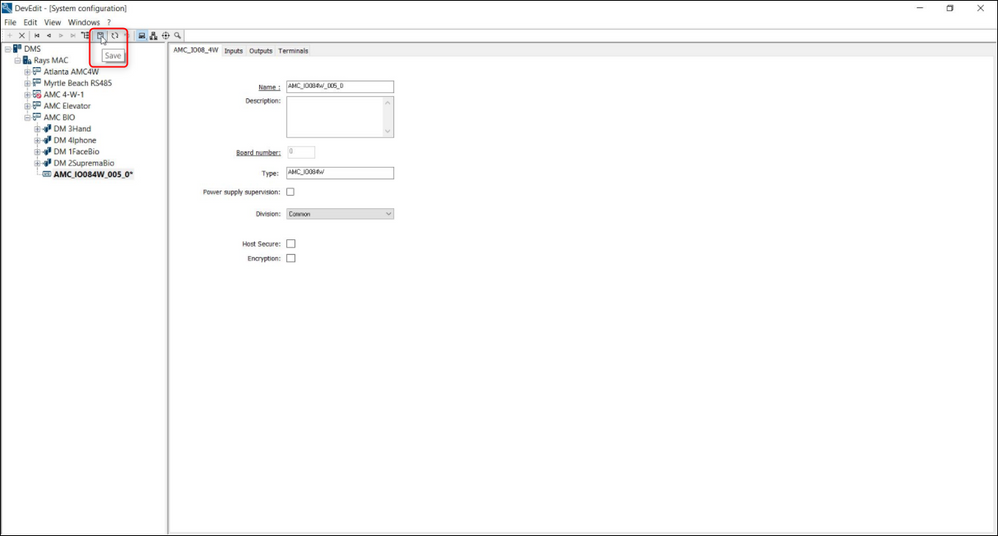- Top Results
- Bosch Building Technologies
- Security and Safety Knowledge
- Security: Access Control
- Who rated this article
Who rated this article
How to add a reader extension board to Access Management System (AMS)?
This article will guide users on the process of adding a reader extension board to an AMC controller in AMS.
Step-by-step guide
- Log into the AMS server or client with elevated privileges.
- On the main screen, select the "configuration" option.
3 Next, select the "Device Data" option.
4 Once in the "Device Data" screen, navigate to the AMC controller that the reader extension will be added to. Right click on the controller and select "new object" and "new extension board".
5 In the new screen that appears, double click the option under the "type" column. Select the option "AMC_IO084W" and then select Ok.
6 You should now see the reader extension board listed in the tree attached to the AMC you wired it to. You can know configure it, rename it, etc.
7 Once you have finished with your changes, you can select the save icon to save your changes.
Still looking for something?
- Top Results