- Top Results
- Bosch Building Technologies
- Security and Safety Knowledge
- Security: Video
- How can I configure an alarm communication between BVMS and Gmail e-mail address?
How can I configure an alarm communication between BVMS and Gmail e-mail address?
- Subscribe to RSS Feed
- Bookmark
- Subscribe
- Printer Friendly Page
- Report Inappropriate Content
Question
How can I configure an alarm communication between BVMS and Gmail e-mail address?
Answer
BVMS allows you to configure the e-mail settings of your system. On the Events page, you can assign an event to an e-mail. When this event occurs, the systems sends an e-mail. You cannot receive e-mails in BVMS.
1. Prior to configure the e-mail settings of your system, you have to configure the Gmail SMTP setting for Alarm email notification by Creating App password in your Google account
2. Once the Gmail SMTP settings for Alarm email notification are set, go to Configuration Client > Devices > Expand 

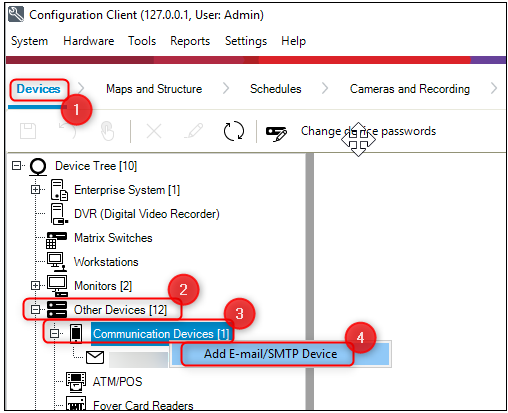
3. Type in the E-mail/ SMTP Server name:
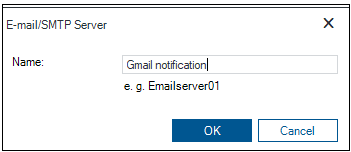
4. Make the appropriate settings:
|
❗ Password field will be filled in with the password generated when Creating App password in your Google account |
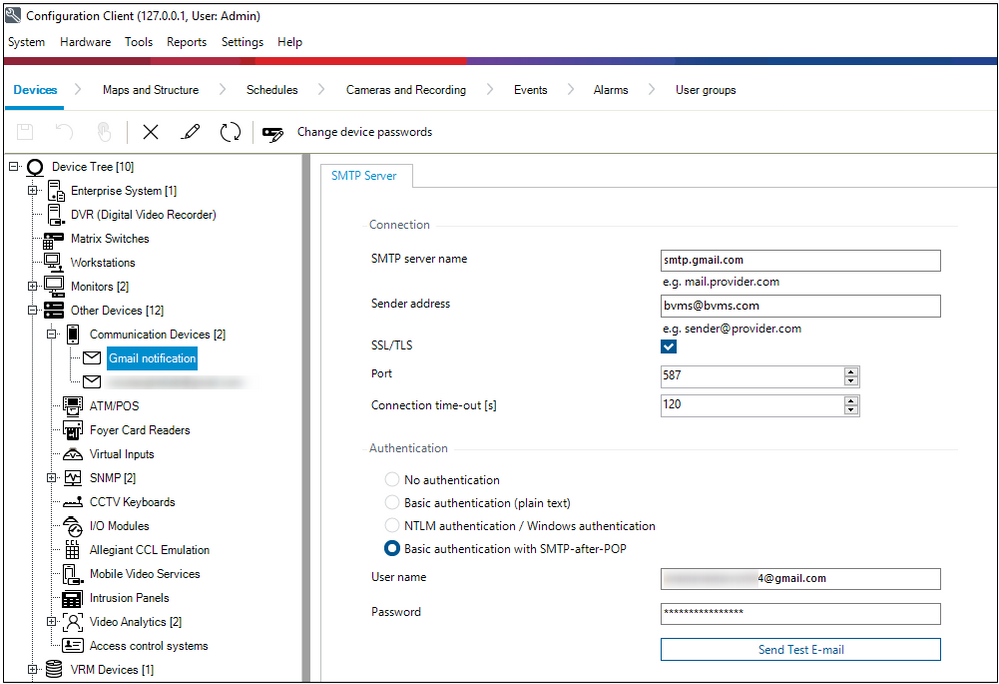
SMTP server name
Type the name of the e-mail server. You get the information about the required entry from your provider. Usually this is the IP address or DNS name of your e-mail server.
Sender address
Type the email the email address which is used as the sender address when the system sends an email, for example in case of an alarm.
SSL/TLS
Select the check box to enable the usage of a secure SSL/TLS connection. In this case the network port switches automatically to 587.
Port
Type the required network port number for outgoing mails. You get the information about the required entry from your provider.
Port 25 is selected automatically when you disable the SSL/TLS setting.
You can select another port if required.
Connection time-out [s]
Type the number of seconds of inactivity until the connection is disconnected.
Authentication
Select a check box for the required authentication method. You get the information about the required entry from your provider.
🛈 For this Gmail e-mail notification, use either Basic authentication (plain text) or Basic authentication with SMTP-after-POP option
User name
Type the user name for authenticating at the e-mail server. You get the information about the required entry from your provider.
Password:
Type the password for authenticating at the e-mail server. You get the information about the required entry from your provider.
Send Test E-mail
Click to display the Send Test E-mail dialog box.
E-mail sent to the Gmail e-mail address configured:
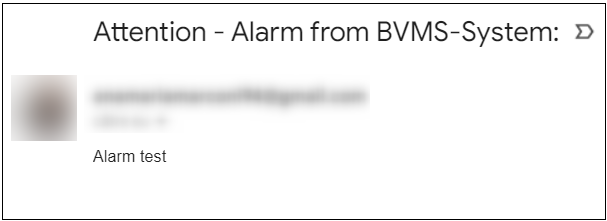
Still looking for something?
- Top Results