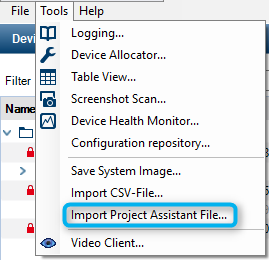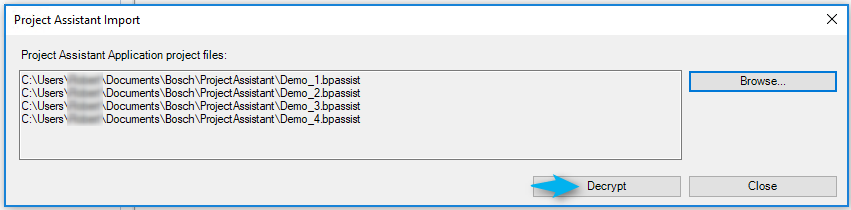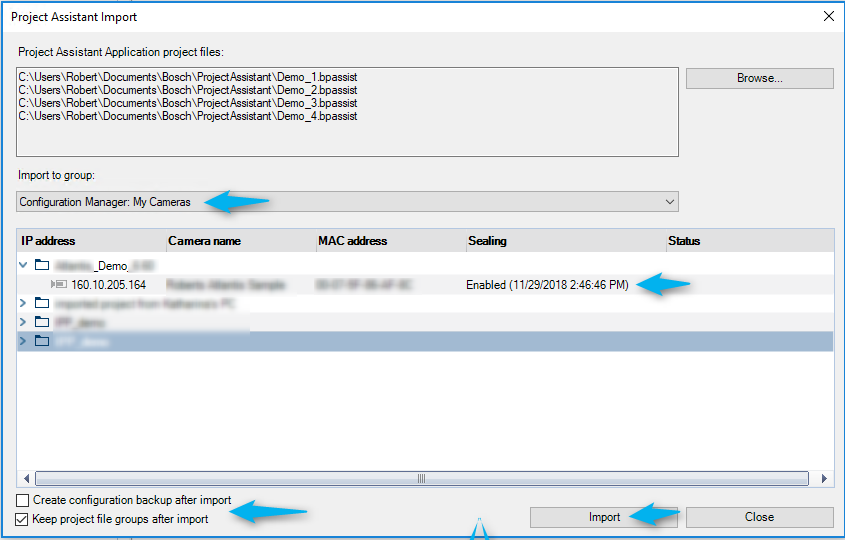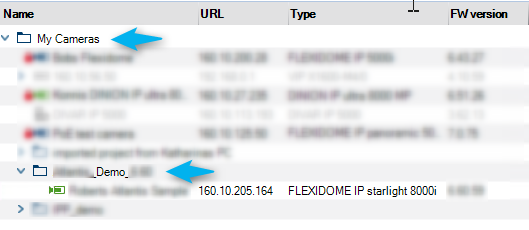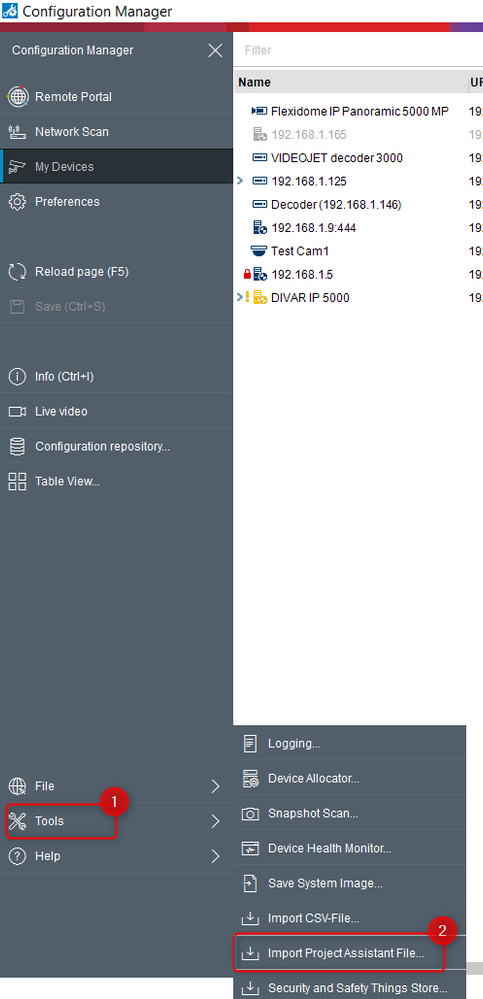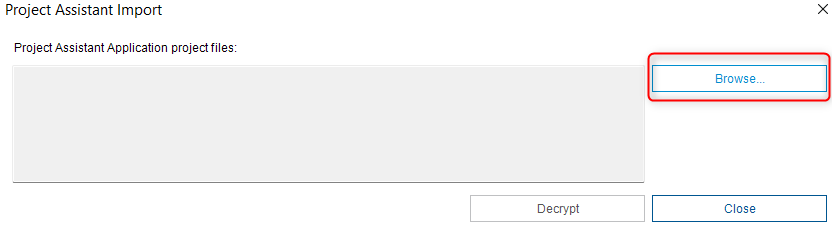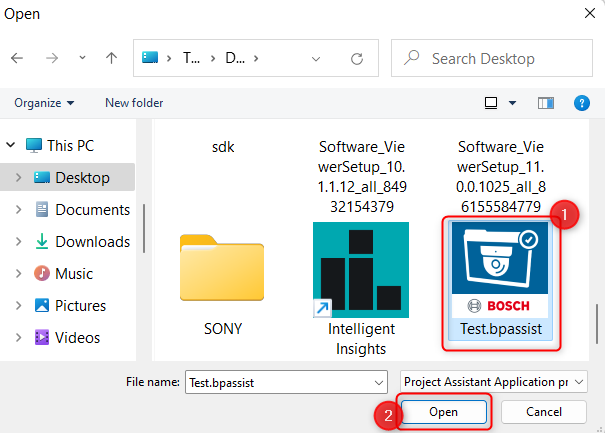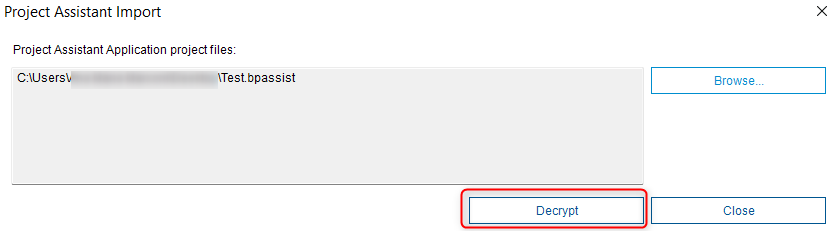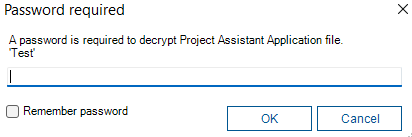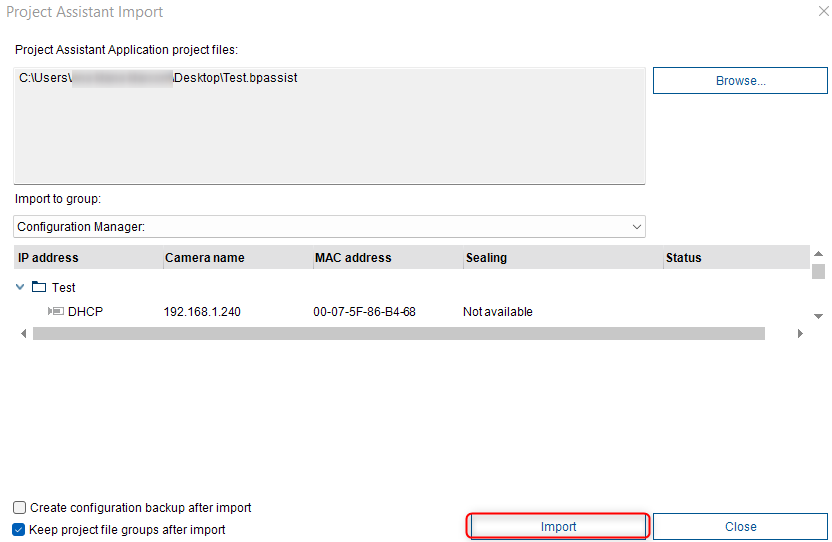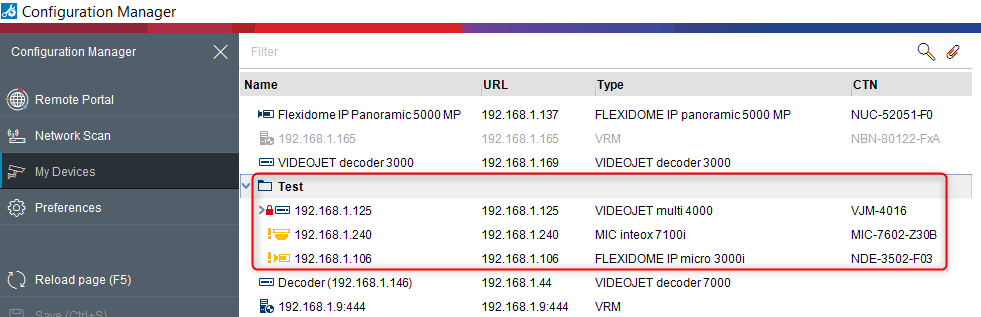- Top Results
- Bosch Building Technologies
- Security and Safety Knowledge
- Security: Video
- How-to import Project Assistant project files into Configuration Manager v6.10 & v7.41 or ...
How-to import Project Assistant project files into Configuration Manager v6.10 & v7.41 or above?
- Subscribe to RSS Feed
- Bookmark
- Subscribe
- Printer Friendly Page
- Report Inappropriate Content
With the introduction of the Configuration Manager 6.10, we will make the transition from one tool to the other smoother by offering an import feature, which allows you to import all cameras from a .bpassist project file without having to re-enter the individual credentials of each device.
The feature allows you to:
- import one or multiple encrypted .bpassist project files at once
- automatic integration of device credentials
- check the software seal information to make sure configuration of each device has not been tampered with
- integrate the project file grouping into your existing structure
- create a backup of your system configuration after a successful import
In this article you will see how to import project files into Configuration Manager in both versions: v6.10 & v7.41
Step-by-step guide
Configuration Manager v6.10
- Go to the "Tools" menu and select "Import Project Assistant File..."
-
Select one or more .bpassist files that you want to import
-
After entering the project file passwords, the Configuration Manager can decypt the files and you will then be prompted with an overview of the project file content
- Choose where in your existing structure you want to integrate the new devices ("Import to group" section)
- Verify project file content
- Select, whether you want to create a backup after import
- Select, whether you want to keep the project file groups after import
- After successful import, you can find all newly added devices in your target directory
Configuration Manager v7.41 or above
1. Go to the "Tools" menu and select "Import Project Assistant File..."
2. Select one or more .bpassist files that you want to import
3. After entering the project file passwords, the Configuration Manager can decrypt the files and you will then be prompted with an overview of the project file content
4. Choose where in your existing structure you want to integrate the new devices ("Import to group" section)
5. Verify project file content
6. Select, whether you want to create a backup after import
7. Select, whether you want to keep the project file groups after import
8. After successful import, you can find all newly added devices in your target directory
Still looking for something?
- Top Results