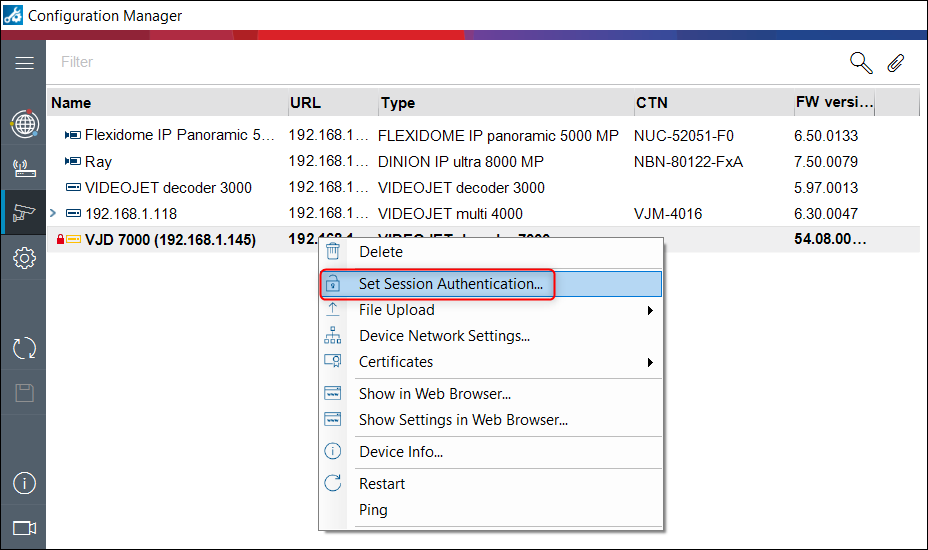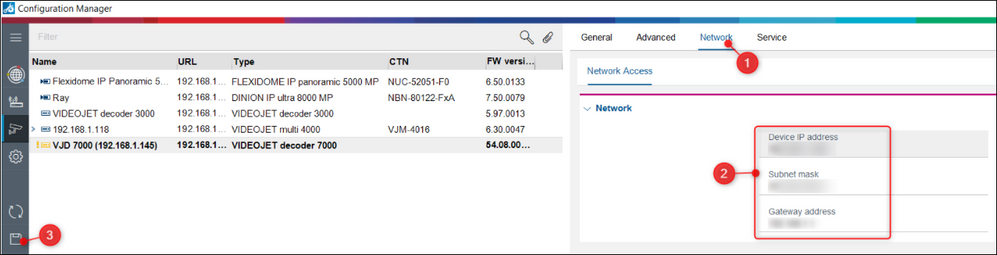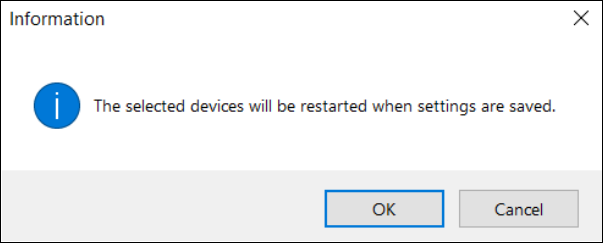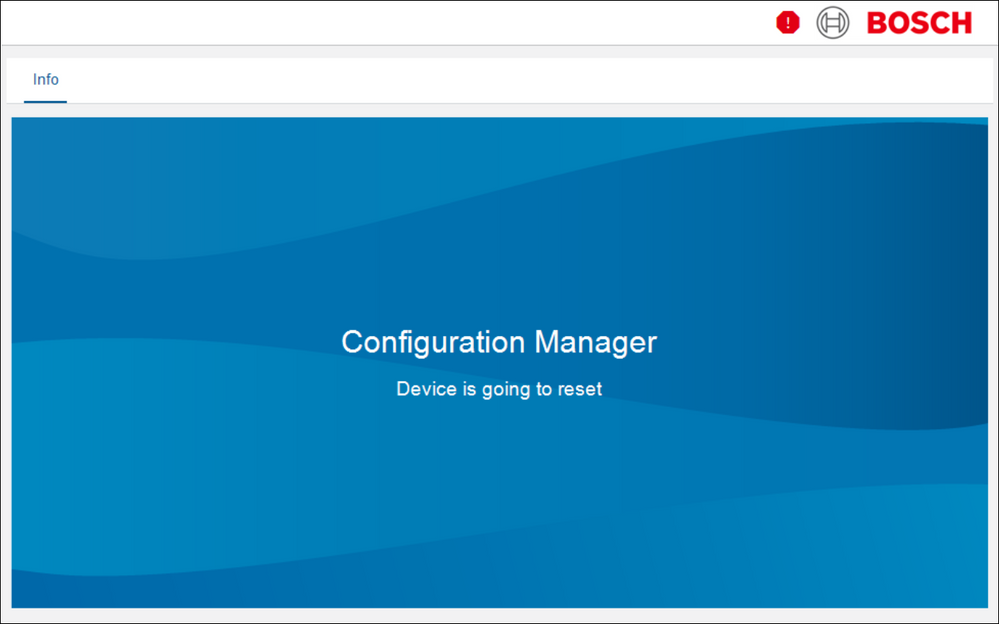- Top Results
- Bosch Building Technologies
- Security and Safety Knowledge
- Security: Video
- How to change the IP Address of VIDEOJET decoder 7000/ 8000 in Configuration Manager?
How to change the IP Address of VIDEOJET decoder 7000/ 8000 in Configuration Manager?
- Subscribe to RSS Feed
- Bookmark
- Subscribe
- Printer Friendly Page
- Report Inappropriate Content
Before you can operate your VIDEOJET decoder 7000/ 8000 within your network, it must have a valid IP address for your network and a compatible subnet mask.
This articles explains how you can change the IP Address of VIDEOJET decoder 7000/ 8000 using Configuration Manager.
Step-by-step guide
Notice!
- Do not connect the decoder to the power supply until all other connections have been made. Otherwise the automatic assignment of the IP address will fail and a faulty monitor resolution will be set. This may lead to serious damage of the unit
- As a default DHCP is enabled in the unit’s network settings. With an active DHCP server in the network you must know the IP address assigned by the DHCP server to operate the unit.
- The following default address is preset at the factory: 192.168.0.1
Download the latest version of the Configuration Manager: go to http://www.boschsecurity.com and download it from the Software tab of the corresponding product page.
In Configuration Manager, the decoder currently is detected in the same way as other hardware, various information is displayed, and further configuration options are provided.
First, you need to Set the Session Authentication. Enter the username and the password of your device, if needed:
1. Go to the Network Access tab: In this area, you define the network settings for the decoder.
2. Fill in the necesarry details:
- Device IP address: In this box, enter an IP address that is valid in the network
- Subnet mask: Enter an appropriate subnet mask for the IP address.
- Gateway address: If required, enter an appropriate gateway address
Notice! A new IP address, or a new subnet mask or gateway address, does not become valid until the decoder is restart
After entering all required addresses, it is necessary to restart the decoder:
3. Changes do not become effective until you click Save in the toolbar. In the toolbar, click SAVE.
4. Confirm the restart.
5. After restart, the software is available for use under the new addresses
Still looking for something?
- Top Results