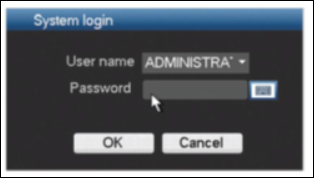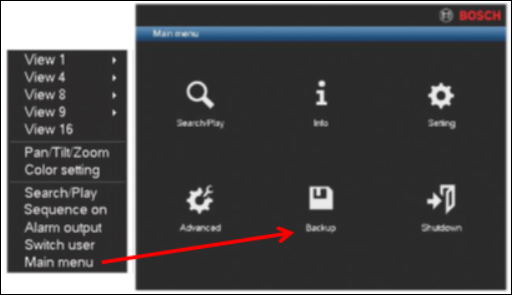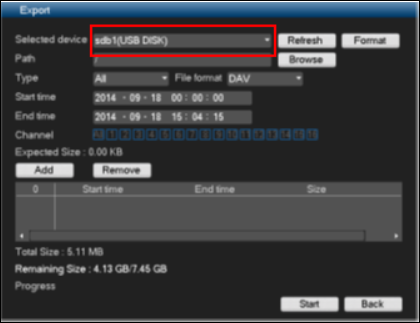- Top Results
See all results
- Bosch Building Technologies
- Security and Safety Knowledge
- Security: Video
- How to collect the service log files for Bosch Analog, Hybrid and Network Recorders?
Turn on suggestions
Auto-suggest helps you quickly narrow down your search results by suggesting possible matches as you type.
Showing results for
How to collect the service log files for Bosch Analog, Hybrid and Network Recorders?
Options
- Subscribe to RSS Feed
- Bookmark
- Subscribe
- Printer Friendly Page
- Report Inappropriate Content
 Find attached the French version of this article!
Find attached the French version of this article!
Logs are important for troubleshooting and Central Technical Support team can ask for them to investigate certain problems.
The steps below can be used for the following models:
- DIVAR AN 3000/5000 ,
- DIVAR Hybrid 3000/5000,
- DIVAR Network 2000/3000/5000
You can collect Service logs from the unit using two methods. Both methods will save the service logs as a password protected ZIP file ( Example: ServiceLog-20141204T172254.zip ).
- Method 1 : from Local User Interface
- Method 2 : remote, using a browser
Step-by-step guide
Method 1: via Local User Interface using an USB memory stick:
- Plug USB stick on the front panel of the unit
- Log in using the administrator account
- Right click on the Main Menu > select Export ( or Backup – for AN models)
- Select the USB drive
- Press Shift button on the front panel and then let go
- Press Arrow Up button on the front panel and then let go
- One pop-up message will be displayed to save the service log. Save the service logs on the USB stick.
Method 2: You can also collect the service logs remotely, using Microsoft Edge browser.
- Start your browser and make sure that you can reach the recorder by entering the unit <IP-address> as URL.
- In address bar enter: http://<ip-adress>/cgi-bin/loadSvrfile/ServiceLog.zip
Important: Link is case sensitive!
- A dialog will popup “The server <ip-address> at Device_CGI requires a username and password”.
- Enter the recorder credentials for the administrator account
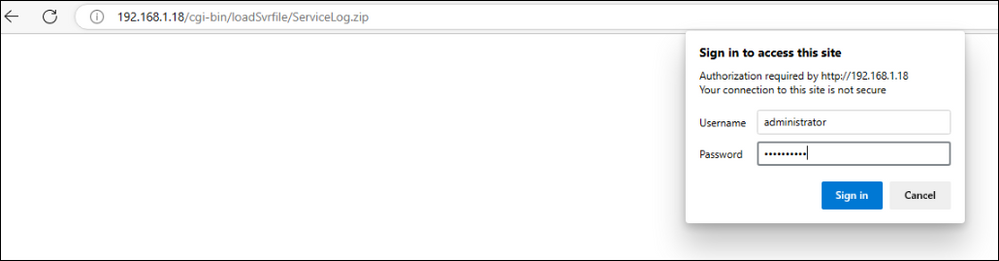
- If the link and credentials are correct you should get a dialog box that will notify you the logs are downloaded and by clicking the "Open file" you will be redirected to the ServiceLog file location.
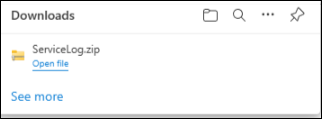
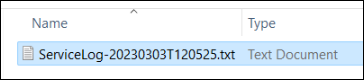
Labels (9)
Rate this article:
Still looking for something?
- Top Results
See all results