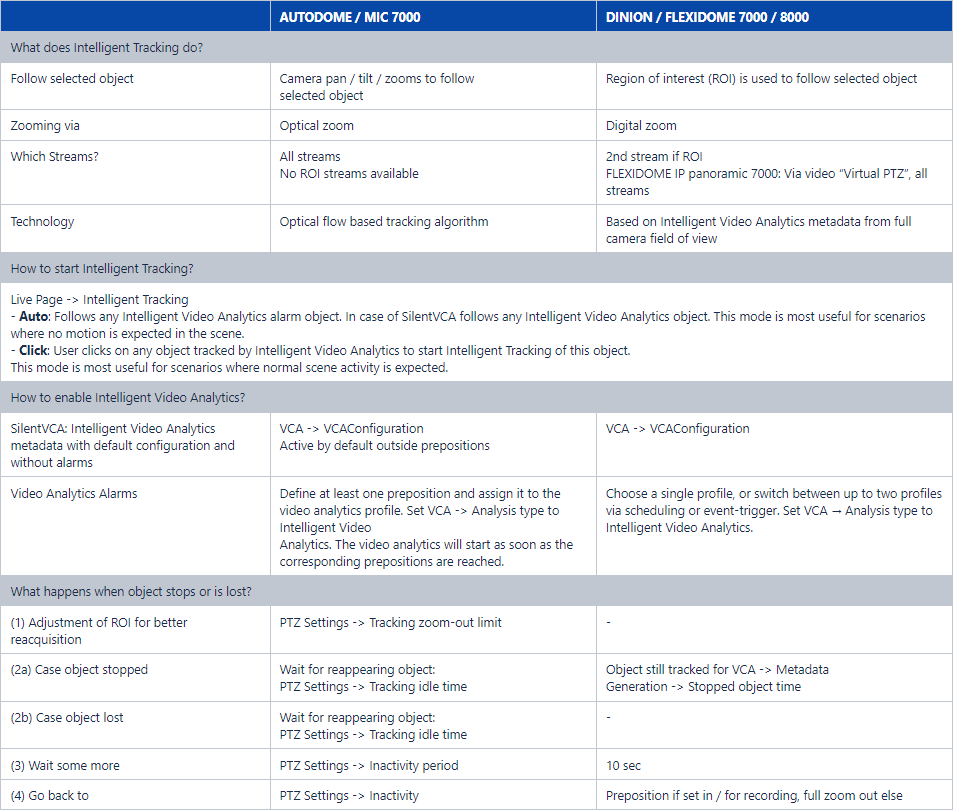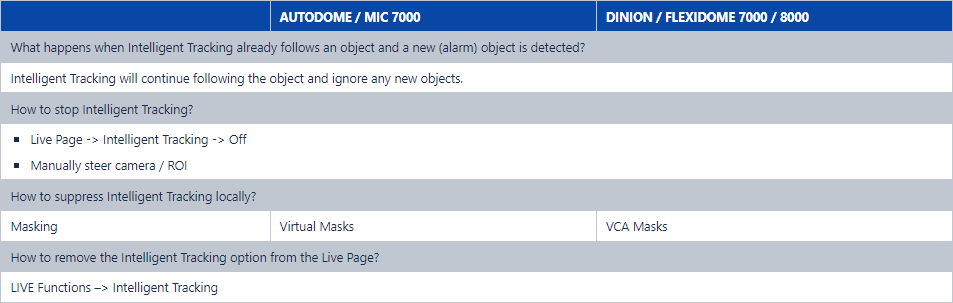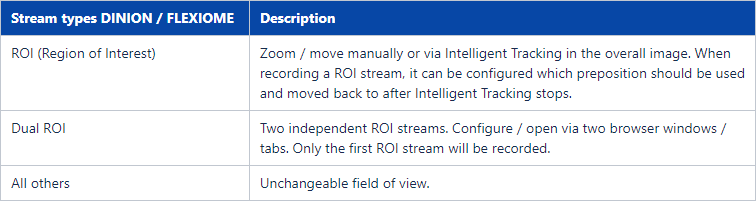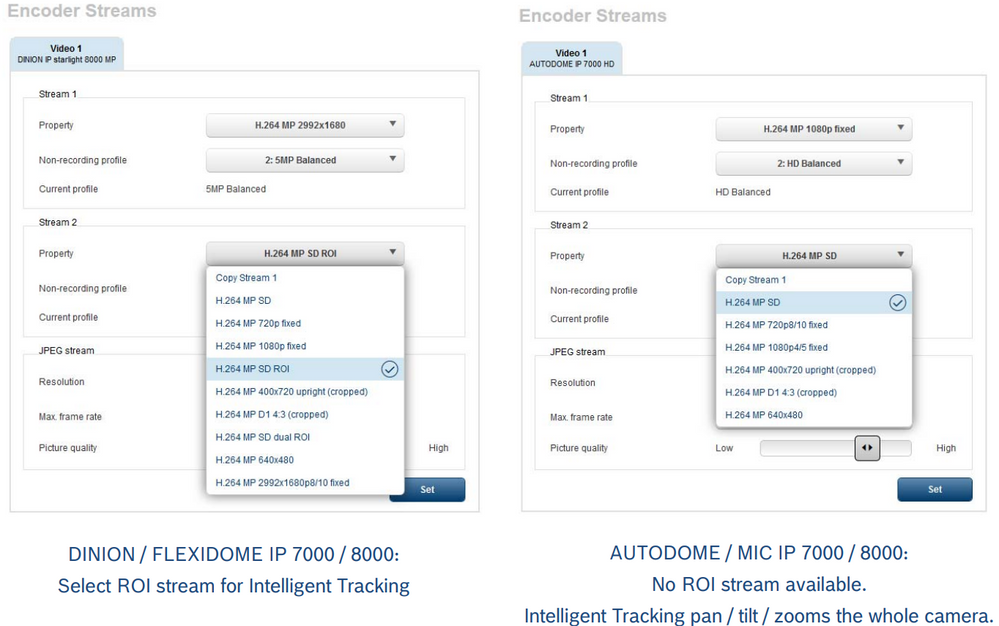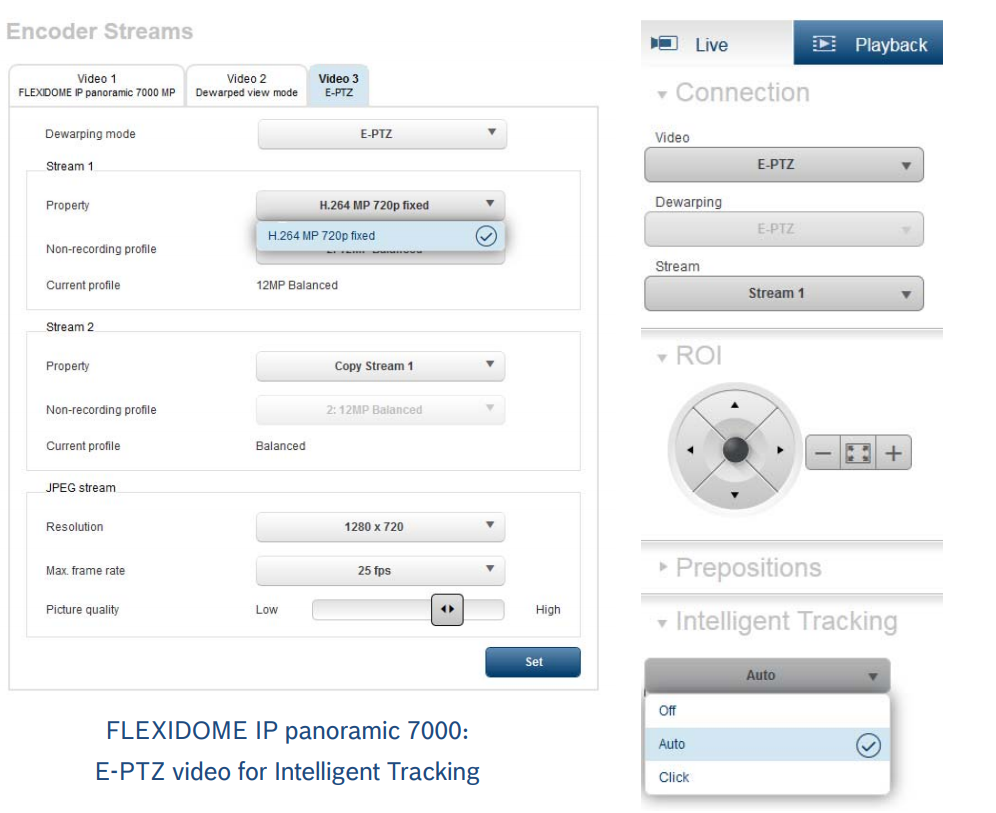- Top Results
- Bosch Building Technologies
- Security and Safety Knowledge
- Security: Video
- How to configure Intelligent Tracking for Bosch cameras with FW 8.47?
How to configure Intelligent Tracking for Bosch cameras with FW 8.47?
- Subscribe to RSS Feed
- Bookmark
- Subscribe
- Printer Friendly Page
- Report Inappropriate Content
📚 Table of contents
1.1 Camera-specific variants of Intelligent Tracking
1.2 IVA Pro Intelligent Tracking
1.3 Trigger Modes
1.4 Limitations
2 Visualization of Intelligent Tracking status
3 Configuration
1 Introduction & Overview
Never lose track of an object of interest! Intelligent Tracking automatically zooms in to and follows a selected Intelligent Video Analytics (IVA) or IVA Pro object as far as possible with the camera.
1.1 Camera-specific variants of Intelligent Tracking
Depending on the cameras, this has the following, different effects (Note that cameras are clustered via their common product platform (CPP)):
AUTODOME / MIC IP 7100i / 9000i (CPP 7.3 & 13):
- Automatically get close-up shots of suspects for viewing and recording
- Automatically track the suspect even outside the current preposition to see and document what he is doing
- Ease of use: Steer the camera (pan/tilt/zoom) for the operator
FLEXIDOME IP panoramic 6000 / 7000 (CPP6):
Ease of use: Steer the virtual PTZ camera for the operator to obtain the optimal and already dewarped video of the object of interest. By recording the full resolution in parallel, no detail is lost.
DINION / FLEXIDOME IP 7000 / 8000 (CPP6/7/7.3):
Oftentimes, operators watch several cameras at once on a screen, leaving SD resolution or less for each single camera video. By using Intelligent Tracking to automatically zoom in, a close up of the suspect can automatically be shown in this small resolution, to allow the operator to faster decide on incidents. Furthermore, the motion of the ROI will aid in focusing the attention of the operator. By recording the full resolution in parallel, no detail is lost.
1.2 IVA Pro Intelligent Tracking
IVA Pro Intelligent Tracking, based on deep learning, provides an AI-based version of this Intelligent Tracking feature for CPP13 MIC/AUTODOMEs. IVA Pro Intelligent Tracking automatically detects and separates upright persons and vehicles and is robust even in crowded scenes. Robust algorithms based on artificial neural networks are trained to ignore potential disruptions caused by vehicle headlights or shadows, extreme weather, and sun reflections. Thus, a PTZ camera equipped with IVA Pro Intelligent Tracking can automatically follow persons and vehicles in traffic or inner city scenes by panning, tilting, and zooming to follow an object of interest and keep it prominently in the field of view.
When to use IVA Pro Intelligent Tracking:
IVA Pro Intelligent Tracking works with both IVA Pro Buildings and IVA Pro Traffic.
When not to use IVA Pro Intelligent Tracking:
For protection against professional intruders that are camouflaged, rolling or crawling to circumvent detection, IVA or IVA Pro Perimeter must be used. When started from IVA Pro Perimeter, IVA Pro Intelligent Tracking is automatically disabled and the normal Intelligent Tracking takes over instead.
Object classes:
IVA Pro Intelligent Tracking inherits the available classes. If only IVA Pro Buildings is available, then IVA Pro Intelligent Tracking detects, distinguishes, and tracks persons and vehicles. If IVA Pro Traffic is available, then the following object classes are available: person, bicycle, motorbike, car, bus, truck.
1.3 Trigger Modes
There are two different modes to trigger Intelligent Tracking:
• Auto mode: In this mode, the camera follows any object that has triggered an alarm in the Intelligent Video Analytics application. This mode is most useful for scenarios in which the alarm cases can be clearly defined, for example, when a vehicle is driving the wrong way or when a person is present on a highway.
• Click mode: In this mode, users can click on any object detected by the Intelligent Video Analytics application to enable the camera to track the movement of the selected object.
1.4 Limitations
- IVA or IVA Pro Perimeter are needed to start Intelligent Tracking
- IVA Pro Buildings or IVA Pro Traffic are needed to start IVA Pro Intelligent Tracking
- MOTION+ and Intelligent Video Analytics FLOW cannot start the Intelligent Tracking
- Intelligent Tracking may be confused if more than one object moves through the field of view.
- Intelligent Tracking may be confused by motion in the background like wind in trees or moving water. If possible, mask out these areas.
- AUTODOME / MIC IP 7100i / 9000i (CPP 7.3 & 13):
o If a suspect is followed with Intelligent Tracking, another suspect may pass through undetected through the areas currently not covered by the cameras field of view.
o If the camera needs to significantly zoom in on a faraway suspect, the object may be lost while zooming.
o Motion towards the camera, especially with a low perspective, may appear too small to properly follow.
o Will not work on water.
o Motion from other objects or background, like trees in the wind, can confuse the Intelligent Tracking
o When an object stays still for too long, it will be lost and the camera returns to its original task.
2 Visualization of Intelligent Tracking status
| Visualizations | |
| Intelligent Tracking active, waiting for object to follow | |
 Icon blinking Icon blinking
Blue object outline |
Intelligent Tracking active and following object with blue outline |
 Blue rhomb at last object position Blue rhomb at last object position |
Intelligent Tracking active, object is lost but still waiting for reappearance |
| Intelligent Tracking active, object is lost | |
Step-by-step guide
3 Configuration
Still looking for something?
- Top Results