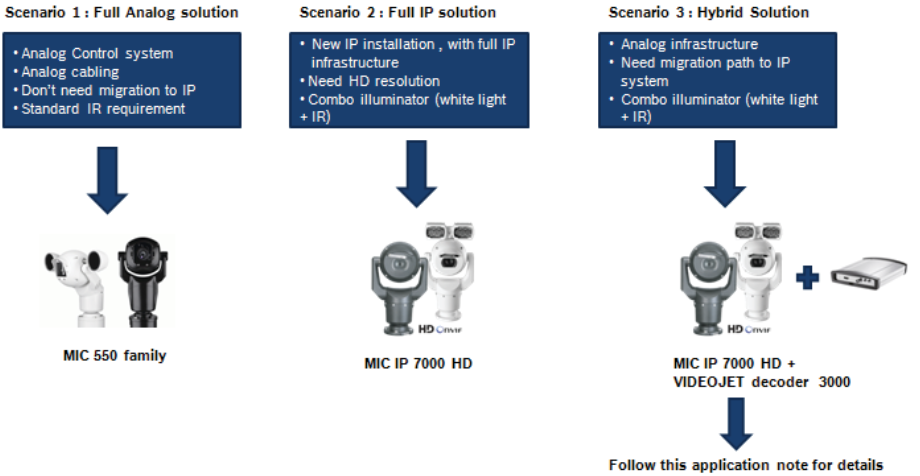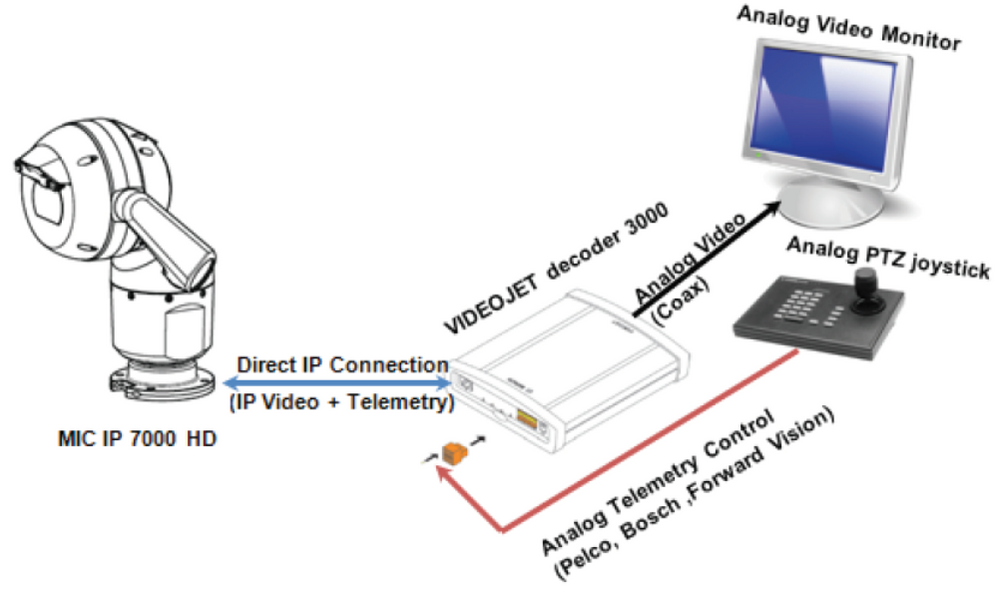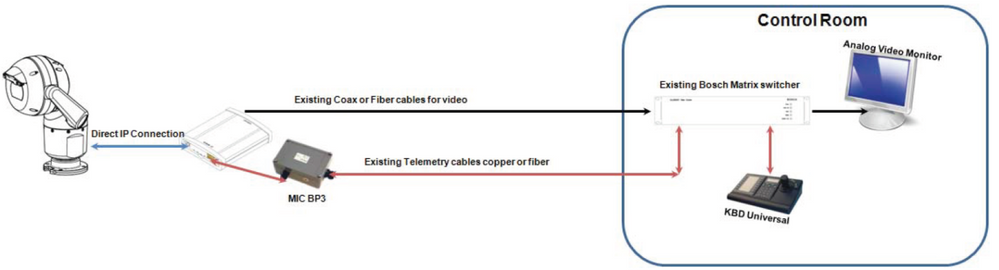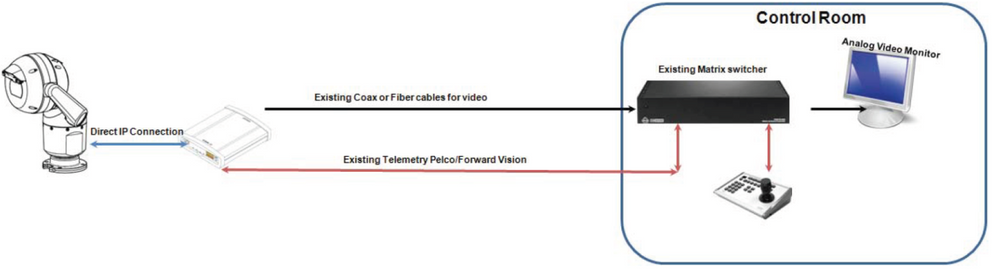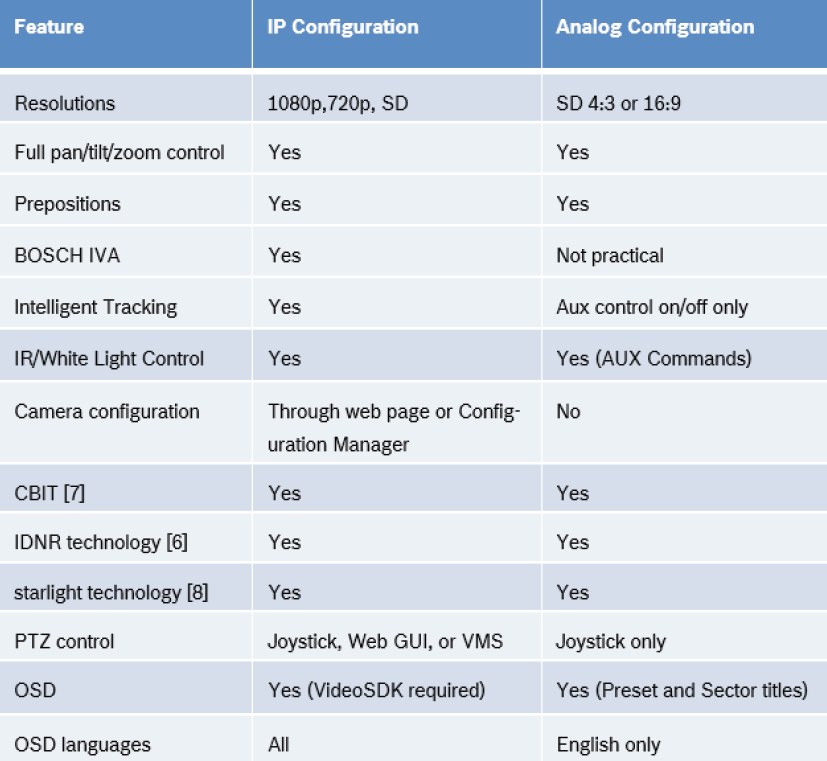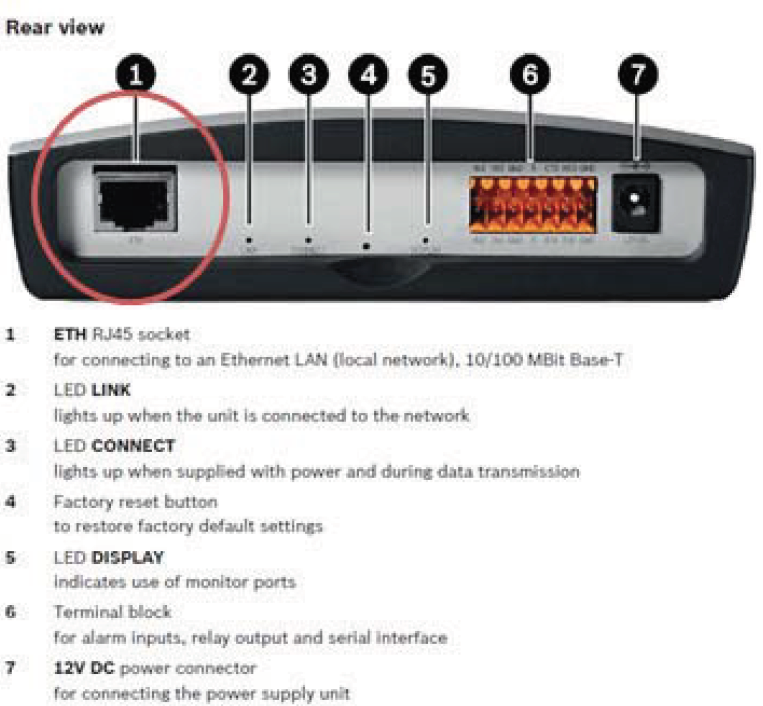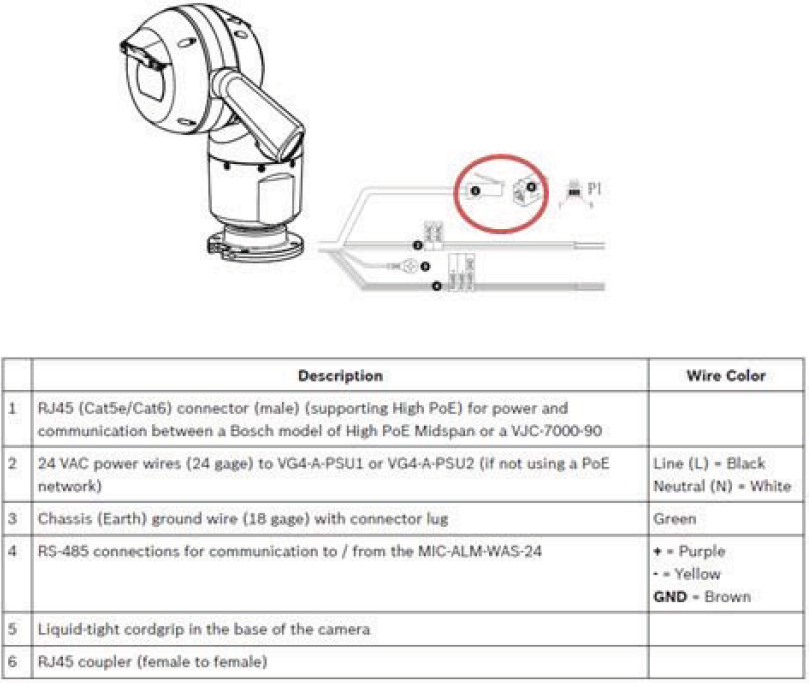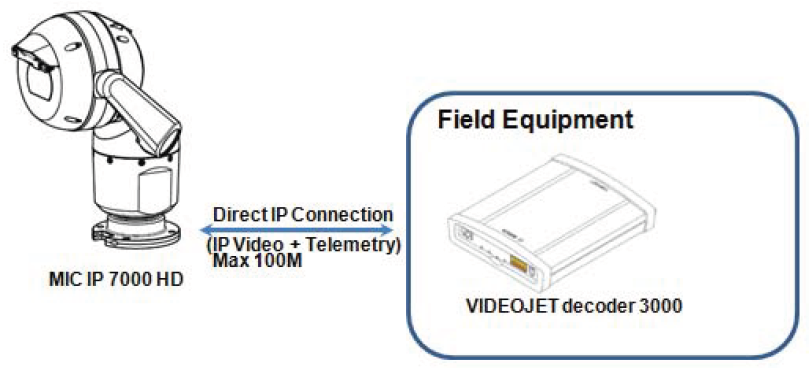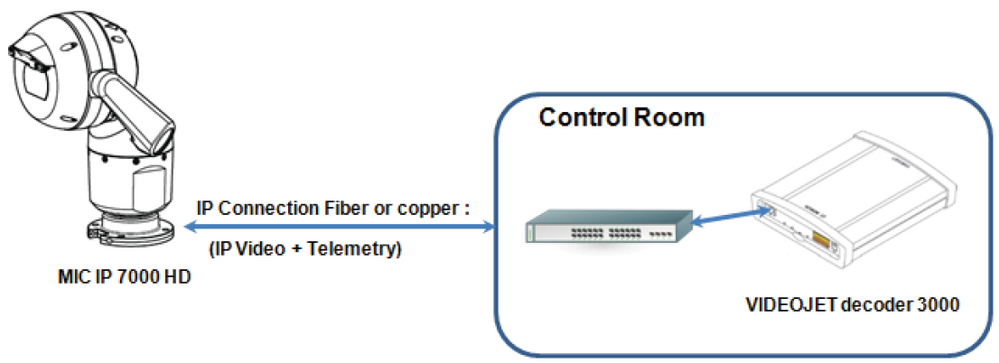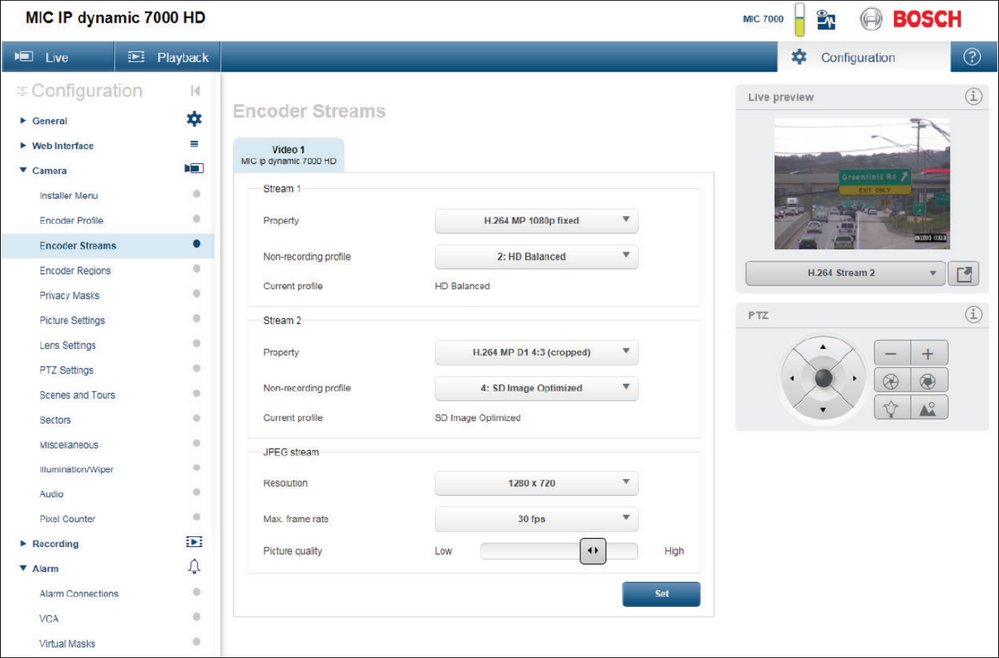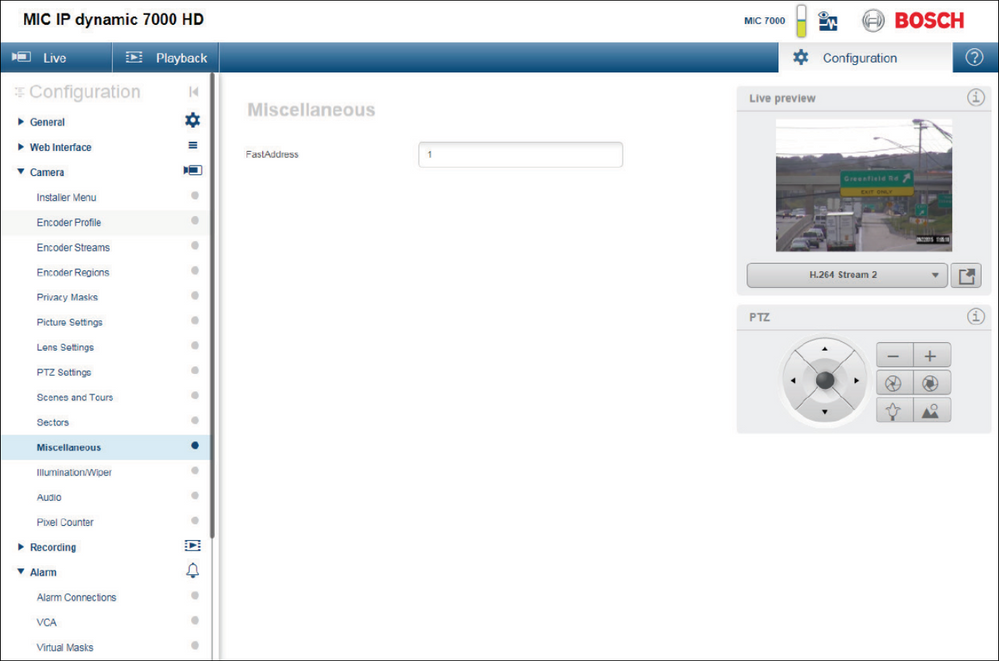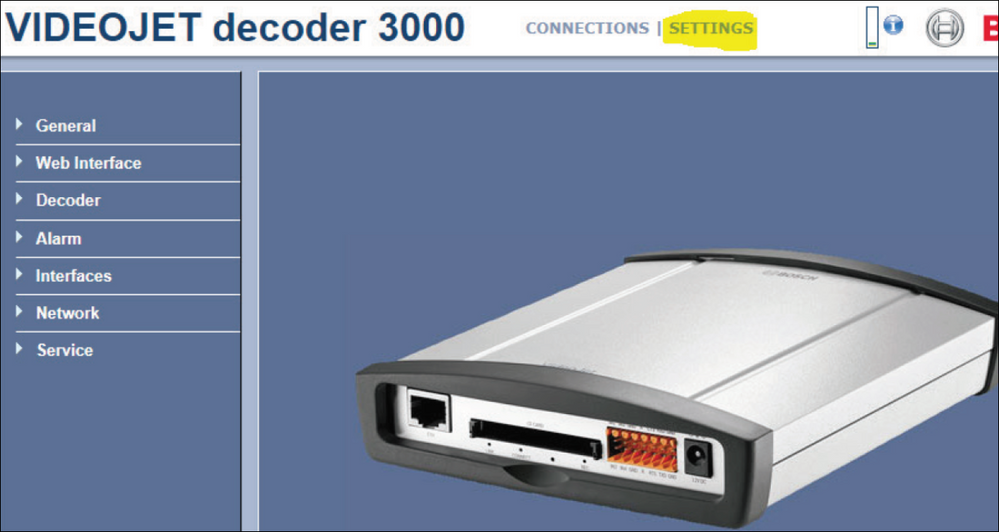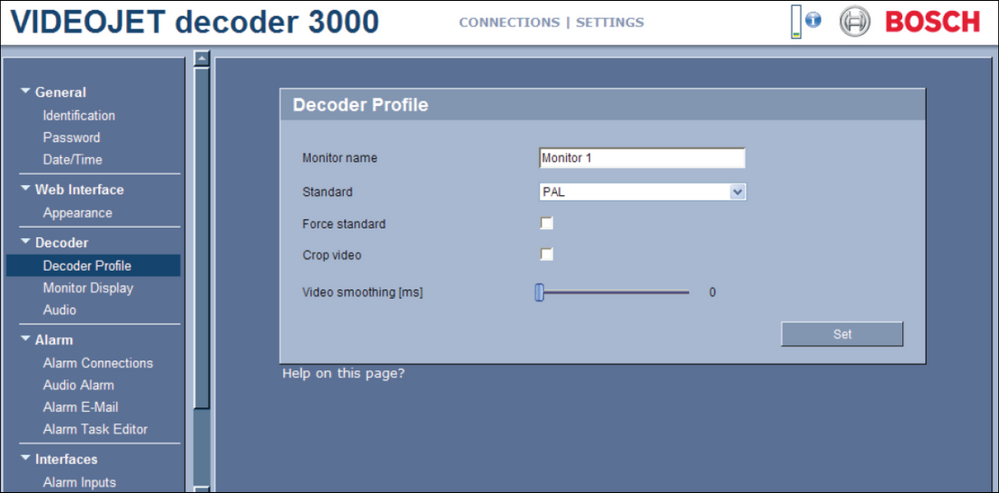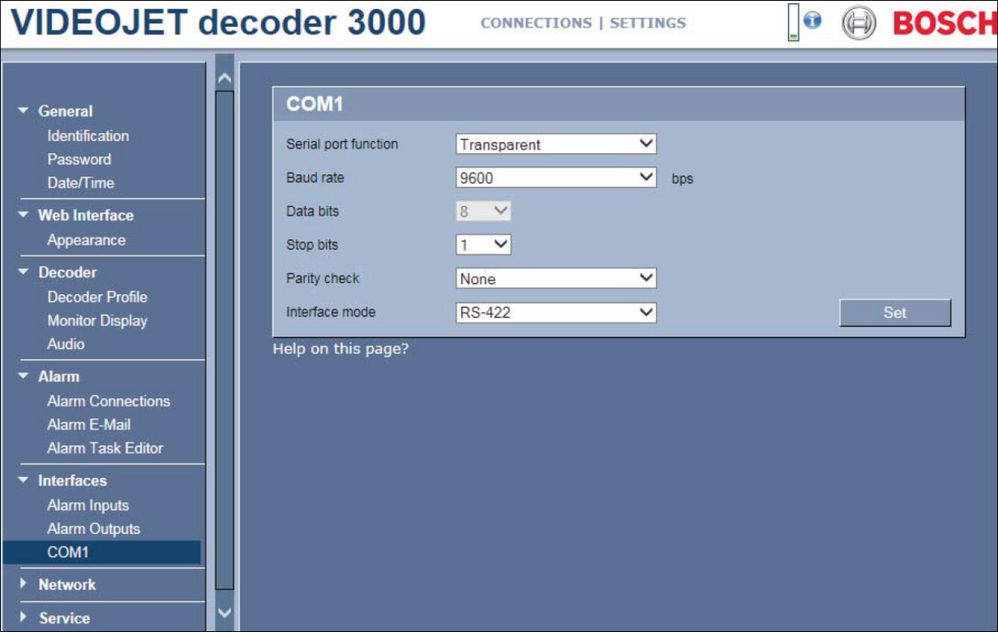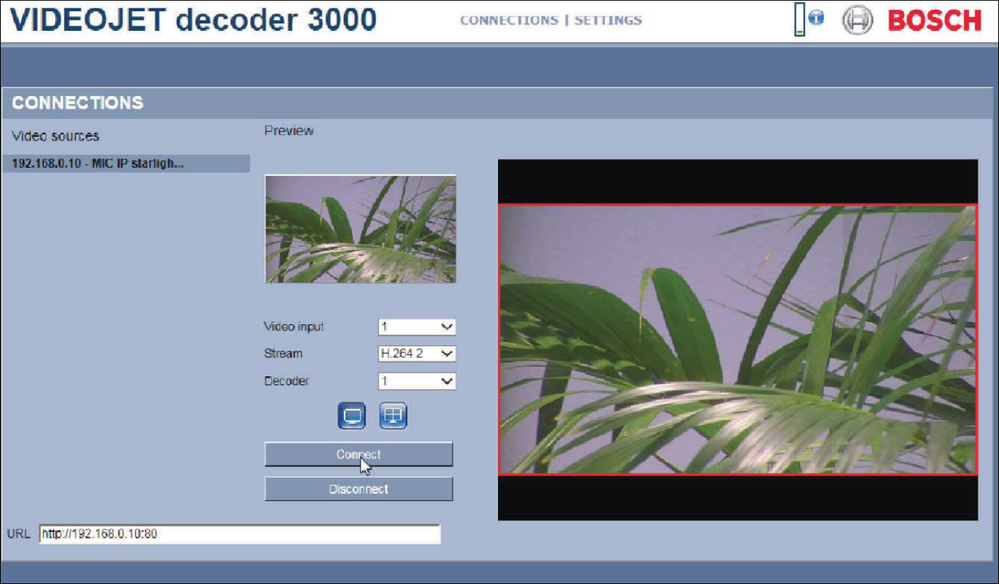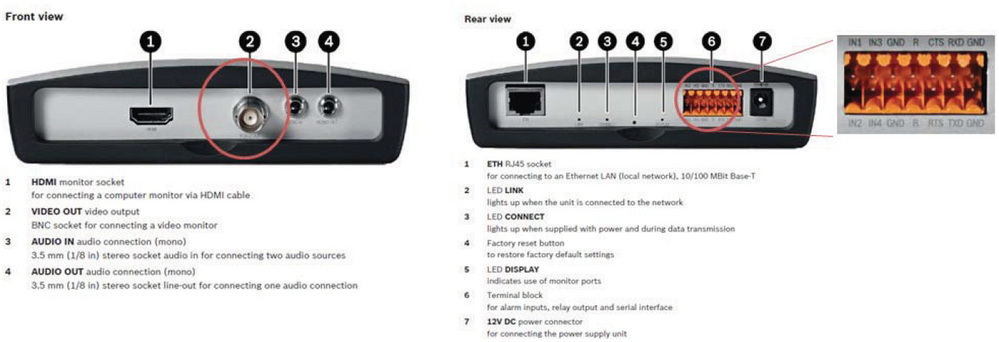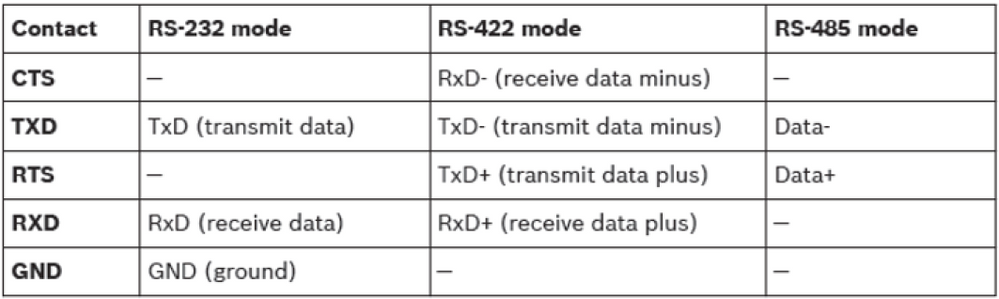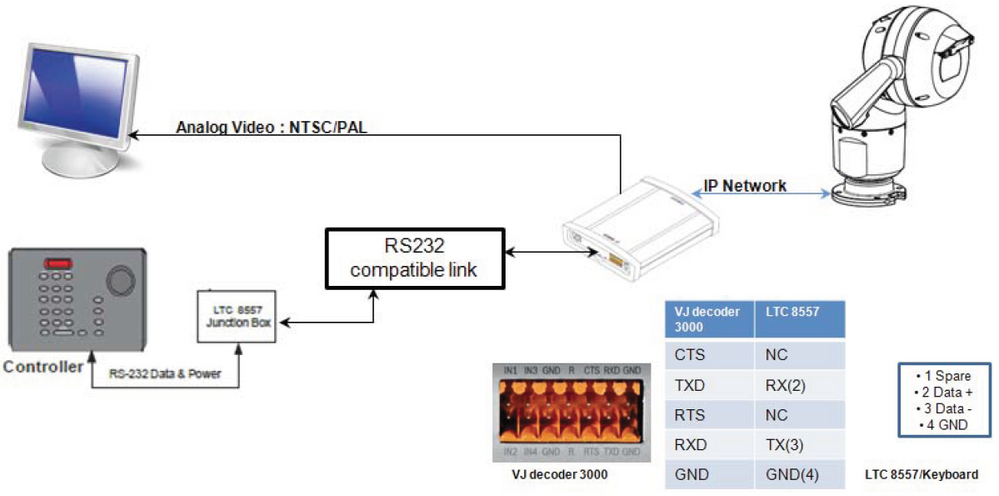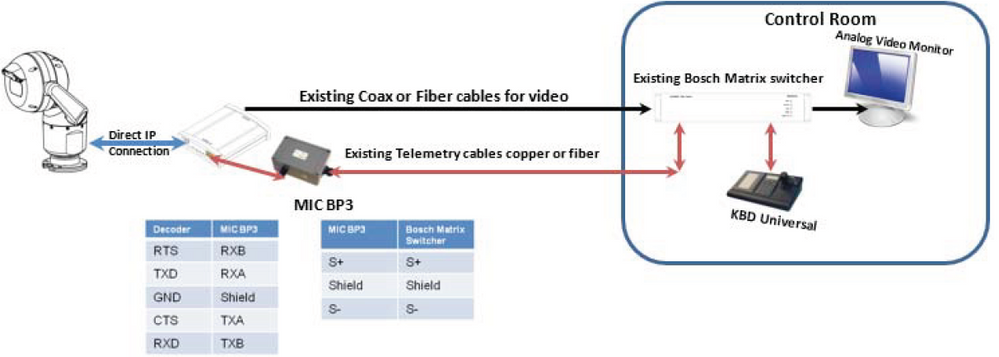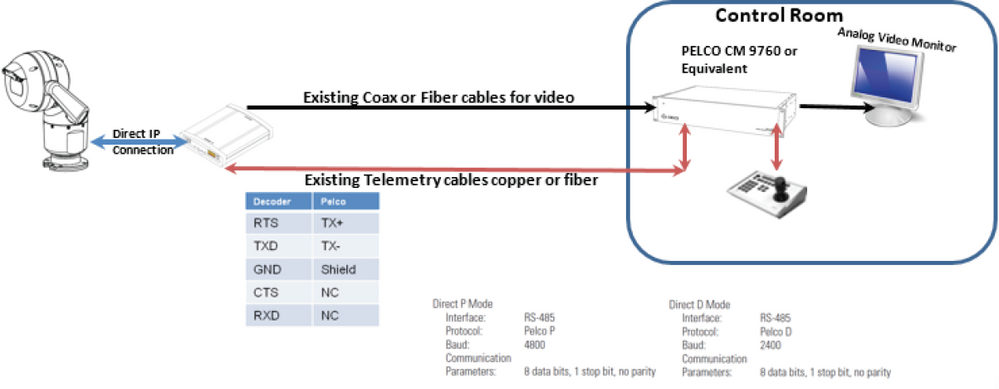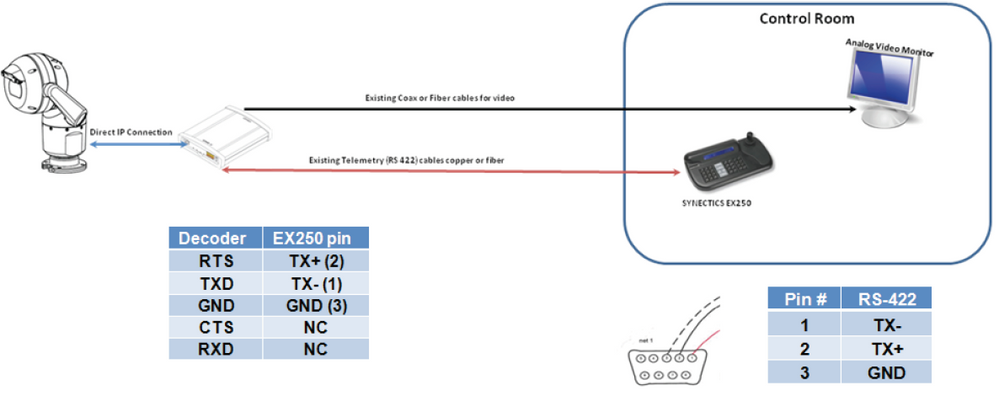- Top Results
- Bosch Building Technologies
- Security and Safety Knowledge
- Security: Video
- How to configure MIC IP 7000 HD with VIDEOJET decoder 3000 for integration with analog CCT...
How to configure MIC IP 7000 HD with VIDEOJET decoder 3000 for integration with analog CCTV systems?
- Subscribe to RSS Feed
- Bookmark
- Subscribe
- Printer Friendly Page
- Report Inappropriate Content
Bosch MIC family provides several options to satisfy diverse installation scenarios and applications. The decision matrix below helps you select between the analog, IP or Hybrid solution depending on the type of infrastructure and future upgrades required at the site.
The new MIC IP 7000 HD family is based on the latest imaging platform that offers exceptional low-light sensitivity in the MIC IP starlight 7000 HD (720p) cameras. The MIC IP dynamic 7000 HD (1080p) version has a Wide dynamic Range (WDR) to ensure you see details in bright and dark areas simultaneously. With the addition of the latest intelligent features like Intelligent Video Analytics (IVA), Intelligent Dynamic Noise Reduction (IDNR), and Intelligent Defog, the MIC IP 7000 HD is one of the best cameras for any challenging outdoor application.
While the camera can directly connect to an IP network for live viewing and recording, it also offers installers the flexibility to integrate the MIC IP 7000 HD family into an analog CCTV system. This allows customers to use the high-performance features of MIC IP 7000 HD cameras in existing analog infrastructure without investing in an entire system upgrade.
This article explains how to integrate the Bosch MIC IP 7000 HD camera series into any existing analog CCTV system using the Bosch VIDEOJET decoder 3000. The most common integration scenarios are listed below:
- Simple integration using direct connectivity to analog monitor and joystick, typically found in single camera installation (for example, mobile surveillance vehicles)
- Integration into an existing analog matrix switcher typically found in large installations (such as for city surveillance)
Technical solution
1. Protocol License: For all solutions using non-Bosch serial protocols, a special eLicense for each MIC camera is required to enable support for serial control. The part number for the eLicense is “MVS-FCOM-PRCL”. The eLicense must be installed before the MIC camera will respond to non-Bosch protocols. Additional information on Serial Protocol License MVS-FCOM-PRCL
2. Video Decoding Solution: The HD video from the MIC IP 7000 HD series can be converted to an analog video signal by using the VIDEOJET decoder 3000. The VIDEOJET decoder 3000 can receive the HD video stream from the MIC IP camera through a direct network connection and can convert the video into a standard PAL or NTSC video signal. The VIDEOJET decoder 3000 then can be connected to an analog monitor or a switching device like a matrix switcher. With legacy display equipment, the decoder allows the installer to select a 4:3 aspect ratio for easy integration.
3. Telemetry control using decoder: The MIC IP 7000 HD series firmware has built-in protocol converter software that receives analog telemetry commands in Bosch OSRD, Pelco P/D, or Forward Vision protocol to translate them, allowing full-camera control over IP.
The next section explains the typical integration scenario when the MIC IP 7000 HD is used in an analog environment.
Step-by-step guide
Single-camera installation
Single-camera installations occur when the camera is installed with a direct connection (such as on a mobile application) and is locally controlled and viewed using an analog monitor and a joystick. In the case that a local DVR is installed for recording video, the analog video signal is directly interfaced to a DVR for local recording.
The diagram below explains the integration between various components:
Figure 1: MIC IP 7000 HD direct decoder connection with no local recording.
Figure 2: MIC IP 7000 HD direct decoder connection with local recording in DVR.
For SW configuration and details about interface ports, please see Section 1.4.
Multiple camera installation with matrix switchers or DVRs
Multiple-camera installation occurs when cameras from the new MIC IP 7000 HD family are installed in an existing matrix without a short-term plan to upgrade to a full-recording matrix switcher infrastructure. The analog integration in the MIC IP 7000 HD allows the installer to replace an existing analog camera or add an IP camera to the current system by using following analog telemetry protocols:
• Pelco P/D
• Bosch OSRD
• Forward Vision
Figure 3: MIC IP 7000 HD connectivity with Bosch Allegiant Matrix switcher.
Figure 4: MIC IP 7000 HD with generic matrix switcher using Pelco or Forward Vision protocol.
Available functions in IP and analog configurations
Device Configuration
Install protocol eLicense
Using web browser or Bosch Configuration Manager, follow instructions in camera operating manual to install and activate the eLicense needed to support serial protocol functionality.
Hardware interface between MIC IP 7000 HD and VIDEOJET decoder 3000
The only interface necessary between a MIC IP 7000 HD and a VIDEOJET decoder 3000 is network connectivity for video decoding. The video can be streamed to the decoder either through a direct connection or using a network switch. When used with a switch, the decoder gives the flexibility of streaming the video and telemetry signal to central control room and decoding the video and telemetry in the control room rather than in the field.
Note: When using a direct connection, the cable length between the MIC IP camera and the decoder cannot be more than 100 m (330 ft.) when using UTP cabling.
The figure below shows the interface ports for the VIDEOJET decoder 3000 and MIC IP 7000 HD.
Figure 5: VIDEOJET decoder 3000 interface ports.
Figure 6: Direct interface between MIC IP interfaces to VIDEOJET decoder 3000
Figure 7: MIC IP 7000 HD and VIDEOJET decoder 3000 interface.
MIC IP 7000 HD Configuration
There are only two required setting changes needed to configure the MIC IP 7000 HD to make it compatible with an analog CCTV system. These are described below.
A temporary network connection to access the camera’s web browser or use of the Bosch Configuration Manager software is required in order to make these changes. Please refer to the MIC Operating manual which can be found at the link in section 1 for complete information on how to connect the MIC camera up to an IP network. Note the factory default IP address of the camera is 192.168.0.1.
1. Select the Encoder Streams menu from the menu options on the left pane.
- Set the Stream 2 Property to H.264 MP D1 4:3 (cropped).
- Set the Non-recording profile for Stream 2 to 4: SD Image Optimized. Click the Set button.
Figure 8: Encoder streams selection menu
2. MIC IP 7000 HD: FastAddress
A FastAddress (analog device ID) is required for the analog system to recognize the MIC IP 7000 HD in the system. This address can be from 1 to 9999.
In the Miscellaneous menu, set the FastAddress of the camera to 1 or as required.
Figure 9: FastAddress menu under the Miscellaneous tab.
Important note: Whenever you change the FastAddress you have to reboot the camera to activate the new FastAddress setting! Either power camera off/on, or use Reboot button in Installer Menu of web browser.
VIDEOJET decoder 3000 Configuration
This section describes the steps to convert HD video from the MIC IP 7000 HD to an analog video signal using the MIC IP 7000 HD camera with the VIDEOJET decoder 3000. The following will focus on the camera decoder configuration from its web interface. For complete configuration details of the VIDEOJET decoder, refer to the VIDEOJET installation manual.
- Use the Web Interface or the Configuration Manager to set the VIDEOJET decoder 3000
- Point the web browser to the camera IP address (when the VIDEOJET is reset to factory defaults, the IP address of the decoder is 192.168.0.1).
1. Go to the SETTINGS page to start the configuring the unit.
Figure 10: Decoder SETTINGS menu.
2. Under SETTINGS in the Decoder Profile panel, set the standard to NTSC/PAL (depending on the regional TV format). If desired, checkboxes are available to force the standard or to crop the video. Click the Set button.
Figure 11: Decoder Profile configuration.
3. In the Interfaces -> COM1 menu, select the settings featured in the image below. Click the Set button.
Figure 12: COM1 port configuration menu.
4. Go to the CONNECTIONS panel
Figure 13: CONNECTIONS menu
Wait for your video sources to appear in the list at the left side of the panel. Select the correct MIC IP 7000 HD camera. The camera URL will appear in the URL field.
Select:
- Video input: 1
- Stream: H264 2
- Decoder: 1
- Click single stream button
- Click connect
Figure 14: Video source list under the CONNECTIONS menu
Hardware interface between VIDEOJET decoder 3000 and analog controller
The VIDEOJET decoder 3000 provides direct analog video in PAL or NTSC format that can be directly interfaced to analog monitors or matrix switchers. If desired, the decoder can be in-stalled next to the camera in an environmentally-protected enclosure. The decoder provides a standard NTSC/PAL video and all the existing cabling can be re-used.
Note: Please refer to operational temperature specification of the decoder to determine if its specified operating temperature range will be suitable for the local climate.
As shown below, the decoder supports RS 232, RS 422, and RS 485 transmission standards and accepts telemetry control using Bosch OSRD, Pelco P/D and Forward Vision protocols.
Figure 15: Interface ports for integration with monitoring and control equipment.
The following fi gure explains the pin assignment of the serial port on the decoder for the interface with the telemetry equipment.
Figure 16: Pin assignment for the serial interface of VIDEOJET connect 3000.
To explain the telemetry interface concept, more details will be provided about the following analog controllers:
• Bosch LTC 5136/xx
• Bosch Allegiant Matrix Switcher
• Pelco Matrix Switcher
• SYNECTICS EX250 System
Integration with Bosch LTC 5136 standalone PTZ controller:
The Bosch LTC 5136 can control a single camera using the RS-232 output. It also can control a maxi-mum of 16 PTZ cameras using the Biphase output.
Using RS-232 control
Using the LTC 5136 with RS-232 control requires an additional LTC 8557 connection kit. The components are connected as shown below.
Figure 17: RS-232 control using the LTC 5136 and VIDEOJET decoder 3000.
If the distance between the LTC 5136 and the decoder will be long, it is possible to use biphase output from the LTC5136.
The following components are part of the LTC 5136 kit:
• LTC 5136 keyboard controller
• LTC 8786 RS-232 to Biphase converter
Because the VIDEOJET decoder 3000 cannot accept the Biphase output directly, an additional converter (MIC-BP3) is required. The components are connected as shown below.
Figure 18: Biphase control using LTC 5136 and VIDEOJET decoder 3000 using MIC BP3.
Integration with Bosch Allegiant matrix switcher and VIDEOJET decoder 3000:
The Bosch Allegiant series offers an extensive portfolio of analog matrix switchers. Depending on the selected matrix switcher family, there are direct Biphase ports on the main switching bay or available through additional signal distribution. Because the VIDEOJET decoder 3000 cannot accept the Biphase output directly, an additional converter (MIC-BP3) is required for each MIC IP 7000 HD. The schematic below explains the connectivity and the interface between the MIC IP 7000 HD and the Allegiant matrix switcher.
Figure 19: Allegiant matrix switcher using Biphase control with a MIC BP3 to a VIDEOJET decoder 3000.
Integration with Pelco matrix switcher and VIDEOJET decoder 3000
The telemetry control signal from the Pelco matrix switcher is available through Code Distribution units such as those from the CM 9760 series, standalone keyboards like KBD 300 series, or matrix switcher systems like CM6700 or equivalent. The Pelco code can be interfaced directly to the VIDEOJET decoder 3000 series. The schematic below explains the physical interface between the CM 9760 and VIDEOJET decoder 3000 series. (The interfaces for other Pelco devices will follow the same convention)
Figure 20: Interface between Pelco controller and VIDEOJET decoder 3000
For specific menu options for Pelco products, please refer to the manufacturer’s installation manuals.
It is also possible to connect a Pelco standalone keyboard KBD300 directly to the decoder serial port interface. The port connections shown apply in this configuration too.
Make sure that the dip switch in the rear panel of the keyboard corresponds with the Direct P Mode or Direct D Mode. As an example, when using Pelco D protocol you have to set the serial communication parameters as indicated for the Direct D mode in the picture and the dip switch in the key-board as follows: switch 1-4 up, switch 5-7 down and switch 8 up.
Integration with SYNECTICS EX250 system and VIDEOJET decoder 3000
The SYNECTICS EX 250 system supports the Forward Vision protocol for controlling the telemetry features of the analog MIC camera family. Using the VIDEOJET decoder 3000 series, the MIC IP 7000 HD family can be integrated into an existing EX250 (or equivalent system) using the Forward Vision protocol.
Figure 21: Interface between SYNECTICS controller and VIDEOJET decoder 3000.
For specific menu option for SYNECTICS products, please refer to the manufacturer’s installation manuals.
Additional information on Serial Protocol License MVS-FCOM-PRCL
Still looking for something?
- Top Results